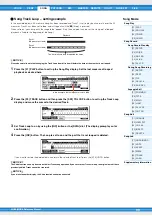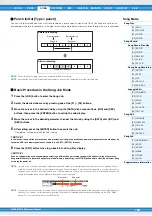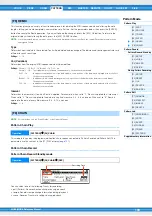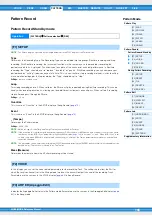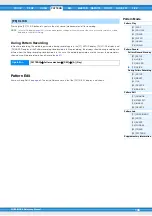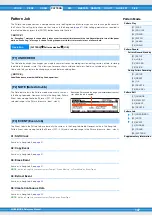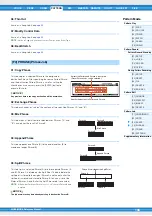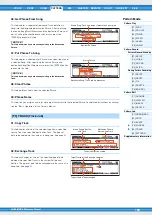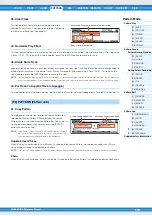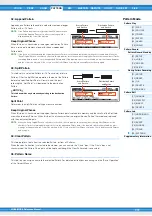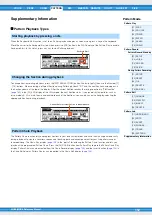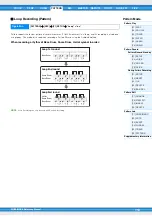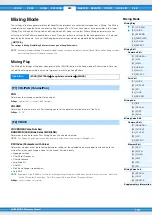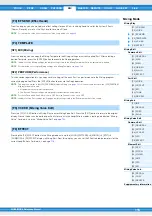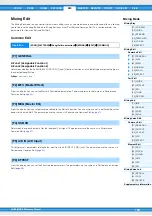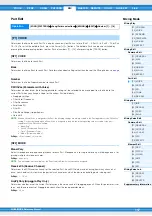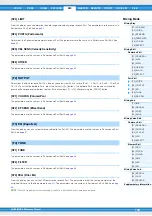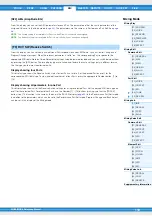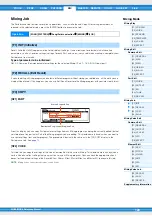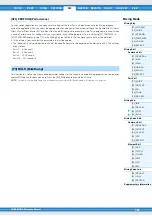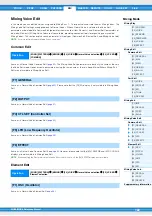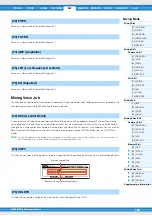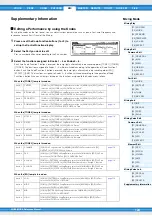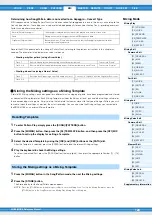MOX6/MOX8 Reference Manual
Pattern Mode
[F1] SETUP
[F4] TIE
[F5] DELETE
[F6] BAK DEL
[F1] CHANGE
[F2] VIEW FLT
[F5] INSERT
[F6] DELETE
112
Supplementary Information
Pattern Playback Types
When the Keyboard Start function is set to on, Pattern playback begins as soon as you press a key on the keyboard.
Move the cursor to the Keyboard Start icon then press the [INC] button in the PLAY display of the Pattern Play to enable
Keyboard Start. In this status, press any key to start Pattern playback.
To change Sections during playback, press the [PATTERN SECTION] button (the lamp lights), then use the Number [1]
– [16] buttons. When selecting a different Section during Pattern playback, “NT” and the next Section name appear in
the Section column at the top of the display. After the current Section reaches the timing specified in “PtnQuantize”
(
) in the [F2] SEQ display of the Utility mode, the next Section starts. If you record rhythm patterns such as
intro, melody A, fill-in, main theme, and ending to each of the Sections, you can play an entire Song by selecting the
appropriate Sections during playback.
The Pattern Chain function lets you program Sections in your own custom order, and have them change automatically
during playback to create a seamless sequence of backing parts and accompaniment for your live performance or
recorded Song. The Chain Play display (
) is the “portal” for entering the Pattern Chain function and lets you
play back the programmed Pattern Chain. Press the [F6] CHAIN button from Pattern Play to go to the Pattern Chain Play
display. Pattern Chains can be created from the Chain Record display (
) in
the Chain Edit display. Pattern Chains can be edited in the Chain Edit display (
).
Starting playback by pressing a note
Changing the Section during playback
Pattern Chain Playback
Keyboard Start
Current Section or Next Section is indicated here.