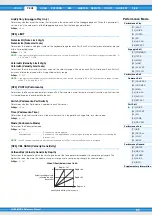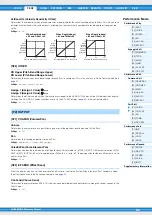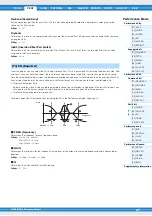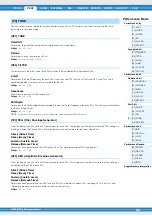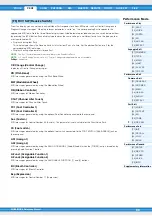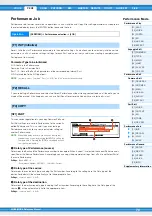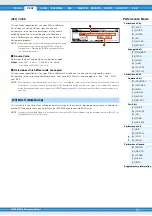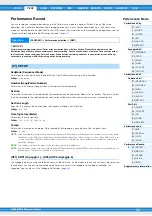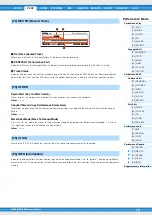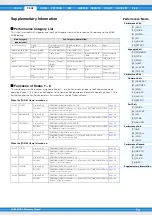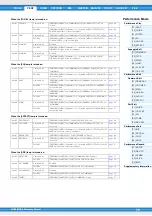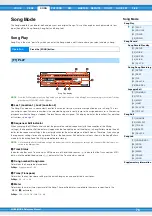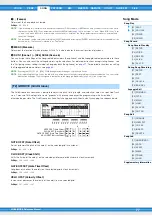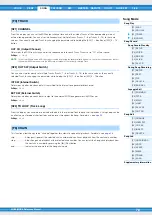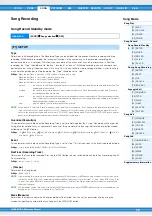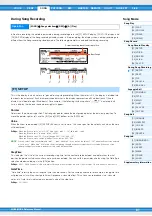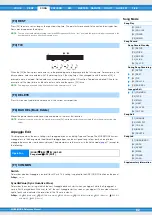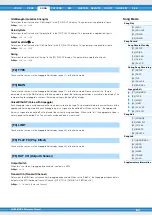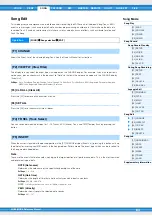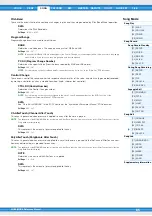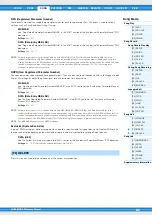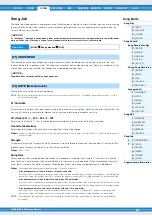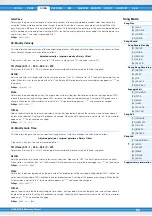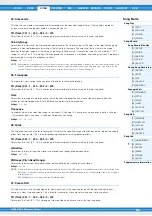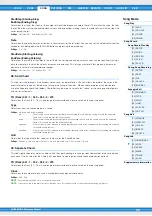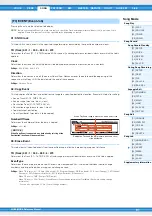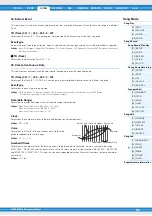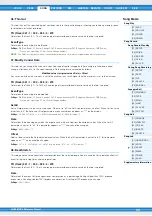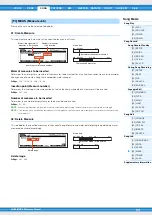MOX6/MOX8 Reference Manual
Song Mode
79
Song Recording
Song Record Standby mode
Type
Determines the Recording Type. The Recording Type can be divided into two groups: Realtime recording and Step
recording. With Realtime recording, the instrument functions in the same way as a tape recorder, recording the
performance data as it is played. This allows you to capture all the nuances of an actual performance. In Realtime
recording, the “Type” should be set to “replace,” “overdub,” or “punch.” With Step recording, you can compose your
performance by “writing” it down one event at a time. This is a non-realtime, step recording method—similar to writing
music notation onto paper. In Step recording, the “Type” should be set to “step.”
Settings:
When the RecTrack is set to any of 1-16: replace, overdub, punch, step
When the RecTrack is set to tempo: replace, punch, step
When the RecTrack is set to scene: replace, punch
When the RecTrack is set to multi: replace, overdub, punch
replace .............. You can use this method when you want to overwrite an already recorded Track with new data in real time. The
original data will be erased.
overdub ............. You can use this method when you want to add more data to a Track that already contains data. Previously
recorded data will be maintained.
punch ................ You can use this method when you want to overwrite data to a specified range of a Track that already contains
data. It allows you to overwrite the already recorded data from the starting point to the ending point (measure/
beat) that was specified before recording.
step.................... Use this method to enter notes manually one at a time.
NOTE
When “punch” is selected, “Punch-in measure: beat” and “Punch-out measure : beat” appear in the display and should be set.
If you’ve set the Locate 1 and 2 points (Loc1, Loc2), the punch-in/out points can be set with a single button press. Move the
cursor to the punch-in/out value, and notice that a ”COPYLOC” menu item appears. Press the [SF1] COPYLOC button, and the
punch-in/out settings are automatically assigned to the existing Locate points.
Quantize (Resolution)
This parameter is available when the Recording Type is set to something other than “step.” Record quantize aligns the
timing of notes automatically, as you record. You can set this parameter also by using the Note Type selection window
called up via the [SF6] button.
Settings:
off,
2
60 (32nd note),
63
80 (16th note triplet),
6
120 (16th note),
83
160 (8th note triplet),
8
240 (8th note),
43
320 (1/4
note triplet),
4
480 (1/4 note)
Event
This parameter is available when the Recording Type is set to “step.” This lets you specify the event type to be entered.
Settings:
note, p.bend (pitch bend), CC#000 – #119 (Control Change)
RecTrack (Recording Track)
Determines the Track to be recorded. Pressing the [SF6] button lets you switch between Single Track recording and All
Track recording.
Settings:
tempo, scene, 1 – 16, all
(Tempo)
Determines the Song tempo.
Settings:
005.0 – 300.0
NOTE
If you are using this instrument with an external sequencer, DAW software, or MIDI device, and you want to synchronize it with
that device, set the “MIDI Sync” parameter in the Utility MIDI display (
) to “external” or “auto.” When “MIDI Sync” is set
to “auto” (only when MIDI clock is transmitted continuously) or “external,” the Tempo parameter here indicates “external” and
cannot be changed.
NOTE
This parameter can be set also by holding the [SHIFT] button and pressing the [ENTER] button several times repeatedly at the
desired tempo. This function is referred to as “Tap Tempo.”
Meas (Measure)
Determines the measure from which Song recording will be started. You can set this parameter also by using the
window for inputting a number directly called up via the [SF6] NUM button.
Operation
[SONG]
Song selection
[REC]
[F1] SETUP