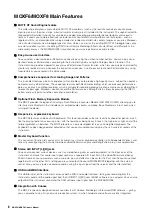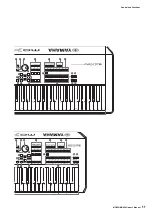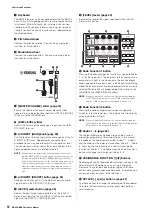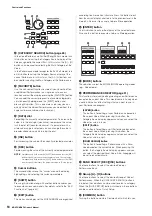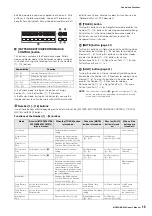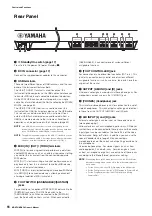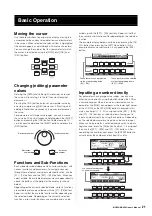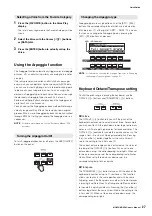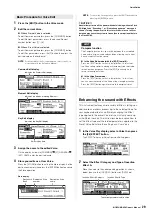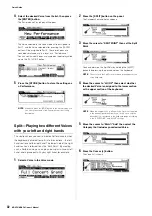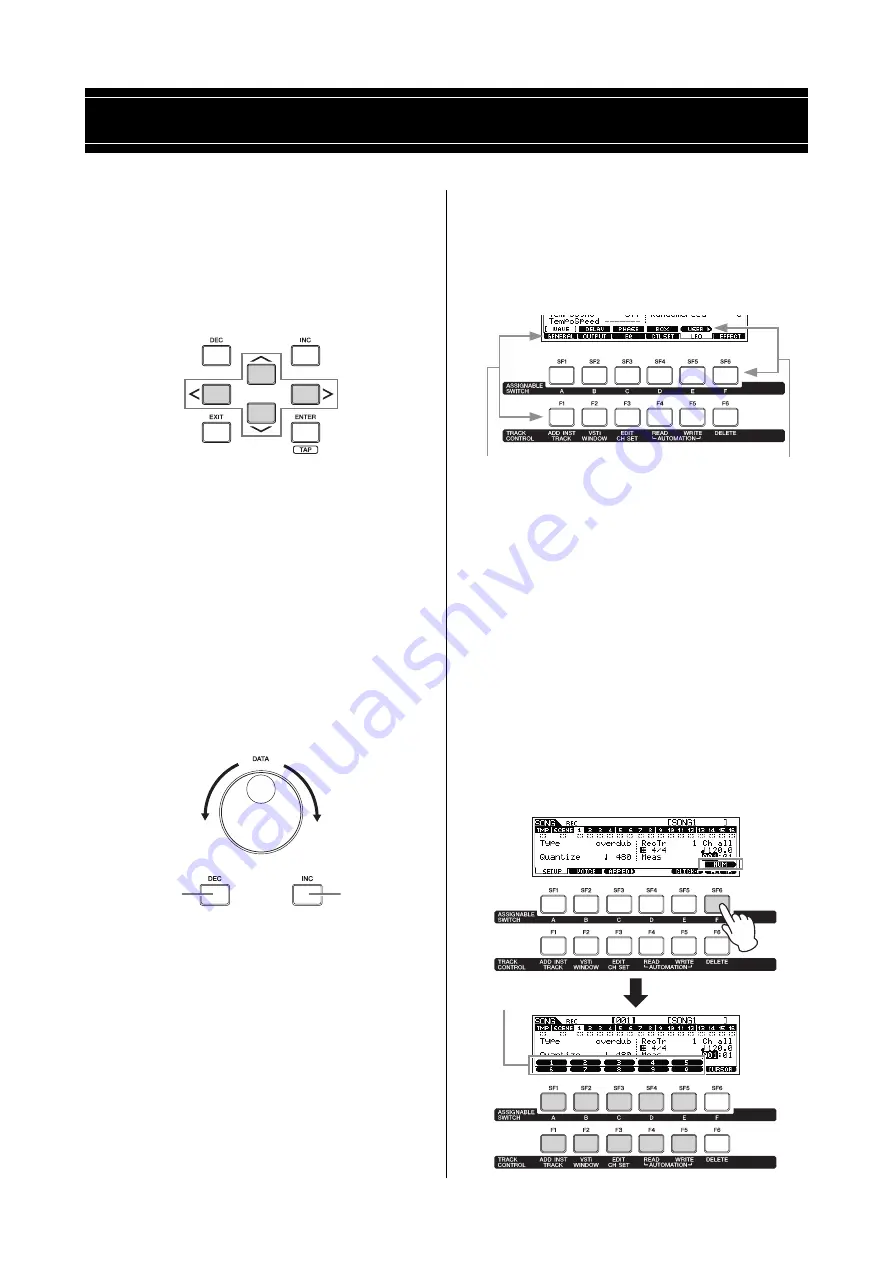
MOXF6/MOXF8 Owner’s Manual
21
Moving the cursor
Use these four buttons to navigate the display, moving the
cursor around the various selectable items and parameters
in the screen. When selected, the relevant item is highlighted
(the cursor appears as a dark block with inverse characters).
You can change the value of the item (parameter) at which
the cursor is located by using the [DATA] dial, [INC] and
[DEC] buttons.
Changing (editing) parameter
values
Rotating the [DATA] dial to the right (clockwise) increases
the value, while rotating it to the left (counter-clockwise)
decreases it.
Pressing the [INC] button increases a parameter value by
one step, and pressing [DEC] decreases it. Pressing and
holding either button continuously increases or decreases
the value.
For parameters with large value ranges, you can increase
the value by 10 by simultaneously holding down the [SHIFT]
button and pressing the [INC] button. To decrease by 10,
simultaneously hold down the [SHIFT] button and press the
[DEC] button.
Functions and Sub-Functions
Each mode described above contains various displays, with
various functions and parameters. To navigate your way
through these displays and select a desired function, use the
[F1] – [F6] buttons and the [SF1] – [SF6] buttons. When you
select a mode, the available displays or menus appear directly
above the buttons at the bottom of the display (as shown
below).
Depending on the currently selected mode, up to six functions
are available and can be called up with the [F1] – [F6] buttons.
Keep in mind that the available functions differ depending on
the selected mode. Depending on the currently selected
function, up to six sub-functions are available and can be
called up with the [SF1] – [SF6] buttons. Keep in mind that
the available sub-functions differ depending on the selected
function.
The example display below is called up by pressing the [F5]
LFO button then pressing the [SF1] Wave button. In this
example display, no sub-function is assigned to the [SF6]
button.
Inputting a number directly
For parameters having large value ranges, you can also
enter the value directly, using the buttons below the LCD as
a numeric keypad. When the cursor is located on such a
parameter, the [NUM] icon appears at the lower right corner
of the LCD. When the [SF6] NUM button is pressed in this
status, each digit (1 – 9, 0) is assigned to the [SF1] – [SF5]
and [F1] – [F5] buttons as shown below, allowing you to
input a number directly by using these buttons. Depending
on the selected parameter, a negative value can be input.
When such a parameter is selected and you wish to input a
negative value, press the [F6] button (to which “-” is assigned)
then use the [SF1] – [SF5] and [F1] – [F5] buttons. After
completing the number input, press the [ENTER] button to
actually enter the number and exit from this status.
Basic Operation
Decreases number
Increases number
Decreases
number
Increases
number
These functions can be selected
via the corresponding button
([F1] – [F6]).
These functions can be selected
via the corresponding button
([SF1] – [SF6]).
You can use these buttons
as a numeric keypad.
Summary of Contents for MOXF6
Page 1: ...Owner s Manual EN...
Page 76: ...76 MOXF6 MOXF8 Owner s Manual Memo...
Page 77: ...MOXF6 MOXF8 Owner s Manual 77 Memo...
Page 78: ......