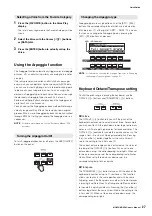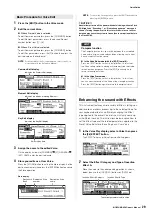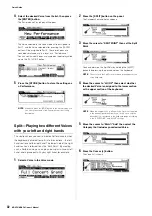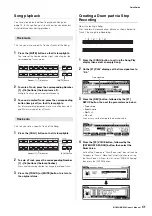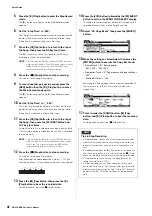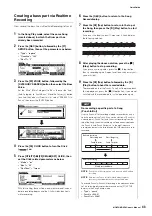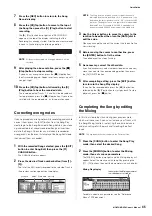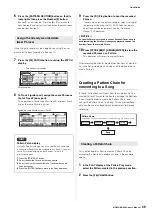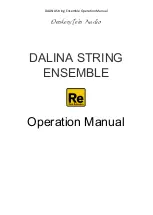MOXF6/MOXF8 Owner’s Manual
Quick Guide
38
Section
From A – P, select the Section which comprises the Pattern. If
you create several Sections, you can use them as rhythm
variations within a single Song.
Section Length
Set the length of the selected Section. Set the value to 1 – 4
according to the length of the current Arpeggio types.
After creating the Pattern Sections, program their playback
order to create a Pattern Chain. For details, see page 49.
Connecting a microphone
or audio equipment
Playing the keyboard along with
the sound input from the A/D
INPUT [L]/[R] jacks
You can have the A/D input sound—such as your voice
through a microphone, a guitar, bass, or CD player—assigned
as an Audio Input Part. Various parameters such as volume,
pan, and effect can be set to this Part and the sound is output
together with the sound of your keyboard performance. In
these example instructions, you’ll learn how to use the A/D
input sound in the Voice mode.
1
Make sure to turn off the power of this instrument
and set the A/D INPUT [GAIN] knob to the minimum.
2
Connect the audio equipment or the microphone
to the A/D INPUT [L]/[R] jack on the rear panel.
NOTE
A standard dynamic microphone is recommended. (This
instrument does not support phantom-powered condenser
microphones.)
3
Turn on the connected audio equipment, then turn
on the MOXF6/MOXF8.
4
Press the [VOICE] button to enter the Voice Play
mode.
MOXF6/MOXF8
Stereo audio equipment (CD player, etc.)
A/D INPUT
[R]
A/D INPUT
[L]
L
R
MOXF6/MOXF8
Microphone
A/D INPUT
[L]/[R]
Summary of Contents for MOXF6
Page 1: ...Owner s Manual EN...
Page 76: ...76 MOXF6 MOXF8 Owner s Manual Memo...
Page 77: ...MOXF6 MOXF8 Owner s Manual 77 Memo...
Page 78: ......