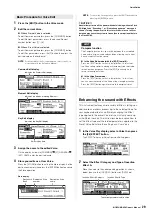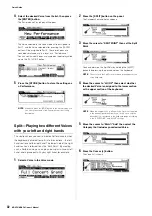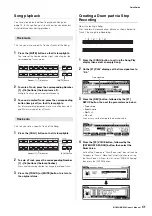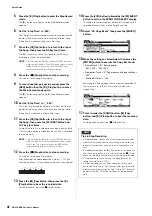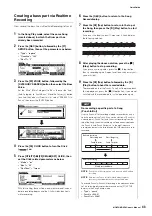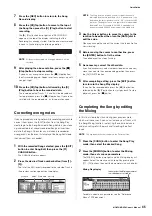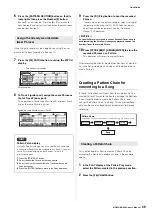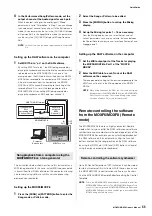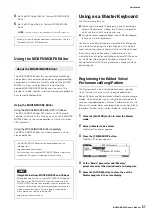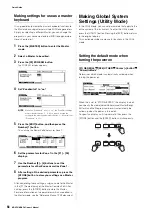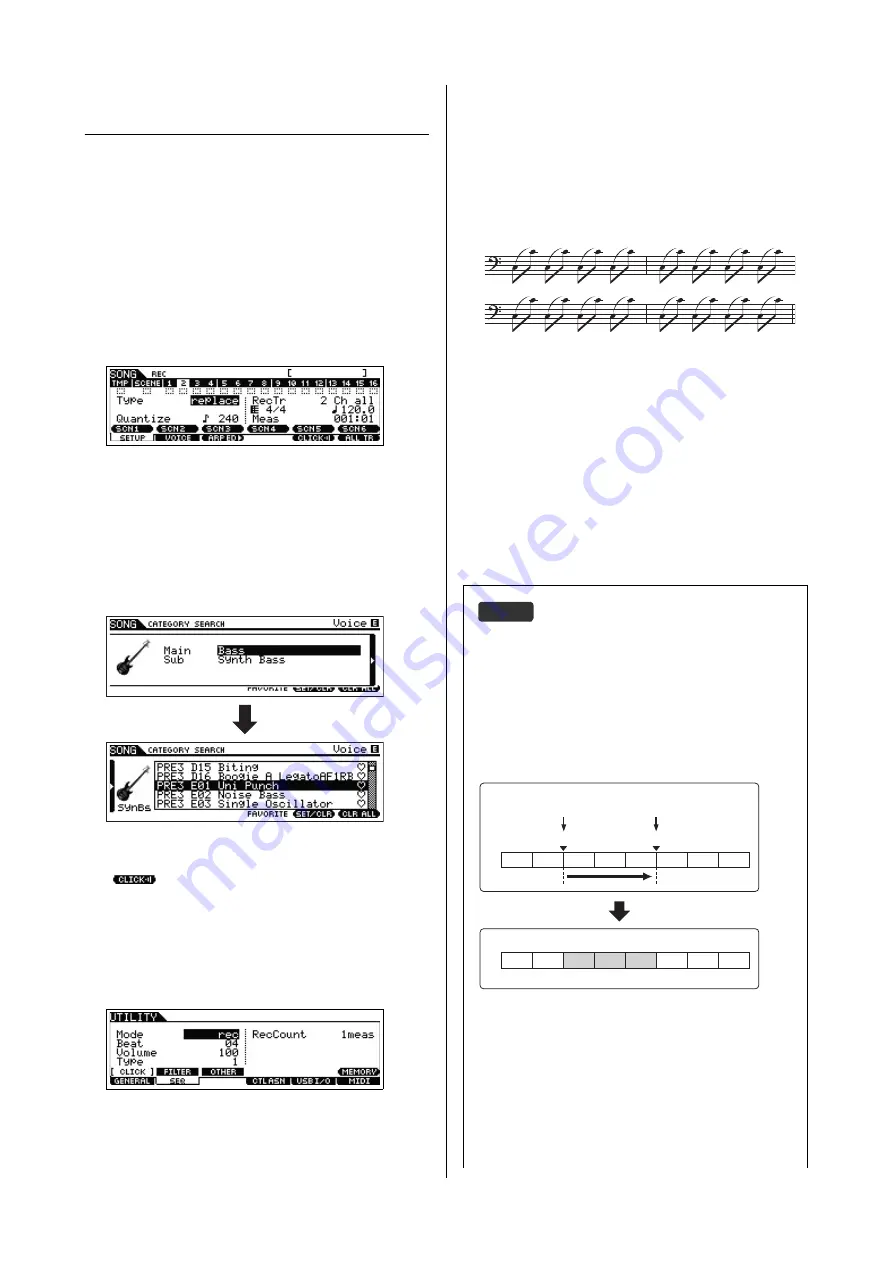
MOXF6/MOXF8 Owner’s Manual
Quick Guide
43
Creating a bass part via Realtime
Recording
Next, record the bass line via Realtime Recording to Track 2.
1
In the Song Play mode, select the same Song
(created above) to which the Drum part has
already been recorded.
2
Press the [REC] button, followed by the [F1]
SETUP button, then set the parameters as below.
• “Type” = “replace”
• “Quantize” = “240”
• “RecTr” = “2”
3
Press the [F2] VOICE button, followed by the
[CATEGORY SEARCH] button then select the Bass
Voice.
Set the “Main” (Main Category) to “Bass” then set the “Sub”
(Sub Category) to “Synth Bass.” Move the Cursor [>] button
to call up the Voice List. From this list, select “PRE3 E01 Uni
Punch” then press the [ENTER] button.
4
Press the [F5] CLICK button to turn the Click
(
) on.
5
Press [UTILITY]
[F2] SEQ
[SF1] CLICK, then
set the Click related parameters as below.
• “Mode” = “rec”
• “Beat” = “04”
• “RecCount” = “1meas”
With this setting, there will be a one-measure lead-in count
before recording begins and the Click will play back only
while recording.
6
Press the [REC] button to return to the Song
Record display.
7
Press the [
P
] (Top) button to return to the top of
the Song, then press the [
F
] (Play) button to start
recording.
As soon as the lead-in count (1-measure) is finished, play
the following notation.
8
After playing the above notation, press the [
J
]
(Stop) button to stop recording.
If you play any wrong notes, press the [
J
] (Stop) button,
then try recording again. Repeat as often as necessary until
you get it right.
9
Press the [
P
] (Top) button followed by the [
F
]
(Play) button to hear the recorded data.
The recorded data of the Tracks 1 and 2 will be played back.
To stop playback, press the [
J
] (Stop) button. If you are not
satisfied with the recorded data, try this operation again.
HINT
Re-recording a specific part of a Song
(Punch In/Out)
Use the Punch In/Out recording method to record over only a
specific portion of the Track. If you set the start point (Punch In)
and end point (Punch Out), and then start recording from the
top of the Song, the actual recording will be done only between
the Punch In and Punch Out points. In the eight-measure
example below, only the third through the fifth measures are re-
recorded.
NOTE
Punch In/Out Recording can only be used with Realtime
recording.
NOTE
Note that the Punch In/Out method always replaces
(destroys) the original data over the specified area.
To execute Punch In/Punch Out recording in the above condition,
set the following parameters beforehand on the [F1] SETUP
display in the Song Record mode.
• “Type” = “punch”
• Punch In = 003:01
• Punch Out = 006:01
1
2
3
4
5
6
7
8
1
2
3
4
5
6
7
8
Recording start
Recording stop
Before re-recording
Punch In point
Punch Out point
After re-recording
Newly recorded data
Summary of Contents for MOXF6
Page 1: ...Owner s Manual EN...
Page 76: ...76 MOXF6 MOXF8 Owner s Manual Memo...
Page 77: ...MOXF6 MOXF8 Owner s Manual 77 Memo...
Page 78: ......