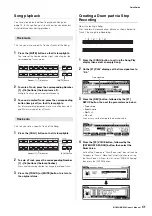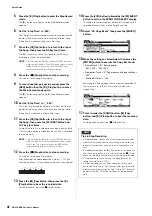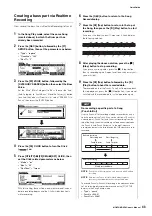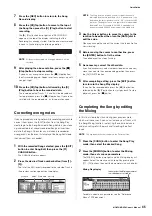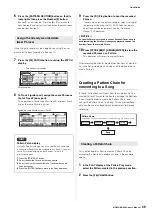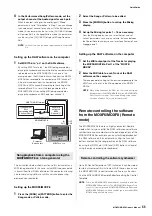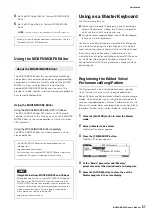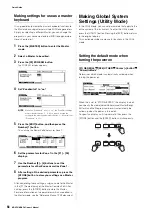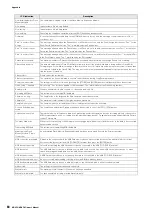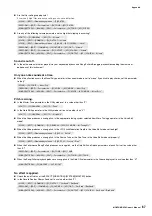MOXF6/MOXF8 Owner’s Manual
Quick Guide
52
Controlling an external MIDI keyboard or
synthesizer from the MOXF6/MOXF8
This connection lets you sound an external MIDI tone
generator (synthesizer, tone generator module, etc.) by
playing the MOXF6/MOXF8 or playing back the Song/Pattern
of the MOXF6/MOXF8. Use this connection when you wish to
sound the other instrument as well as the MOXF6/MOXF8.
HINT
MIDI Transmit Channel and Receive Channel.
Make sure to match the MIDI Transmit Channel of the external
MIDI instrument with the MIDI Receive Channel of the MOXF6/
MOXF8. For details on setting the MIDI Transmit Channel of the
external MIDI instrument, refer to the owner’s manual of that
instrument. For details on setting the MIDI Receive Channel of
the MOXF6/MOXF8, check the following points.
In the Voice mode/Performance mode (using the MOXF6/
MOXF8 as a single timbre tone generator):
Check the MIDI Basic Receive Channel with the following
operation: [UTILITY]
[F6] MIDI
[SF1] CH (channel)
“BasicRcvCh.” If necessary, change this parameter to the same
number as the MIDI Transmit Channel of the external MIDI
instrument.
In the Song mode/Pattern mode (using the MOXF6/MOXF8
as a multi-timbral tone generator):
Check the MIDI Receive Channel for each Part of the Multi with
the following operation. [SONG]/[PATTERN]
[MIXING]
[EDIT]
selection parts
[F1] VOICE
[SF2] MODE
“ReceiveCh.” If necessary, change this parameter to the same
number as the MIDI Transmit Channel of the external MIDI
instrument. Please note that all parts whose MIDI Receive
Channels are the same as the MIDI Transmit Channel of the
external MIDI instrument are sounded by your keyboard
performance. Change the settings of the desired parts to match
the MIDI Transmit Channel settings on the external MIDI
instrument.
MIDI [OUT]
MIDI [IN]
External MIDI tone generator such as MOTIF-RACK XS
MOXF6/MOXF8
HINT
Splitting the sound between the MOXF6/MOXF8
and an external tone generator by MIDI channel
Using the connection example shown above, you can play both
instruments and have them separately sound different parts—
for example, having your keyboard performance sound the
external instrument while the Song/Pattern plays the sounds of
the MOXF6/MOXF8. To use this feature, you must set the
MOXF6/MOXF8’s output channel and the external tone
generator’s receive channel to the same channel number. Check
the following points after turning the power on.
When playing the keyboard in the Voice mode or
Performance mode:
Check the MIDI transmit channel with the following operation:
[UTILITY]
[F6] MIDI
[SF1] CH (channel)
“KBDTransCh.”
If necessary, change this parameter to the same number as
the MIDI Receive Channel of the external MIDI instrument. In
the Voice play or Performance play, pressing the [TRACK]
button (so that the lamp lights) can also change the MIDI
Transmit Channel of the MOXF6/MOXF8. When you wish to
sound only the external tone generator, set the [Master Volume]
control to “0” or set Local Control to “off” with the following
operation: [UTILITY]
[F6] MIDI
[SF2] SWITCH
“LocalCtrl” = “off.” For information on how to set the MIDI
Receive Channel of the external MIDI instrument, refer to the
owner’s manual of the external MIDI instrument.
When playing back a Song/Pattern or playing the keyboard
in the Song mode or Pattern mode:
Check the MIDI transmit channel for each Track with the
following operation: [SONG]/[PATTERN]
[F3] TRACK
[SF1]
CHANNEL
“OUT CH.” If necessary, change this parameter
to the same number as the MIDI Receive Channel of the external
MIDI instrument. Alternately, you can set the output destination
(Internal or external MIDI tone generator) for each Track from
the following display: [SONG]/[PATTERN]
[F3] TRACK
[SF2] OUT SW. In this case, you’ll need to set the external MIDI
tone generator to multi-timbral operation and set the MIDI
Receive Channel for each part. For details, see the owner’s
manual of the external MIDI tone generator. Alternately, you can
have your keyboard performance split and assigned to
different MIDI channels by using the Zone settings in the Master
mode (page 57).
Summary of Contents for MOXF6
Page 1: ...Owner s Manual EN...
Page 76: ...76 MOXF6 MOXF8 Owner s Manual Memo...
Page 77: ...MOXF6 MOXF8 Owner s Manual 77 Memo...
Page 78: ......