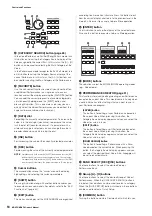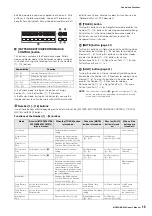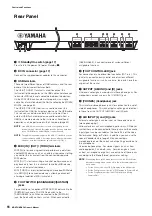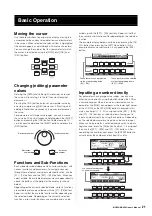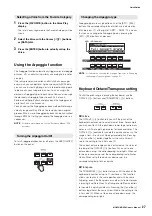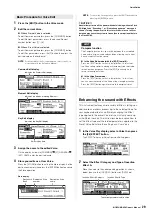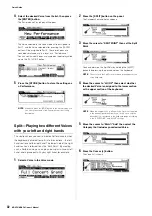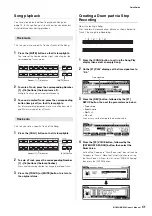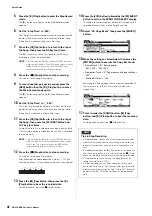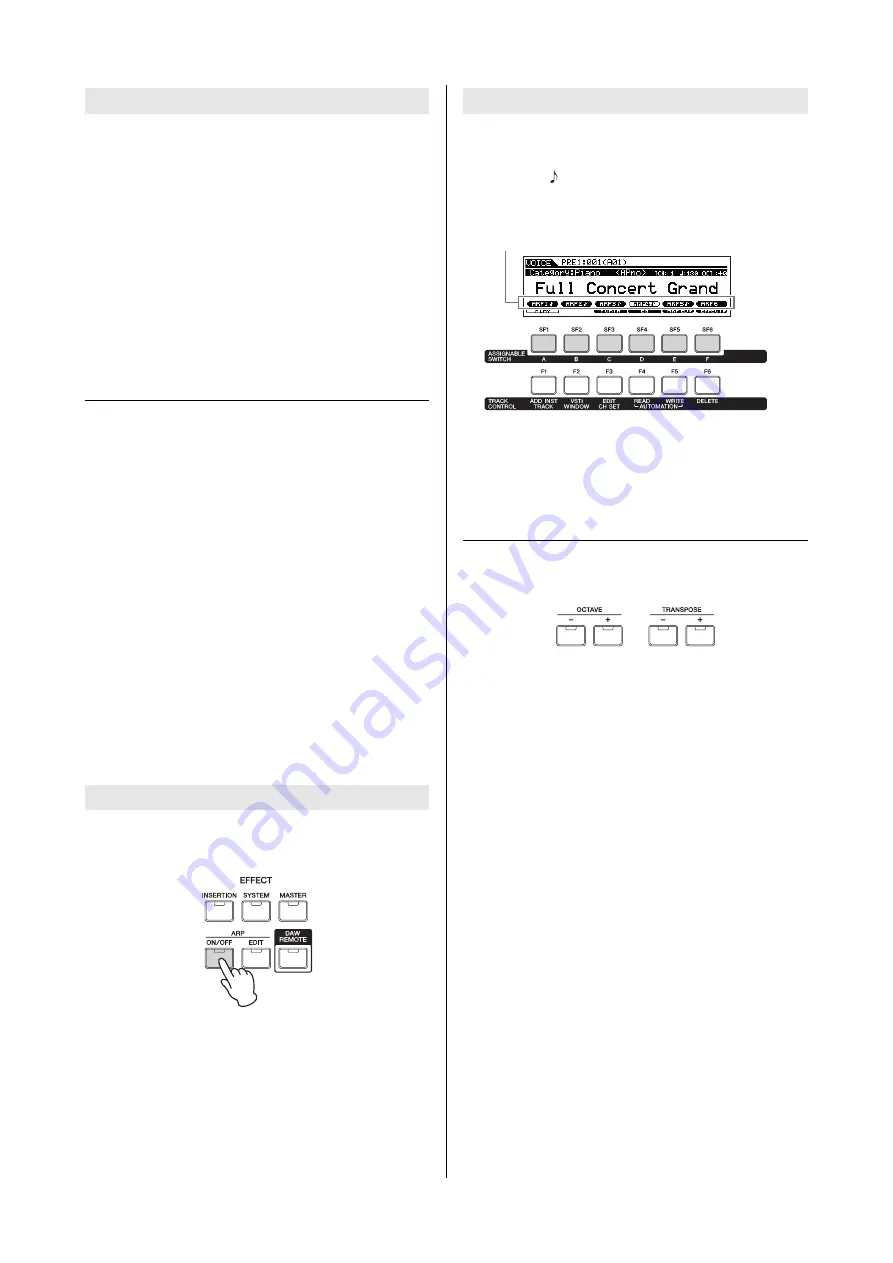
MOXF6/MOXF8 Owner’s Manual
Quick Guide
27
1
Press the [FAVORITE] button in the Voice Play
display.
The list of Voices registered to the Favorite Category will be
shown.
2
Select the Voice with the Cursor [
u
]/[
d
] buttons
or [DATA] dial.
3
Press the [ENTER] button to actually call up the
Voice.
Using the Arpeggio function
The Arpeggio function automatically triggers preset arpeggio
phrases, riffs, and rhythmic patterns according to the notes
you play.
It not only provides inspiration and full rhythmic passages
over which you can perform, it gives you quality MIDI data
you can use in creating Songs, or fully formed backing parts
to be used in your live performances. You can assign the
desired six Arpeggio Types to each Voice. You can also assign
the desired six Arpeggio Types to each Part of each
Performance/Song/Pattern and play back the Arpeggios of
up to four Parts simultaneously.
You can also set the Arpeggio playback method, Note range,
Velocity range and Play Effects to create your own original
grooves. What’s more, Arpeggio playback can be transmitted
through MIDI Out, letting you record the Arpeggio data to a
sequencer.
NOTE
For details about Arpeggio, see the “Reference Manual” PDF
document.
To turn Arpeggio playback on or off, press the ARP [ON/OFF]
button on the panel.
Arpeggio types are assigned to each of the [SF1] – [SF6]
buttons, the corresponding tabs of which are indicated by
8th note icons (
) at the right of “ARP1” – “ARP6.” This means
that you can change the Arpeggio type by pressing the
[SF1] – [SF6] buttons as desired.
NOTE
For information on setting the Arpeggio Type, refer to “Changing
the Arpeggio Type assignment” on page 31.
Keyboard Octave/Transpose setting
To shift the pitch range in playing the keyboard, use the
OCTAVE [-]/[+] buttons and TRANSPOSE [-]/[+] buttons.
I
Octave
The OCTAVE [-]/[+] button lets you shift the pitch of the
keyboard in octaves, up to a maximum of three. For example,
you may want to shift the pitch down lower to get extra bass
notes, or shift up to get higher notes for leads and solos. The
OCTAVE [-]/[+] controls let you do this quickly and easily. The
range is from -3 to +3, with 0 being standard pitch. Pressing
the [-] and the [+] buttons together at the same time will
return the setting to the initial value (0).
The current octave range can be confirmed via the status of
the lamp of the OCTAVE [-]/[+] buttons. When set to one
octave down or up, the corresponding lamp lights. When set
to two octaves down or up, the corresponding lamp flashes
slowly. When set to three octaves down or up, the
corresponding lamp flashes quickly.
I
Transpose
The TRANSPOSE [-]/[+] button lets you shift the pitch of the
keyboard in semitones (up to 11 semitones). This function
allows you to play in the same position and with the same
fingering, even if the Song data or another instrument player
is playing in a different key. The Transpose Up/Down controls
let you do this quickly and easily. Pressing the [-] and the [+]
buttons together at the same time will return the setting to the
initial value (0). When set to one semitone down or up, the
corresponding lamp lights.
Selecting a Voice from the Favorite Category
Turning the Arpeggio On/Off
Changing the Arpeggio type
ARP1 – ARP6 buttons
Summary of Contents for MOXF6
Page 1: ...Owner s Manual EN...
Page 76: ...76 MOXF6 MOXF8 Owner s Manual Memo...
Page 77: ...MOXF6 MOXF8 Owner s Manual 77 Memo...
Page 78: ......