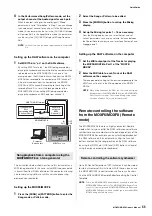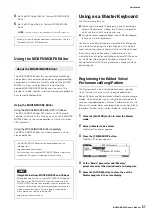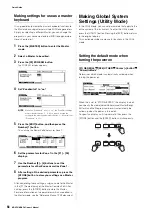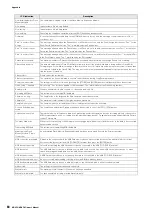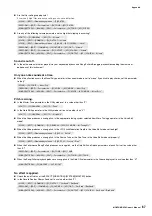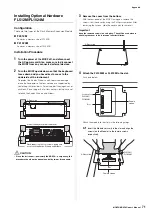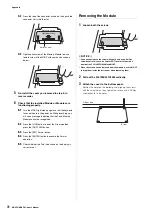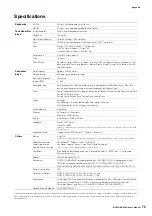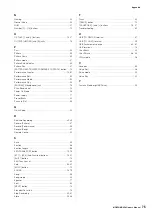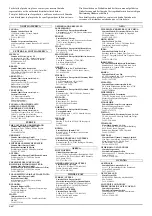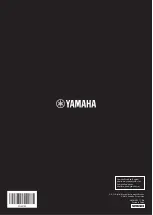MOXF6/MOXF8 Owner’s Manual
Appendix
65
Troubleshooting
No sound? Wrong sound? When a problem like this occurs, please check the following points before assuming that the product
is faulty. Many problems can be solved by executing the Factory Set operation (page 20), after backing up your data to an USB
flash memory device (page 60). If the problem persists, consult your Yamaha dealer.
No Sound.
Is this instrument properly connected to related external equipment (e.g., amplifier, speaker, headphone) via audio cables?
Since this instrument has no built-in speakers, you will need an external audio system or a set of stereo headphones to properly
monitor it (page 17).
Is the power of this synthesizer and any external equipment connected to it turned on?
Have you made all the appropriate level settings—including the Master Volume on this instrument and the volume settings on any
connected external equipment?
If the Foot Controller is connected to the [FOOT CONTROLLER] jack, operate the Foot Controller and check the sound volume.
Check the Local Control parameter in the Utility mode.
When this instrument is used by itself and this parameter is set to off, no sound is produced even if you play the keyboard.
Check the Direct Monitor Switch parameter in the Utility mode.
When this instrument is used by itself and this parameter is set to off, no sound is produced even if you play the keyboard.
When the Performance/Song/Pattern produces no sound, is the “ArpPlyOnly” parameter of each Part turned on?
When this parameter is turned on, the corresponding Part produces sound only via Arpeggio playback.
Are the MIDI volume or MIDI expression settings too low when using the external controller?
Are the effect and filter settings appropriate?
If you are using the filter, try changing the cutoff frequency. Some cutoff settings may filter out all of the sound.
Is “Vocoder” selected as the Insertion Effect Type of the Voice?
If so, set the parameters related to the AD Part and A/D INPUT connector to the appropriate values then play the keyboard while
speaking into the connected microphone. Check whether or not the A/D INPUT [GAIN] Knob on the rear panel is set to the minimum
position.
Are the volume or expression settings too low?
Are the parameter settings such as Element Switch, Part Switch, Note Limit and Velocity Limit appropriate?
[UTILITY]
[F6] MIDI
[SF2] SWITCH
“LocalCtrl”
[UTILITY]
[F5] USB I/O
“DirectMonitorSw Part”
[PERFORM]
[EDIT]
Number [1] – [4]
[F1] VOICE
[SF2] MODE
“ArpPlyOnly?”
[SONG]/[PATTERN]
[MIXING]
[EDIT]
Number [1] – [16]
[F1] VOICE
[SF2] MODE
“ArpPlyOnly”
[VOICE]
[F6] EFFECT
[PERFORM]
[F6] EFFECT
[SONG]/[PATTERN]
[MIXING]
[F6] EFFECT
[VOICE]
[EDIT]
Element/Key selection
[F3] FILTER
[PERFORM]
[EDIT]
Part selection
[F4] TONE
[SF1] FILTER
[SONG]/[PATTERN]
[MIXING]
[EDIT]
Part selection
[F4] TONE
[SF1] FILTER
[SONG]/[PATTERN]
[UTILITY]
[F2] SEQ
[SF2] FILTER
[VOICE]
[F6] EFFECT
[SF1] CONNECT
“InsEF Connect”
[UTILITY]
[F1] GENERAL
[SF1] TG
“Volume”
[VOICE]
[EDIT]
[COMMON]
[F2] OUTPUT
“Volume”
[VOICE]
[EDIT]
Element/Key selection
[F4] AMP
[SF1] LVL/PAN
“Level”
[PERFORM]
[EDIT]
[COMMON]
[F2] OUT/MFX
[SF1] OUT
“Volume”
[PERFORM]
[EDIT]
Part selection
[F2] OUTPUT
[SF1] VOL/PAN
“Volume”
[SONG]/[PATTERN]
[MIXING]
[EDIT]
Part selection
[F2] OUTPUT
[SF1] VOL/PAN
“Volume”
[VOICE]
[EDIT]
Element/Key selection
[F1] OSC
[SF1] WAVE
“ElementSw”
[VOICE]
[EDIT]
Element/Key selection
[F1] OSC
[SF3] LIMIT
[PERFORM]
[F2] VOICE
[PERFORM]
[EDIT]
Part selection
[F1] VOICE
[SF1] VOICE
“PartSw”
[PERFORM]
[EDIT]
Part selection
[F1] VOICE
[SF3] LIMIT
Summary of Contents for MOXF6
Page 1: ...Owner s Manual EN...
Page 76: ...76 MOXF6 MOXF8 Owner s Manual Memo...
Page 77: ...MOXF6 MOXF8 Owner s Manual 77 Memo...
Page 78: ......