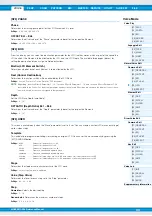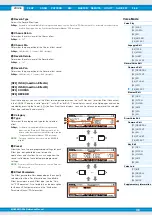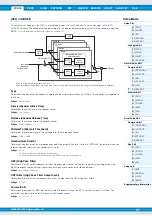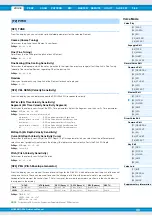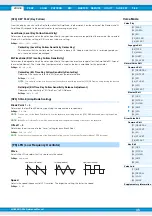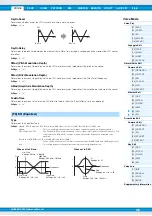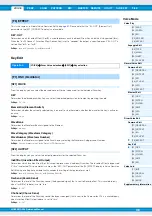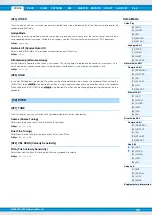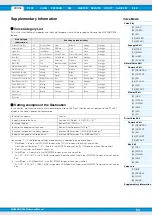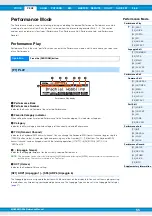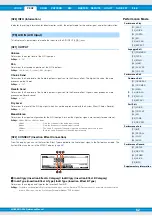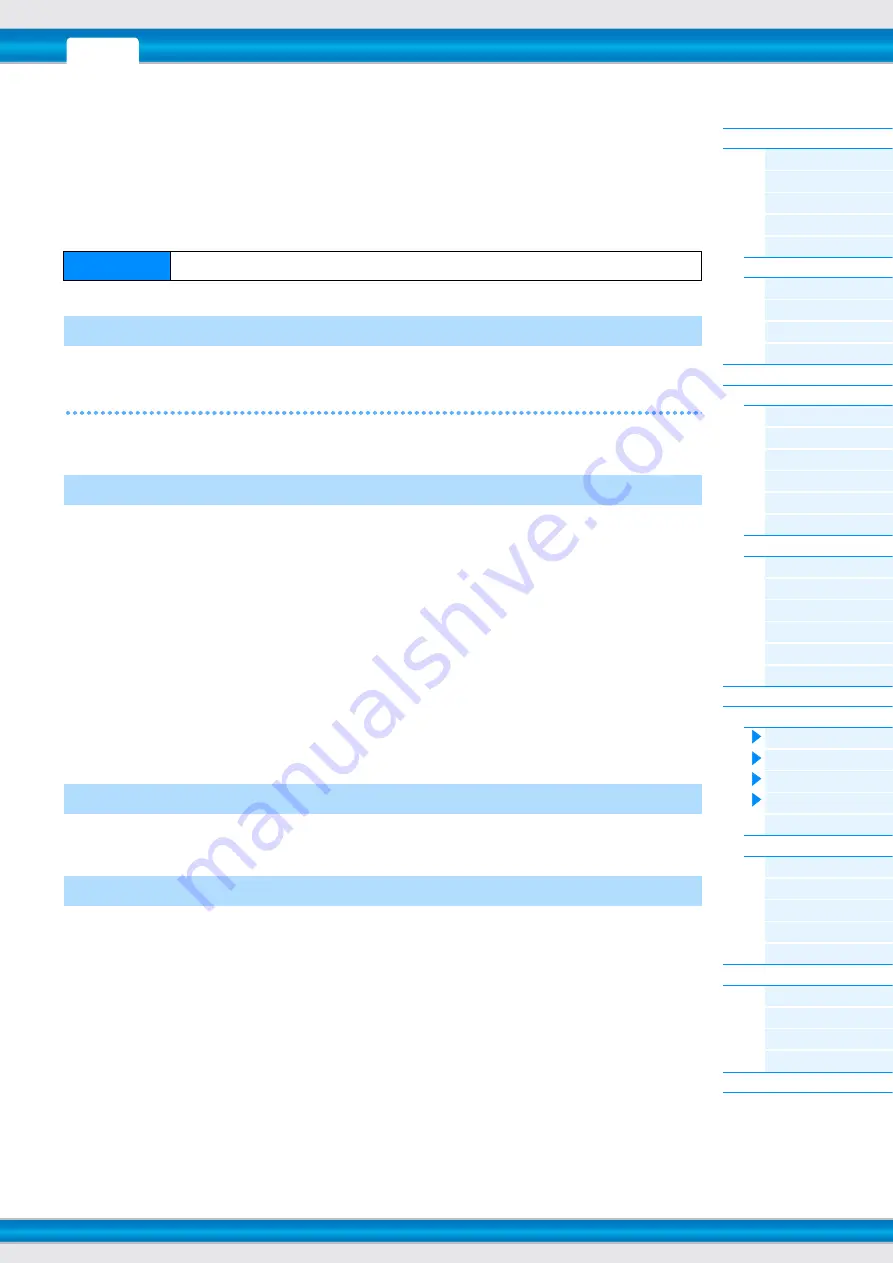
MOXF6/MOXF8 Reference Manual
Voice Mode
47
Drum Voice Edit
Each Drum Voice can consist of up to 73 Drum Keys, assigned to notes spread across the keyboard (C0 to C6). There
are two types of Drum Voice Edit: those for Common Edit to edit the settings common to all keys, and those for Key Edit
to edit individual keys. This section explains the parameters for Common Edit and Key Edit.
Common Edit
[SF1] NAME
[SF4] OTHER
This is the same as in Normal Voice Common Edit. See
.
Same as in Normal Voice Common Edit. See
). In addition, the following two parameters are also available.
InsChoSend (Insertion Chorus Send)
Determines the Send level for the entire Drum voice (all keys), sent from Insertion Effect A/B or Vocoder to the Chorus
effect.
Settings:
0 – 127
InsRevSend (Insertion Reverb Send)
Determines the Send level for the entire Drum voice (all keys), sent from Insertion Effect A/B or Vocoder to the Reverb
effect.
Settings:
The setting of the “InsChoSend” or “InsRevSend” is common to all keys. When you set the drum key so that the Insertion A/B or
Vocoder is bypassed, the Chorus /Reverb Send Level can be set individually for each drum key. Also, the above parameter
does not affect the key. In that case, you can set the Chorus/Reverb Send Level for each key in the “ChoSend”/”RevSend” in
the [SF2] OUTPUT display of the [F1] OSC display in Key edit.
This is the same as in Normal Voice Common Edit. See
.
This is the same as in Normal Voice Common Edit. See
. Please note that the Element Switch parameter is not
available in Drum Voice Common Edit.
Operation
[VOICE]
Drum Voice selection
[EDIT]
[COMMON]
[F1] GENERAL
[F2] OUTPUT
[F3] EQ
[F4] CTL SET (Controller Set)