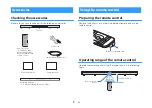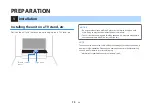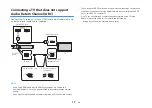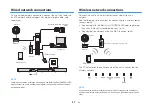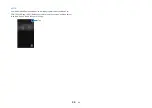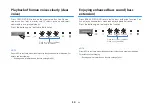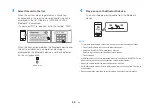6
Connecting to a network
Network functions and the MusicCast
CONTROLLER app
A network connection allows you to listen to Internet radio stations
or music streaming services, and to use AirPlay to play music files,
or to play music files stored on your computer (media server) via
this unit.
Most playback requires the MusicCast CONTROLLER app for
mobile devices. Install and use the MusicCast CONTROLLER app
on your mobile device to play music files.
Proceed from network connection to playback in the following
sequence.
1
Choose a wired network connection (p.21) or a wireless network
connection (p.21).
2
Use the MusicCast CONTROLLER app to connect the unit to a
network, and register the unit as a MusicCast-enabled device
(p.22).
3
Use the MusicCast CONTROLLER app to play music over a
network* (p.37, p.38, p.40, p.41).
* AirPlay can be used to play music files without using the MusicCast
CONTROLLER app.
NOTE
▪ To use network function, the unit, computer and mobile device must be connected
to the same router.
▪ When using a multiple SSID router, access to the unit might be restricted
depending on the SSID to connect. Connect the unit and mobile device to the
same SSID.
▪ Some security software installed on your computer, or network device settings
(such as a firewall), may block the unit’s access to your computer or Internet radio
stations. Should this occur, change security software and/or network device
settings.
▪ A network connection cannot be established if the MAC address filter on your
router is enabled. Check your router’s settings.
▪ To configure your router’s subnet mask manually, apply the same subnet used by
this unit to all devices.
▪ Use of a broadband connection is recommended when using Internet services.
▪ The unit cannot be connected to a network that requires manual setup. Connect
the unit to a DHCP enabled router.
En
20