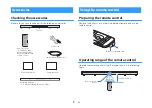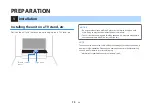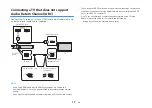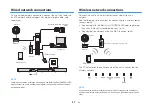BEFORE USING THE UNIT
Features
Introduction
This front surround system allows for the enjoyment of dynamic sound with video played on a TV.
The unit
Playback device
(BD/DVD player)
Bluetooth device
(Smartphone)
TV
• Play audio from a TV or BD/DVD player in surround sound.
• Play audio from a Bluetooth device with excellent quality.
• Play audio over a network with superior sound quality
AirPlay
Internet radio
Streaming service
Wireless router
Computer (NAS)
En
6