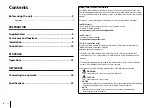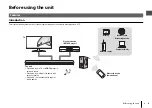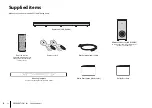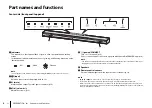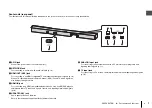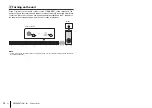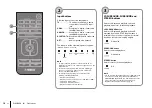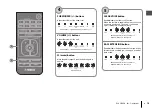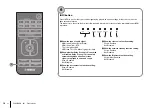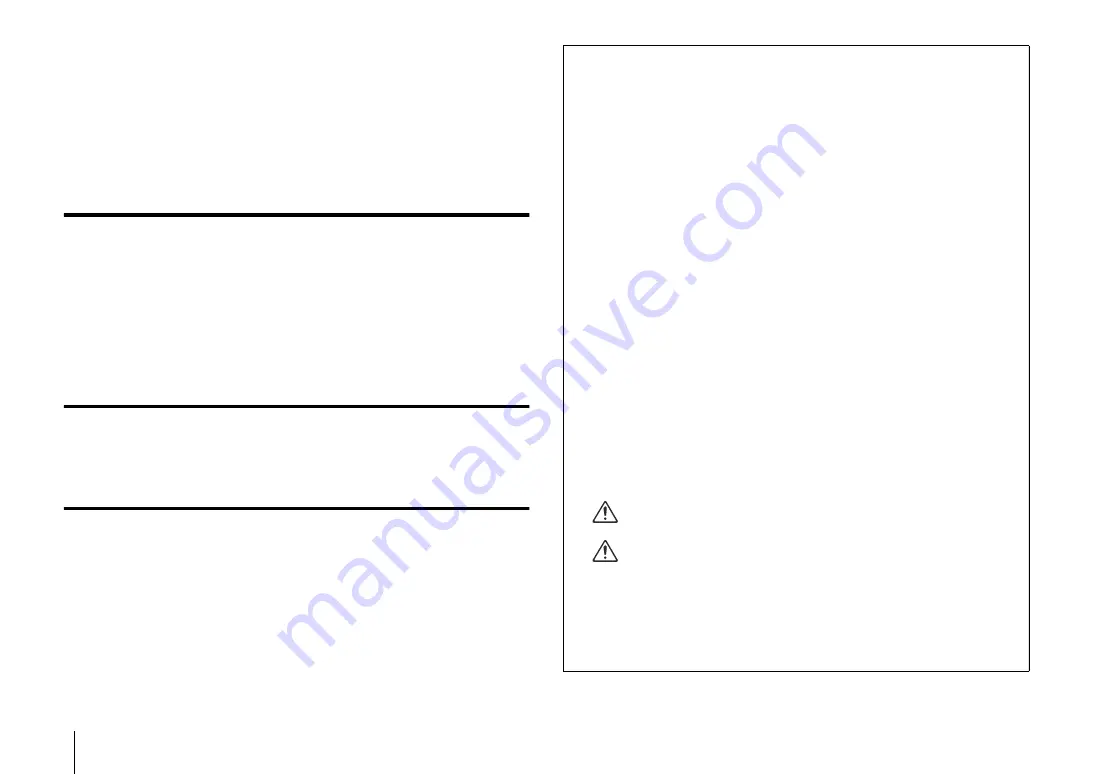
2
En
Contents
Before using the unit ............................................................ 3
Supplied items ...................................................................... 4
Part names and functions .................................................... 6
Installation ............................................................................ 9
Connections ........................................................................ 10
Operations........................................................................... 13
Connecting to a network.................................................... 18
Specifications ...................................................................... 22
About this Quick Start Guide
This Quick Start Guide provides basic setup to use the unit and feature of the unit.
The unit is equipped with a number of other functions not described in this document.
For more information about this product, refer to the Owner’s Manual on the Yamaha
website.
Follow one of the methods described below to view the latest Owner’s Manual.
In HTML format
• Scan the QR code found on the front cover of this document.
• Visit the following website.
https://manual.yamaha.com/av/18/yas408/
In PDF format
• Visit the following website.
https://download.yamaha.com/
[For U.S. customers only]
Visit the following website for additional information, FAQ’s, downloads such as
“Owner’s Manual” and product updates.
http://usa.yamaha.com/support/
• In this booklet, iOS and Android mobile devices are collectively referred to as
“mobile devices”. The specific type of mobile device is noted in explanations as
needed.
• Trademarks and trade names used in this document are those of their respective
owners. See the Owner’s Manual for more information.
• This manual uses the following signal words for the important information:
–
WARNING
This content indicates “risk of serious injury or death.”
–
CAUTION
This content indicates “risk of injury.”
–
NOTICE
Indicates points that you must observe in order to prevent product failure, damage
or malfunction and data loss, as well as to protect the environment.
–
NOTE
Indicates notes on instructions, restrictions on functions, and additional
information that may be helpful.