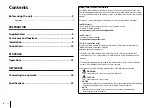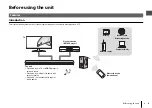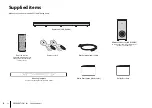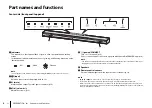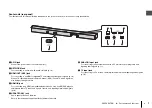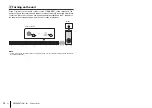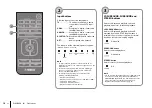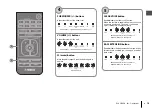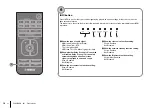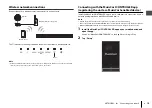6
En
PREPARATION
➤
Part names and functions
Part names and functions
Center unit (front panel/top panel)
a
Indicators
The indicators on the top panel flash or glow, to show the operation and setting
status.
In this manual, indicators status, such as off, glowing, and flashing, are shown as the
illustrations below.
NOTE
• The brightness of the indicators can be changed using DIMMER on the remote control (p. 17).
b
y
(input)
Select an input source to be played back (p. 14).
c
|
(mute)
Mute the audio output. Touch
|
d
}
/
{
(/-)
e
z
(power)/CONNECT
Turn on or off the unit (p. 13).
Use to connect the unit to a network using the MusicCast CONTROLLER app (p. 19).
NOTE
• The unit may automatically turn off when the auto power standby function is enabled. For details, see
“Setting the auto power standby function” in the Owner’s Manual.
f
Speakers
g
Remote control sensors
Receive infrared signals from the remote control of the unit (p. 13).
NOTE
•
b
,
c
,
d
and
e
are touch sensors. Touch icons with your finger to control functions.
• Do not place any objects on the touch panel as doing so may result in unintended operations.
• When touch panel control is disabled, no operations can be performed using the unit’s touch panel. This
prevents accidental operation of the unit. For details, see “Enabling/disabling touch panel control (child lock
function)” in the Owner’s Manual.
g
b
c
d
e
a
f
f
: Off
: Glows
: Flashes