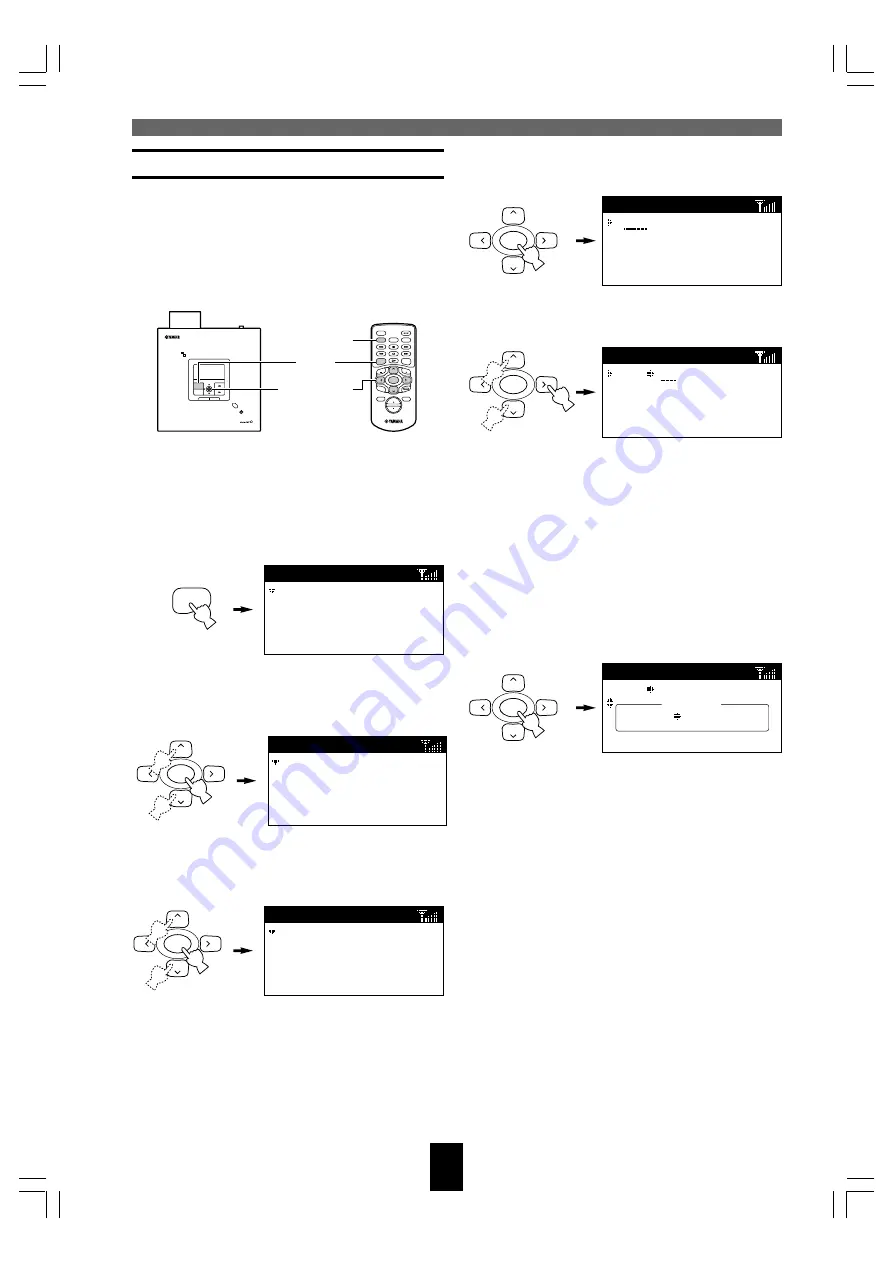
MusicCAST settings
58
4.
Press SELECT.
The cursor enters the ON Timer setting field.
5.
Use
u
/
d
to set the ON Timer setting to
ON and press
i
.
6.
Enter the time you wish the MusicCAST
client to switch on by pressing
u
/
d
to
cycle through the displayed characters,
and pressing
j
/
i
to move the cursor
left and right.
7.
Press SELECT to confirm the setting.
8.
If you are satisfied with the settings you
have made, move the cursor to “Save”
and press SELECT.
The confirmation screen appears.
Alternatively, select “Cancel” to exit from this
screen without saving and confirmation.
9.
Use the method described on page 63 or
the Off Timer function described on
page 57 to place the MusicCAST client
in Sleep mode.
The TIMER indicator lights.
Using the ON Timer function
The MusicCAST client has a timer function that
enables it to automatically switch on and begin
playback at a time you specify, rather like an alarm
clock. This is called the ON Timer function. You
can use the ON timer and OFF Timer
simultaneously.
■
Setting the timer
Carry out the following procedure to set the
MusicCAST client to power up at a specified time:
1.
Press and hold MENU for two seconds
to return to the Top Menu screen.
2.
Use
u
/
d
to move the cursor to “Setup”
and press SELECT.
The Setup screen appears on the display.
3.
Use
u
/
d
to move the cursor to “ON
Timer” and press SELECT.
The ON Timer screen appears on the display.
SELECT
Setup
OFF Timer
ON Timer
Auto Play
Auto Level Control
Contrast
MENU
Top
Menu
Play
Recall
Play
Edit
Bookmark
Setup
Input
SELECT
ON
Timer
[OFF
]
Save
Cancel
ON
TIMER
PUSH
SELECT
MENU
PLAY INFO.
–
VOL
+
PHONES
OFF TIMER
ON TIMER
I
2
3
REPEAT
RANDOM
SLEEP
4
5
6
PAUSE
7
STOP
S
PLAY
MENU
SELECT
VOL
GROUP
GROUP
INPUT
MUTE
RECALL
BOOK
MARK
PLAY
INFO.
MENU
ON TIMER
u
/
j
/
d
/
i
SELECT
DIGITAL AUDIO TERMINAL MCX–A10
SELECT
ON
Timer
[ON
00:00 ]
ON Timer
ON
00:00
SELECT
ON
Timer
[OFF
]
Save
Cancel
SELECT
ON
Timer
[ON
00:00 ]
Save
Cancel
104_Musiccast_E.p65
2003.06.28, 19:03
58
















































