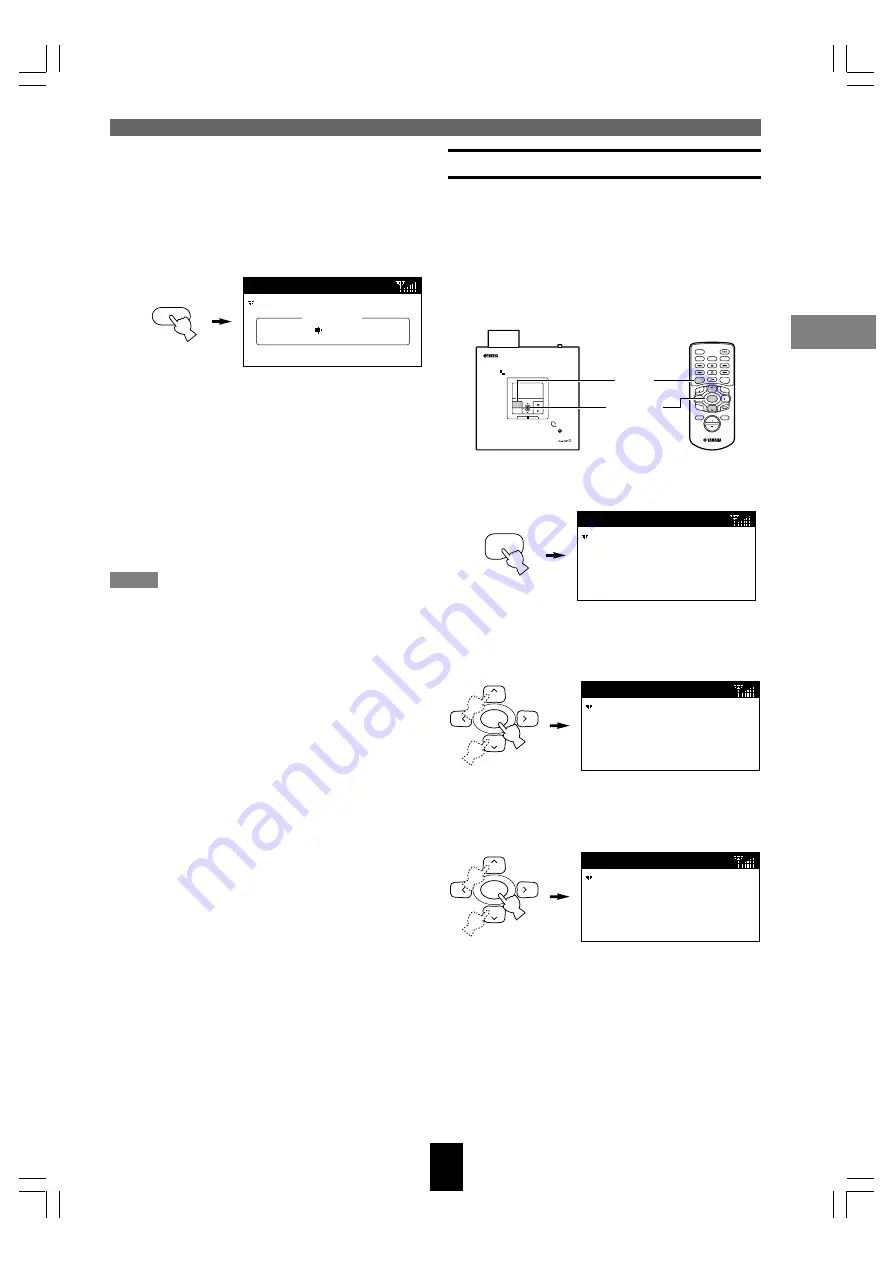
Other functions
MusicCAST settings
59
Using the Auto Play function
You can set the MusicCAST client to automatically
resume playback of the track it was playing at the
time it was last placed in Sleep mode, when you
return it to On mode.
Carry out the following procedure to configure your
MusicCAST client to use Auto Play:
1.
Press and hold MENU for two seconds
to return to the Top Menu screen.
2.
Use
u
/
d
to move the cursor to “Setup”
and press SELECT.
The Setup screen appears on the display.
3.
Use
u
/
d
to move the cursor to “Auto
Play” and press SELECT.
The Auto Play screen appears on the display.
4.
Use
u
/
d
to move the cursor to “ON” if
you wish to use the Auto Play function,
or “OFF” if you wish to switch it off.
5.
Press SELECT.
The MusicCAST client is now configured to
use your new settings for Auto Play.
MENU
Top
Menu
Play
Recall
Play
Edit
Bookmark
Setup
Input
SELECT
Setup
OFF Timer
ON Timer
Auto Play
Auto Level Control
Contrast
SELECT
Auto
Play
OFF
ON
ON
TIMER
PUSH
SELECT
MENU
PLAY INFO.
–
VOL
+
PHONES
OFF TIMER
ON TIMER
I
2
3
REPEAT
RANDOM
SLEEP
4
5
6
PAUSE
7
STOP
S
PLAY
MENU
SELECT
VOL
GROUP
GROUP
INPUT
MUTE
RECALL
BOOK
MARK
PLAY
INFO.
u
/
d
SELECT
MENU
DIGITAL AUDIO TERMINAL MCX–A10
■
Using the ON TIMER key to activate the
ON Timer
Carry out the following procedure to activate the
ON Timer function from any screen.
1.
Press ON TIMER
The ON Timer screen appears on the display.
2.
Press ON TIMER repeatedly to turn the
ON Timer function on or off.
3.
The ON Timer screen disappears after a
small delay.
4.
Use the method described on page 63 or
the Off Timer function described on
page 57 to place the MusicCAST client
in Sleep mode.
The TIMER indicator lights.
Note
• Set the MusicCAST server to ON or LAN standby
mode when using the ON Timer to start playback
of music on a MusicCAST client.
ON TIMER
Top
Menu
Play
Input
ON Timer
ON
00:00
104_Musiccast_E.p65
2003.06.28, 19:03
59
















































