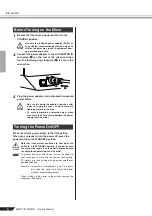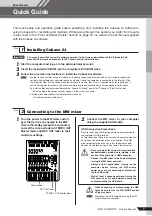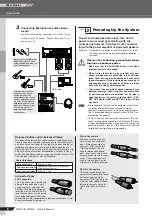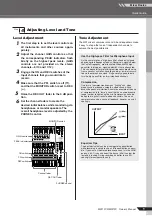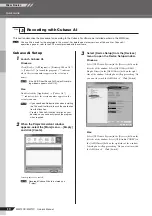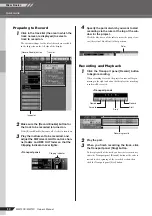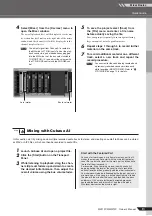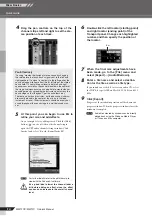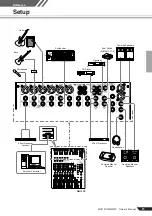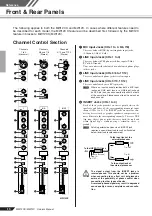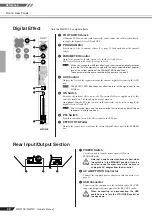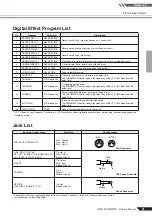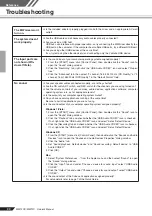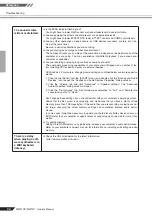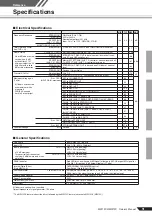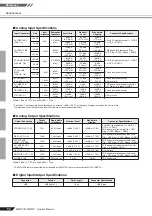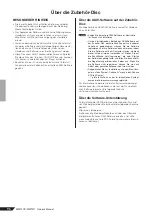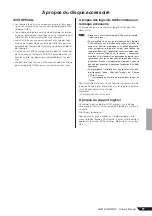Front & Rear Panels
MW12CX/MW12C Owner’s Manual
Reference
20
Digital Effect
* Only the MW12CX has digital effects.
4
3
5
7
2
6
1
MW12CX
1
FOOT SWITCH Jack
A Yamaha FC5 foot switch (sold separately) can be connected to this jack and used
to toggle the digital effects ON and OFF.
2
PROGRAM Dial
Selects one of the 16 internal effects. See page 21 for details about the internal
effects.
3
PARAMETER Control
Adjusts the parameter (depth, speed, etc.) for the selected effect.
The last value used with each effect type is saved.
When you change to a different effect type, the mixer automatically restores
the value that was previously used with the newly selected effect (regard-
less of the current position of the PARAMETER Control knob).
These parameter values are reset when the power is turned off.
4
AUX Control
Adjusts the level of the signal sent from the internal digital effect unit to the AUX
bus.
The EFFECT RTN fader does not affect the level of the signal sent to the
AUX bus.
5
ON Switch
Switches the internal effect on or off. The internal effect is applied only if this
switch is turned on. The switch lights orange when on.
An optional Yamaha FC5 foot switch (sold separately) can be used to toggle the
digital effects ON and OFF.
The ON switch lights and the internal effect unit is active by default when
the power is initially turned on.
6
PFL Switch
Turn this switch on to send the effect signal to the PFL bus.
7
EFFECT RTN Fader
Adjusts the signal level sent from the internal digital effect unit to the STEREO
bus.
NOTE
NOTE
NOTE
Rear Input/Output Section
1
POWER Switch
Use this switch to turn the mixer’s power ON or to
STANDBY mode.
Note that a small current continues to flow while
the switch is in the STANDBY position. If you do
not plan to use the mixer for a while, be sure to
unplug the AC adaptor from the wall outlet.
2
AC ADAPTOR IN Connector
Connect the supplied power adaptor to this connector (see
page 6).
3
USB Connector
Connects to the computer via the included cable. The USB
connector outputs the same signal as the REC OUT jacks.
When connecting or disconnecting the USB
cable be sure to turn the 2TR IN/USB control all
the way down.
3
1
2
CAUTION
CAUTION