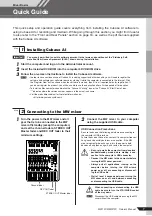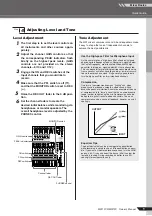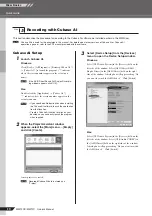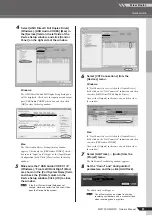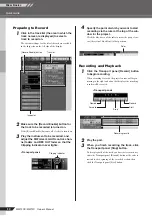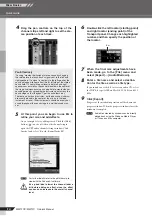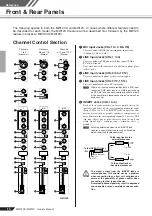Reference
Front & Rear Panels
MW12CX/MW12C Owner’s Manual
19
8
PHONES Jack
Connect a pair of headphones to this TRS phone jack. The
PHONES jack outputs the same signal as the MONITOR
OUT jacks.
9
P48 V Switch
This switch toggles phantom power on and off. When the
switch is on the mixer su48V phantom power to all
channels that have XLR mic input jacks (CHs 1–4, 5/6, 7/8).
Turn this switch on when using one or more phantom-pow-
ered condenser microphones.
When this switch is on the mixer supplies DC +48 V
power to pins 2 and 3 of all XLR-type MIC INPUT jacks.
• Be sure to leave this switch off (
) if you do
not need phantom power.
• When turning the switch on (
), be sure that
only condenser mics are connected to the XLR
input jacks (CHs: 1 to 7/8). Devices other than
condenser mics may be damaged if connected
to the phantom power supply. Note, however,
that the switch may be left on when connecting
to balanced dynamic microphones.
• To avoid damage to speakers, be sure to turn
off amplifiers (or powered speakers) before
turning this switch on or off. We also recom-
mend that you turn all output controls (STE-
REO OUT Master Fader, REC OUT Fader, etc.)
to their minimum settings before operating the
switch to avoid the risk of loud noises that
could cause hearing loss or device damage.
0
RETURN
• AUX (AUX1) Control
Adjusts the level at which the L/R signal received at the
RETURN jacks (L (MONO) and R) is sent to the AUX
(AUX2) bus.
• STEREO Control
Adjusts the level at which the signal received at the
RETURN jacks (L (MONO) and R) is sent to the STEREO
L/R bus.
If you supply a signal to the RETURN L (MONO) jack
only, the mixer sends the same signal to both the L
and R Stereo buses.
A
Master SEND
• Master AUX (AUX1) Control
Adjusts the signal level sent to the AUX (AUX1) SEND jack.
• Master EFFECT (AUX2) Control
Adjusts the level of the signal sent to the EFFECT (AUX2) bus.
If you are using the MW12CX, the Master EFFECT
control does not affect the level of the signal sent
from the EFFECT bus to the internal digital effect
processor.
B
POWER Indicator
This indicator lights when the mixer’s power is ON.
C
Level Meter
This LED meter displays the level of the signal selected by
the MONITOR switch
D
, 2TR IN/USB switch
E
and PFL
switch. The “0” segment corresponds to the nominal output
level. The PEAK segment lights red when the output reaches
the clipping level.
D
MONITOR/PHONES
• MONITOR Switch
If this switch is set to REC (
), the REC L/R bus signals are
sent to the MONITOR OUT jacks, the PHONES jack, and the
level meter. If it is set to STEREO (
), the STEREO L/R
bus signals are sent to these jacks and the level meter.
• MONITOR Control
Controls the level of the signal output to the MONITOR
OUT jacks.
• PHONES Control
Controls the level of the signal output to the PHONES jack.
E
2TR IN/USB
• 2TR IN/USB Switch
If this switch is set to TO MONITOR (
), the signals input
via the 2TR IN jacks and the USB connector are sent to the
MONITOR OUT jacks, the PHONES jack, and the level
meter. If it is set to TO STEREO (
), the signals are sent to
the STEREO L/R bus.
• 2TR IN/USB control
Adjusts the level of the signal sent from the 2TR IN jacks
and the USB connector to the STEREO L/R bus.
The following illustration shows how the switch settings cor-
respond to the signal selection.
*
: When overdubbing, you can adjust the levels of the mon-
itor playback signal and the signal being recorded separately. For MONI-
TOR MIX turn on the REC and ST switches of the corresponding channels.
MONITOR MIX Signal Flow
If the input channel PFL switch is on (
), then only
the PFL output from that channel is sent to the C-R
OUT jacks, PHONES jacks, and level meter.
F
REC OUT Fader
Adjusts the signal level sent to the REC OUT jacks and the
USB connector.
G
ST Switch
If this switch is on (
), the signals are sent to the STEREO
L/R bus via the REC OUT fader
F
. The REC L signal goes
to Stereo L and the REC R signal goes to Stereo R.
H
STEREO OUT Master Fader
Adjusts the signal level sent to the STEREO OUT jacks.
NOTE
CAUTION
NOTE
NOTE
Switches
Signals output via the
MONITOR/PHONES jacks
PFL
MONITOR/
PHONES
2TR IN/USB
ON
—
—
PFL
OFF
STEREO
TO STEREO
STEREO (+ 2TR IN/USB)
TO MONITOR
2TR IN/USB
*
REC
TO STEREO
REC
TO MONITOR
REC (+ 2TR IN/USB)
Playback
signal
Recording
signal
2TR IN/
USB
2TR IN/USB control
STEREO OUT Master fader
MONITOR/
PHONES
controls
STEREO
bus
REC OUT/USB
MONITOR
OUT/PHONES
jacks
ST
switch
REC
switch
REC OUT fader
REC bus
NOTE