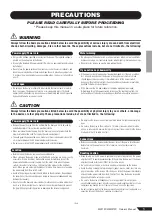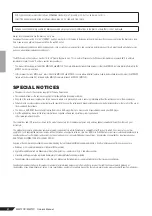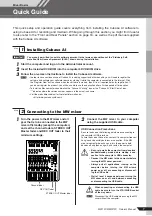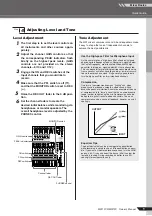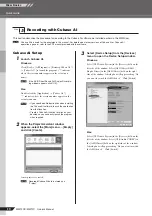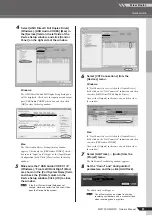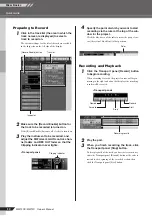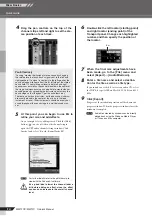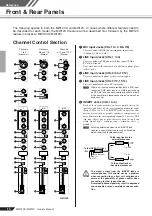Mixer Basics
Quick Guide
MW12CX/MW12C Owner’s Manual
9
Level Adjustment
1
The first step is to set the level controls on
all instruments and other sources appro-
priately.
2
Adjust the channel GAIN controls so that
the corresponding PEAK indicators flash
briefly on the highest peak levels. (GAIN
controls are not provided on the stereo
channels—9/10 and 11/12).
3
Engage the ON and REC switches of the
input channels that you would like to
record.
4
Make sure that the PFL switch is off (
),
and that the MONITOR switch is set to REC
(
).
5
Raise the REC OUT fader to the 0 dB posi-
tion.
6
Set the channel faders to create the
desired initial balance while monitoring via
headphones or monitor speakers. The
overall headphone level is adjusted by the
PHONES control.
Tone Adjustment
The MW mixer’s compressors and 3-band equalizers make
it easy to shape the tone of independent channels to
achieve the best possible mix.
Step
4
Adjusting Level and Tone
PEAK indicator
GAIN control
ON switch
REC switch
PFL switch
Channel fader
REC OUT fader
PHONES control
MONITOR switch
Use the High-pass Filter for Microphone Input
As the name implies, a “high-pass filter” allows only signals
above a certain frequency to pass. Conversely, signals below
that “cutoff frequency” are attenuated. When an MW high-
pass filter is turned on, signals below 80 Hz are attenuated.
This can be useful for minimizing low-frequency breath noise
from a vocalist, as well as handling noise, or rumble transmit-
ted via the microphone stand. It is generally a good idea to
turn the high-pass filter on for microphone channels.
Compression
One form of compression known as “limiting” can, when
properly used, produce a smooth, unified sound with no
excessive peaks or distortion. A common example of the use
of compression is to “tame” a vocal that has a wide dynamic
range in order to tighten up the mix. Compression can also
be applied to guitar tracks to add extra sustain. Too much
compression can be a cause of feedback, however, so use it
sparingly.
Equalizer Tips
The best advice that can be given regarding equalization
while recording is simply to use as little equalization as possi-
ble. If you want a little more presence you can turn the HIGH
end up a bit. Or you can boost the bass a little if you feel the
low end is lacking. During recording it’s better to use EQ
sparingly for compensation only.
(Min)
(Max)
INPUT
OUTPUT