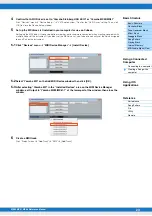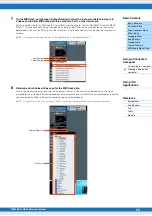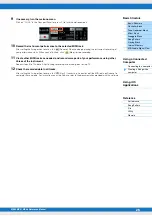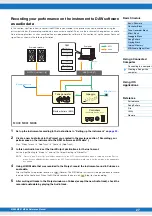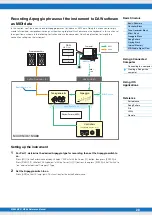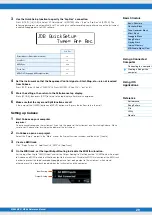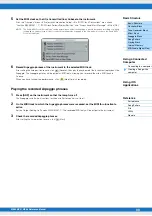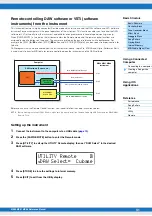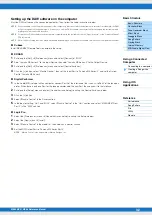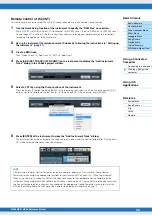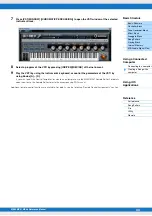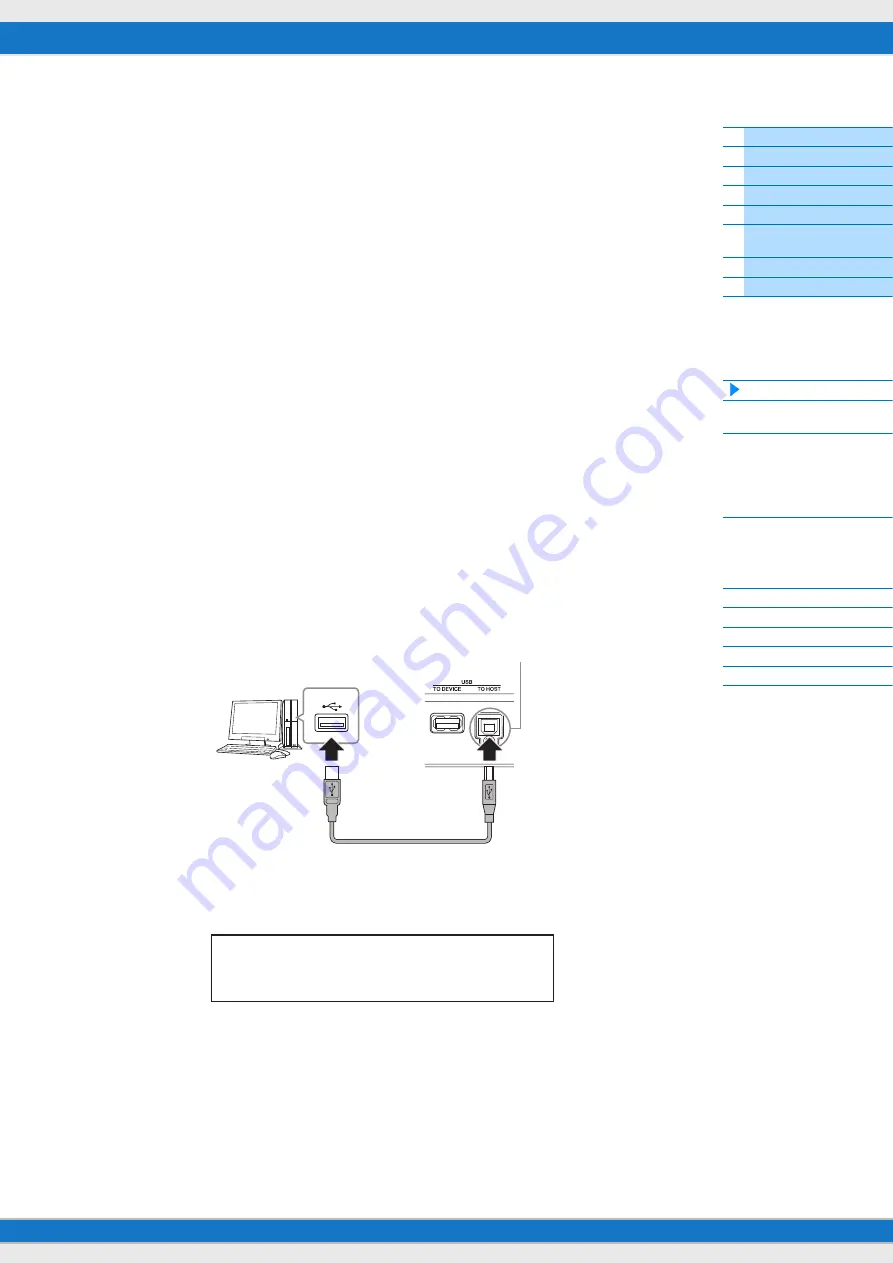
MX49 MX61 MX88 Reference Manual
Creating a Song with a
computer
19
Using a Connected Computer
Connect the instrument to your computer (via USB) and create your own original songs, using DAW software on the
computer.
NOTE
The acronym DAW (digital audio workstation) refers to music software for recording, editing and mixing audio and MIDI data.
The main DAW applications are Cubase, Logic, SONAR and Digital Performer. Though all of these can be effectively used with
the instrument, we recommend using Cubase when creating songs together with the instrument.
By connecting this instrument to a computer, you can take advantage of the following functions and applications.
• Using as an external tone generator for the DAW software and a MIDI keyboard
• Using as a remote controller of the DAW software and VSTi (software instrument)
Connecting to a computer
A USB cable and the Yamaha Steinberg USB Driver are necessary to connect the instrument to the computer. Note that
both audio data and MIDI data can be transmitted via USB. Also, the MX49/MX61 Remote Tools and the MX Voice List
are useful for using DAW software with this instrument. Follow the instructions below.
1
Download the latest Yamaha Steinberg USB Driver, MX49/MX61 Remote Tools, and MX Voice
List from our website.
After clicking the Download button, extract the compressed file.
NOTE
Information on system requirements is also available at the above web site.
NOTE
The Yamaha Steinberg USB Driver and Remote Tools may be revised and updated without prior notice. Make sure to
check and download the latest version from the above site.
2
Install the Yamaha Steinberg USB Driver to the computer.
For instructions on installing, follow the online Installation Guide included in the downloaded file package. When
connecting this instrument to a computer, connect the USB cable to the USB [TO HOST] of this instrument and the
USB terminal of the computer as shown below.
3
Make sure that the USB [TO HOST] terminal of this instrument is enabled.
Press [UTILITY] button to call up Utility display
Select “02:MIDI” from list with Cursor [
u
] / [
d
] buttons, then
press [ENTER] to call up MIDI display
Set “MIDI IN/OUT” parameter to “USB.”
4
Press the [STORE] button to store the settings to internal memory.
USB terminal
USB cable
Rear panel
USB [TO HOST] terminal
UTILITY
*
MIDI
*******
2
a
***
MIDI
*
IN/OUT=
*
USB