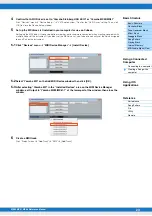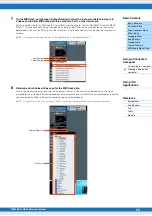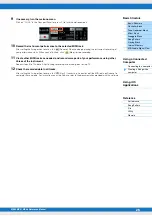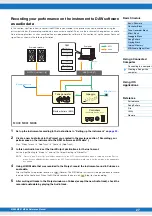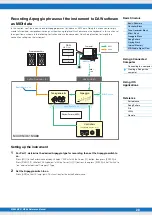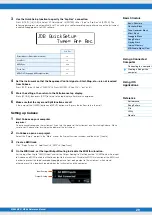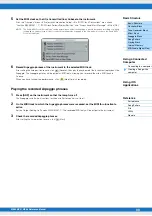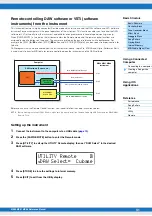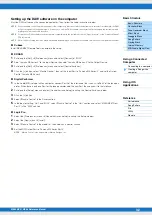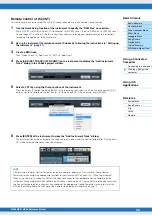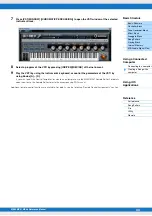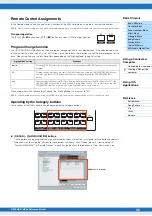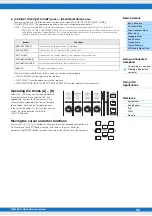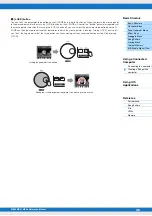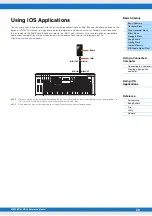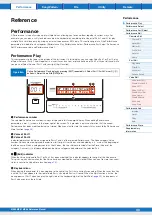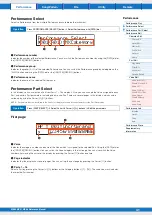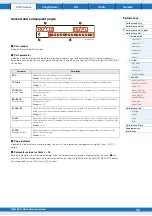MX49 MX61 MX88 Reference Manual
Creating a Song with a
computer
27
Recording your performance on the instrument to DAW software
as audio data
In this section, you’ll learn how to convert the MIDI data you created in the previous section to audio data using the
instrument’s Voices. By recording audio data, you can create audio CDs, or use the instrument’s Song data as an audio
file in other applications, such as sound editors or video production software. In this section, set up the connections and
signal flow as shown in the following illustration.
1
Set up the instrument according to the instructions in “Setting up the instrument” on
.
2
Create a new Audio track in the Project you created in the previous section (“Recording your
performance on the instrument to the DAW software as MIDI data”).
Click “Project” menu
“Add Track”
“Audio”
[Add Track].
3
In this new Audio track, set the Input/Output destinations for the instrument.
Set the Input Routing to “Stereo In,” and set the Output Routing to “Stereo Out.”
NOTE
“Stereo In” and “Stereo Out” are the bus names set on the VST Connection window which is called up from the “Device”
menu. If you’ve added other bus names on the VST Connection window, make sure to set the routings to the appropriate
bus names.
4
Using all MIDI data that was recorded to the Project, record the instrument sound to Cubase as
audio data.
After setting the time position to zero, click
(Record). The MIDI data of all tracks will be played back to record
the data to the Audio track. When the MIDI data reaches the end, click
(Stop) to stop recording.
5
After muting all tracks in the Project window on Cubase (except the new Audio track), check the
recorded audio data by playing the Audio track.
MX49 MX61 MX
88
1
2
1
16
Powered speakers
DAW
MIDI Tracks
Computer
MIDI
Audio
OUTPUT [L MO
N
O] / [R]
USB [TO HOST]
Direct Monitor = on
MIDI Out = off
Rhythm Pattern (MIDI)
Controllers
(keyboard, knobs, etc.)
Tone generator
Arpeggio
Port 1
Audio Track