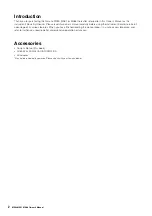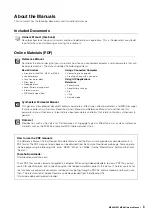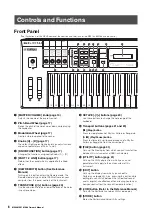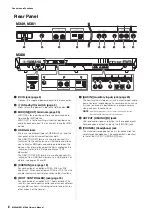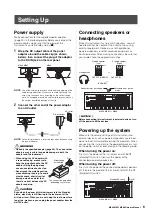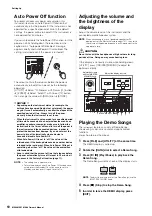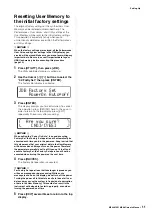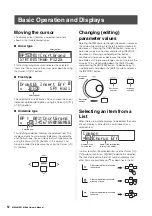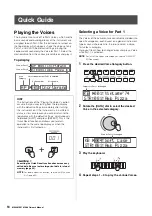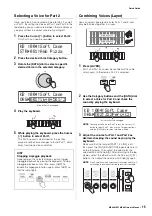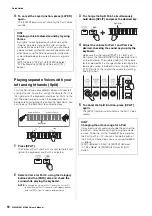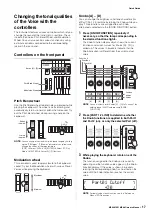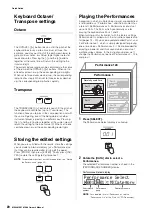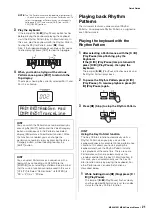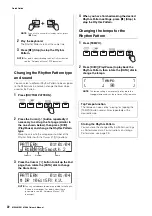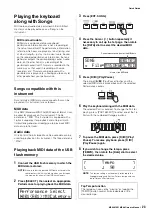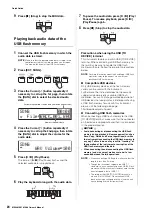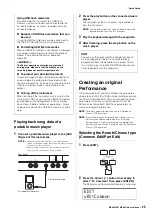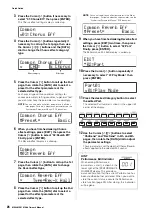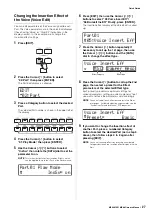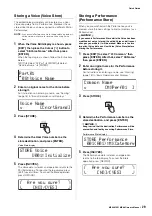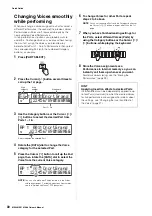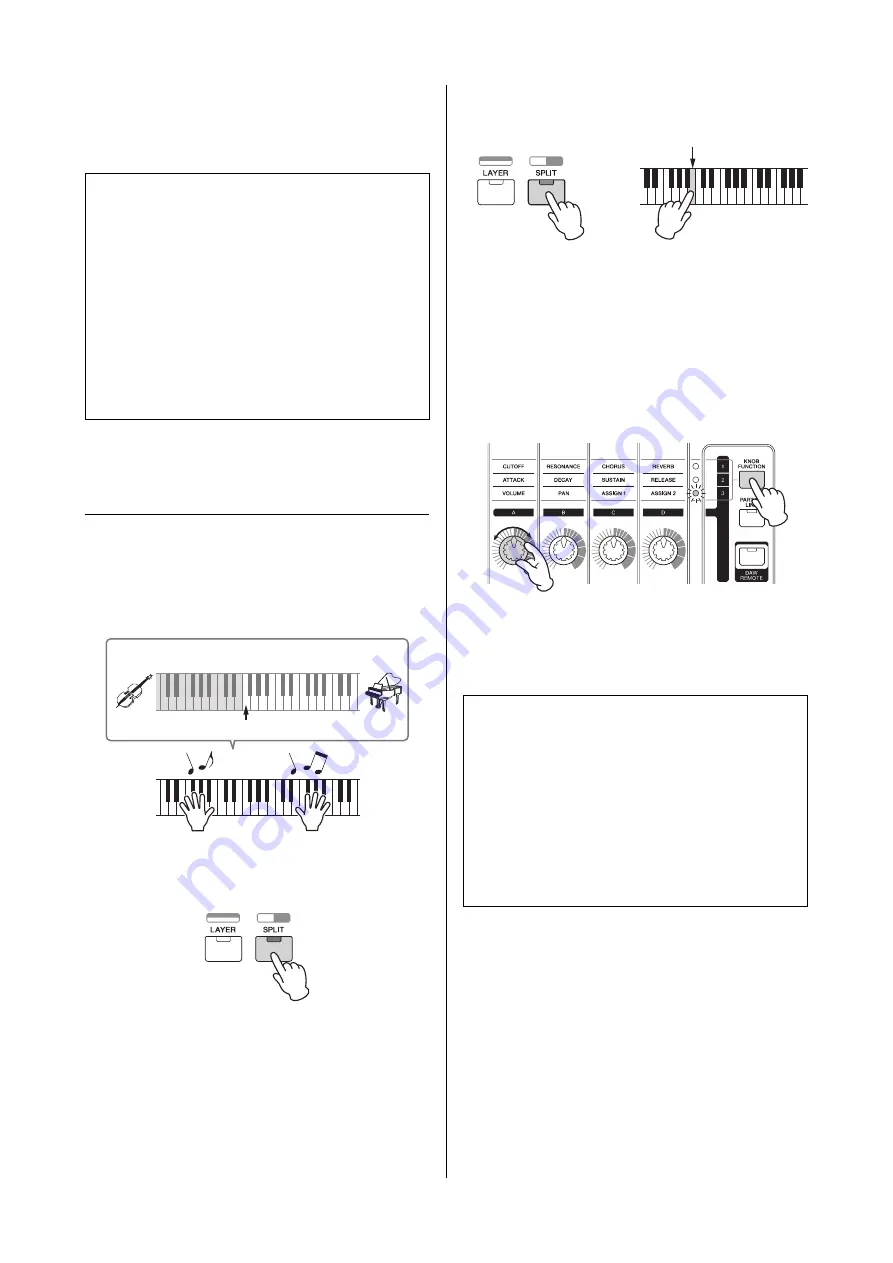
MX49 MX61 MX88 Owner’s Manual
Quick Guide
16
4
To cancel the Layer function, press [LAYER]
again.
The [LAYER] lamp turns off, and only the Part 1 Voice
sounds.
Playing separate Voices with your
left and right hands (Split)
This function lets you play different Voices with your left
and right hands. To use this, assign the Voice for Part 1 to
the right part of the keyboard, and Voice for Part 2 to the
left. The point (or key) at which the keyboard is split
between left and right parts is called the “Split Point.” You
can freely set the Split Point to any desired key.
1
Press [SPLIT].
The Voices of Part 1 and Part 2 are split to the left and
right of the keyboard, and Part 2 is selected.
2
Select a Voice for Part 2, using the Category
buttons and the [DATA] dial, and check the
sound while playing the keyboard.
NOTE
To change the Voice for Part 1, press the Cursor [
u
]
button to select Part 1, then use the Category buttons
and the [DATA] dial to select a different Voice.
3
To change the Split Point, simultaneously
hold down [SPLIT] and press the desired key.
4
Adjust the volume for Part 1 and Part 2 as
desired, checking the sound as you play the
keyboard.
Make sure that the lamp of [PART 1-2 LINK] is off,
then press the [KNOB FUNCTION] repeatedly to turn
on the third lamp. Then rotate Knob [A]. The volume
for the selected Part is changed. After returning to the
top display, select the other Part by using the Cursor
[
u
]/[
d
] buttons, then adjust the volume by rotating
Knob [A] again.
5
To cancel the Split function, press [SPLIT]
again.
The [SPLIT] lamp turns off, and only the Part 1 Voice
sounds.
HINT
Creating a thick, textured sound by layering
Voices
By slightly increasing/decreasing the value of the
“Detune” parameter for one Part after assigning
synthesizer Voices to Parts 1 and 2, you can create
a powerful lead synthesizer sound. Experiment with
other Voices and the Detune parameter (called up
as described below) to create other warm, organic
sounds.
[EDIT]
Select “02:Part”
[ENTER]
Select
“01:Play Mode”
[ENTER]
Cursor [
u
]/[
d
]
buttons
Voice for Part 2
Voice for Part 1
Split Point
HINT
Changing the octave range for a Part
It may be musically useful to change the pitch of the
Split Part—for example, setting it to a higher or lower
octave. To do this, set the “NoteShift” parameter for
the Part to +12 or -12. You can change the pitch of
the Part in semitone steps. You can call up NoteShift
as follows.
[EDIT]
Select “02:Part”
[ENTER]
Select
“01:Play Mode”
[ENTER]
Cursor [
u
]/[
d
]
button
+
Split Point