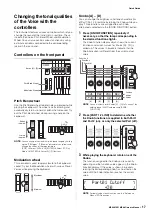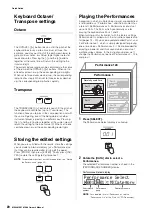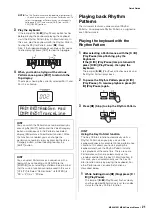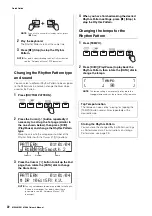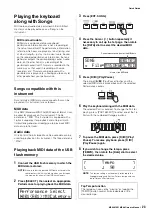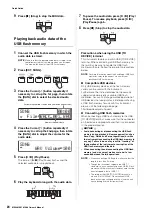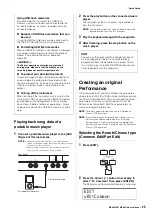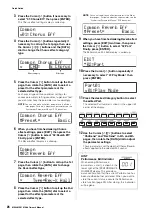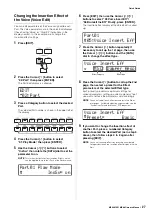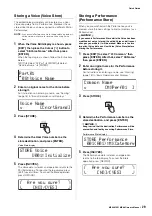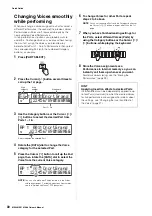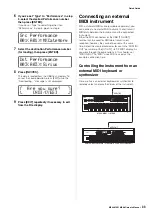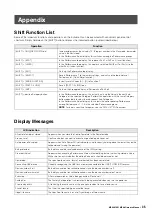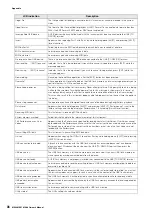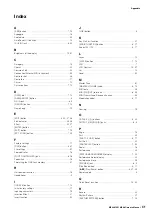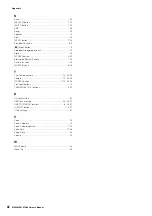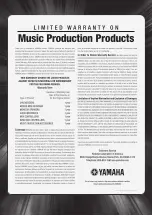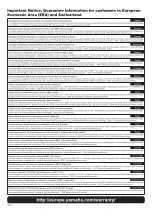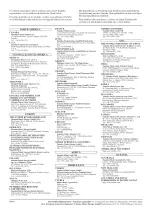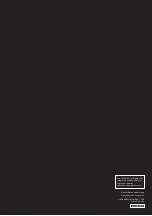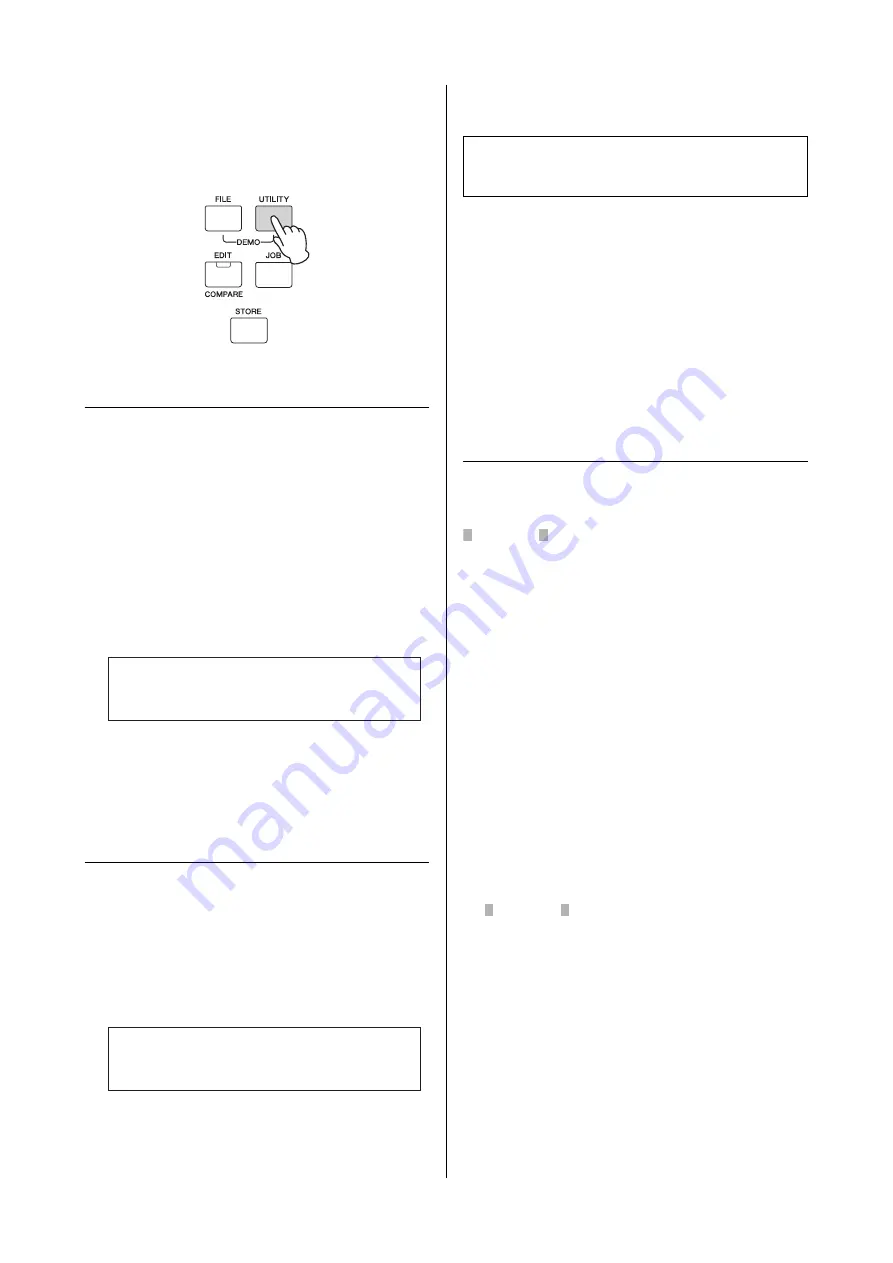
MX49 MX61 MX88 Owner’s Manual
Quick Guide
31
Making Global System
Settings (Utility settings)
Pressing [UTILITY] calls up the Utility display, from which
you can make global system settings.
Changing the Master Tune setting
This function sets the overall tuning of the instrument.
1
Press the Cursor [
u
] button repeatedly if
necessary to select “01:General,” then press
[ENTER].
2
Use the Cursor [
u
]/[
d
] buttons to select the
“Tune” parameter, then rotate the [DATA] dial
to change the value.
The pitch is changed in cent increments.
NOTE
The frequency of the basic pitch (note A3) is 440 Hz. An
increase of 3 or 4 cents corresponds to a frequency
increase of about 1 Hz.
3
Press [STORE].
All Utility settings are stored.
Adjusting the brightness of the
display (LCD Contrast)
1
Press the Cursor [
u
] button repeatedly if
necessary to select “01:General,” then press
[ENTER].
2
Use the Cursor [
u
]/[
d
] buttons to select the
“LCD Contrast” parameter, then rotate the
[DATA] dial to change the value.
3
Press [STORE].
All Utility settings are stored.
NOTE
Adjusting the display brightness
To adjust the brightness of the display, simultaneously
hold down [UTILITY] and press [INC/YES]/[DEC/NO].
Saving/loading files on
USB flash memory (File
settings)
You can save the created Performances and Voices to
USB flash memory, and load data from the USB flash
memory.
Formatting the USB flash memory
Some USB flash memories may not be supported by this
instrument. In this case, follow the instructions below to
format the memory before using it.
NOTICE
If data is already saved to the USB flash memory, be careful
not to format it. If you format the device, all previously
recorded data will be deleted. Make sure to check
beforehand whether or not the device contains important
data.
1
Connect the USB flash memory to the USB
[TO DEVICE] terminal.
2
Press [FILE] to call up the File display.
3
Use the Cursor [
u
]/[
d
] buttons to select “05:
Format,” then press [ENTER].
A confirmation message appears. If you wish to
cancel the Format operation, press [EXIT].
4
Press [INC/YES] to execute the Format
operation.
After formatting has been completed, a “Completed”
message appears and operation returns to the
original display.
NOTICE
While formatting is in process, do not remove or
disconnect the USB flash memory from the instrument.
Also, make sure to keep the power of the instrument on
until the operation is finished.
NOTE
By executing the Format operation in the File mode, the
USB flash memory will be formatted to MS-DOS or
Windows format. The formatted device may not be
compatible with other devices, such as a Mac computer
or digital camera.
UTILITY
*
General
d
Tune=+
**
0.0/440.0Hz
2
UTILITY
*
General
d
*****
LCD
*
Contrast=5
2
For details about the Utility settings, see the
“Reference Manual” PDF document.