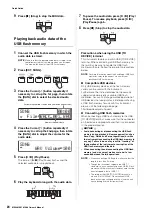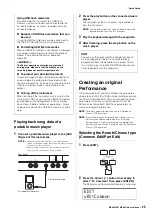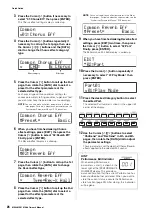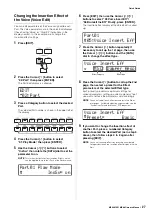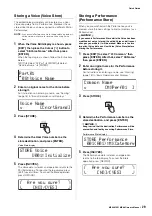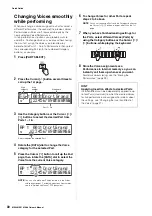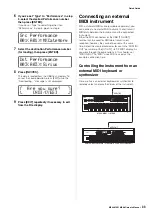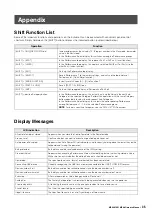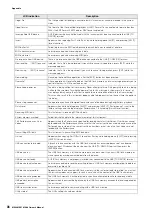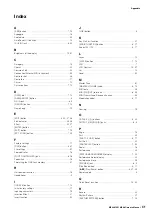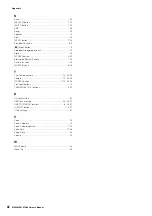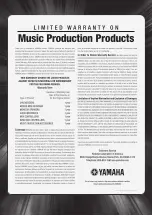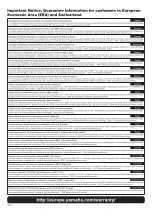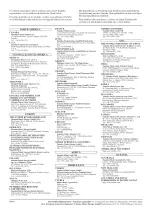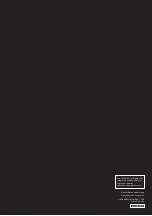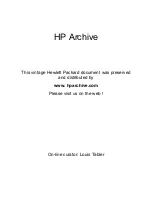38
MX49 MX61 MX88 Owner’s Manual
Appendix
Distorted sound.
Are the effect settings appropriate?
Use of certain effects at certain settings may produce distortion.
Are the filter settings appropriate?
Excessively high filter resonance settings can cause distortion.
Are any of the follo
w
ing vol
u
me parameters set so high that clipping is occ
u
rring?
Sound is cut off.
Is the entire amo
u
nt of notes played (via yo
u
r keyboard playback and Song/Pattern/Arpeggio playback) exceeding the maxim
u
m
polyphony of this instr
u
ment?
The maximum number of simultaneous notes may be less than 128 depending on the Voices used.
Only one note sounds at a time.
When this sit
u
ation occ
u
rs, the Mono/Poly parameter in the c
u
rrent mode is set to “mono.” If yo
u
w
ish to play chords, set this parameter
to “poly.”
Pitch or intervals are wrong.
Is the Master T
u
ne parameter in the Utility display set to a val
u
e other than “0”?
Is the Note Shift parameter in the Utility display set to a val
u
e other than “0”?
Are the Note Shift and Det
u
ne parameters of each Part set to val
u
es other than “0”?
No effect is applied.
Check the on/off stat
u
s of the Insertion Effect s
w
itch.
Is the Reverb Send or Chor
u
s Send set to a val
u
e other than “0”?
Has the Insertion Effect type for the Part been set to “thr
u
”?
The Edit Indicator appears, even when parameters are not being edited.
Keep in mind that even tho
u
gh the Edit mode is not active, simply moving a Knob or playing back the MIDI data of the USB flash
memory may ca
u
se the Edit Indicator to appear.
[EDIT]
Select “02:Part”
[ENTER]
Select “05:Voice Insert Eff”/“05:Dr
u
mKit Insert Eff”
[ENTER]
[EDIT]
Select “02:Part”
[ENTER]
Select “02:Filter/EG”
[ENTER]
[UTILITY]
[EDIT]
Select “01:Common”
[ENTER]
Select “05:General”
[ENTER]
“Vol
u
me”
[PART SELECT]
“Vol
u
me”
[UTILITY]
Select “01:General”
[ENTER]
“WAV Vol
u
me”
[EDIT]
Select “02:Part”
[ENTER]
Select “01:PlayMode”
[ENTER]
“Mono/Poly”
[UTILITY]
Select “01:General”
[ENTER]
“T
u
ne”
[UTILITY]
Select “01:General”
[ENTER]
“NoteShift”
[EDIT]
Select “01:Part”
[ENTER]
Select “01:PlayMode”
[ENTER]
“NoteShift”/“Det
u
ne”
[EDIT]
Select “02:Part”
[ENTER]
Select “01:PlayMode”
[ENTER]
“InsS
w
”
[PART SELECT]
“InsS
w
”
[EDIT]
Select “02:Part”
[ENTER]
Select “01:PlayMode”
[ENTER]
“ChoSend”/“RevSend”
[EDIT]
Select “02:Part”
[ENTER]
Select “05:Voice Insert Eff”/“05:Dr
u
mKit Insert Eff”
[ENTER]