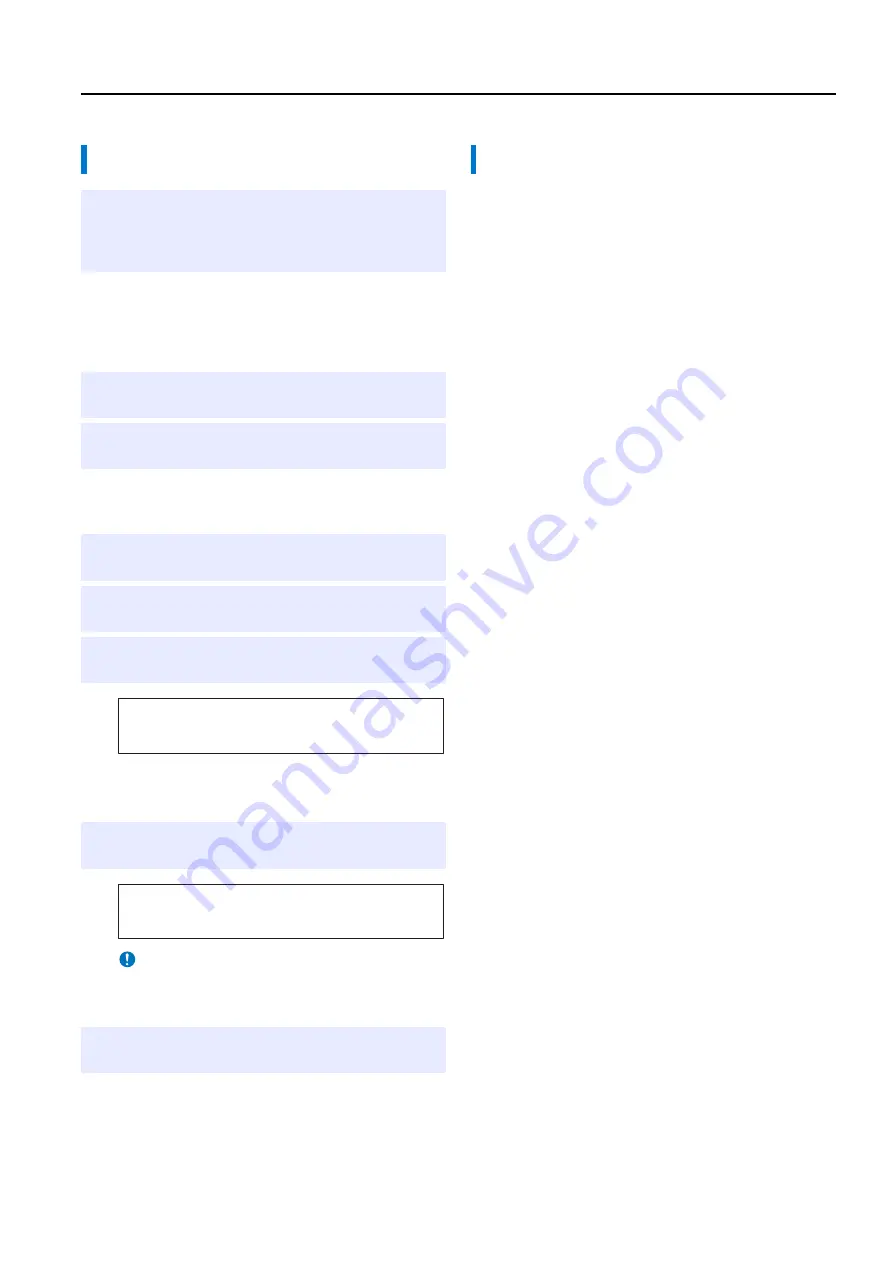
54
En
Using the supplied demonstration DVD
By playing back the supplied demonstration DVD, you can check the digital signals being input properly from the Blu-ray disc player
through the digital connection (HDMI, optical, or coaxial) and experience this unit’s multi-channel surround sound.
If “Dolby D” does not appear in the front panel display in step 6,
check the followings.
Is the Blu-ray disc player connected to this unit using a
digital cable?
You need to connect these components with digital cables
(HDMI cable, optical cable, or coaxial cable) to playback 5.1-
channel contents such as Dolby Digital.
Is an input source selected correctly on this unit?
Check that which input jack of this unit the Blu-ray disc player is
connected to. Then check whether the name of input source
displayed in the front panel display of this unit is the same as that
of the input jack used.
If you connect the Blu-ray disc player to the HDMI IN 1 jack, when you
select HDMI 1 as the input source, “HDMI 1” should be displayed.
Is digital audio output set correctly on the Blu-ray disc
player?
HDMI connection: Set the digital audio output setting to “Auto”
or “Bitstream”.
Digital audio connection: Enable “Dolby Digital/DTS” or
“Bitstream”.
Refer to the owner’s manual supplied with the Blu-ray disc player for the
settings.
Playing back the demonstration DVD
1
Select input sources both on this unit and
your TV so that audio signal of DVD is
input to this unit and video signal is input
to your TV.
HDMI connection: On your TV, select this unit as the
input source. On this unit, select the Blu-ray disc player as
the input source.
Audio/Video connection: Select the Blu-ray disc player as
the input source on both of your TV and this unit.
2
Load the demonstration DVD.
3
Select “Rain and Thunder” from the DVD
menu.
Display the DVD menu screen by using the remote
control of the Blu-ray disc player and then playback “Rain
and Thunder”.
4
Press OPTION key on the remote control
to display the option menu.
5
Press
U
/
V
key to select “Signal Info”, and
then press ENTER key.
6
Check that “Dolby D” appears in the front
panel display.
If the “Dolby D” does not appear, the digital audio signal
of the demonstration DVD is not input to this unit. Check
the connections and settings of the Blu-ray disc player.
7
Press
V
key and check that “3/2/0.1”
appears in the front panel display.
8
Experience the Dolby Digital 5.1ch
surround sound.
The sound of rain and buzzing of cicadas are heard from
all around the listening position.
Dolby D
3/2/0.1
“Dolby D” does not appear when the Blu-ray disc player is not
playing back the demonstration DVD and the DVD menu screen is
displayed.
Note
Enjoy the surround sound in surround playback mode (
y
If “Dolby D” does not appear
y
y




































