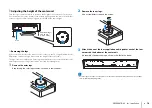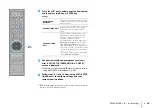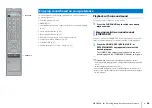PREPARATIONS
➤
Connections
En
29
Connecting the subwoofer
Plug the subwoofer’s power cable into a wall outlet. When the center unit is turned on,
the center unit and subwoofer are automatically connected via wireless connection.
Once the connection has been successfully established, the indicators on the center
unit and subwoofer glow as shown in the illustration below, and the unit is ready for play
back.
• If the indicators do not glow properly the first time the unit is turned on, pair the center unit and subwoofer
manually. See “Pairing the center unit and the subwoofer” (p. 75).
STATUS
PHONES
INTELLIBEAM MIC
TX indicator
Glows
Connection indicator
Glows green
If there is no sound coming out of the subwoofer, or if sounds is intermittent, connect the center
unit and subwoofer via an RCA mono cable and system control cable (3.5 mm monaural mini
plug cable). A system control cable (3.5 mm monaural mini plug cable) is required to turn the
center unit and subwoofer on and off at the same time.
To connect the center unit and subwoofer using a wired connection, set “WIRELESS FUNCTION”
of “SUBWOOFER” in the setup menu to “OFF” (p. 56).
When the center unit is turned on, the subwoofer turns on and its connection indicator glows
green.
• Be sure the center unit is turned off before connecting the subwoofer.
• The supplied subwoofer can only be connected.
SYSTEM
CONNECTOR
R
L
AUX1
AUX2
TV
OPTICAL
OUT (ARC)
IN1
IN2
HDMI
IN3
SUBWOOFER
OUT
INPUT
SYSTEM CONNECTOR
SUBWOOFER PAIRING
SYSTEM
CONNECTOR
SUBWOOFER
OUT
INPUT
SYSTEM CONNECTOR