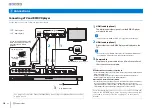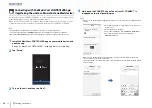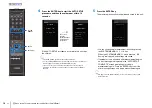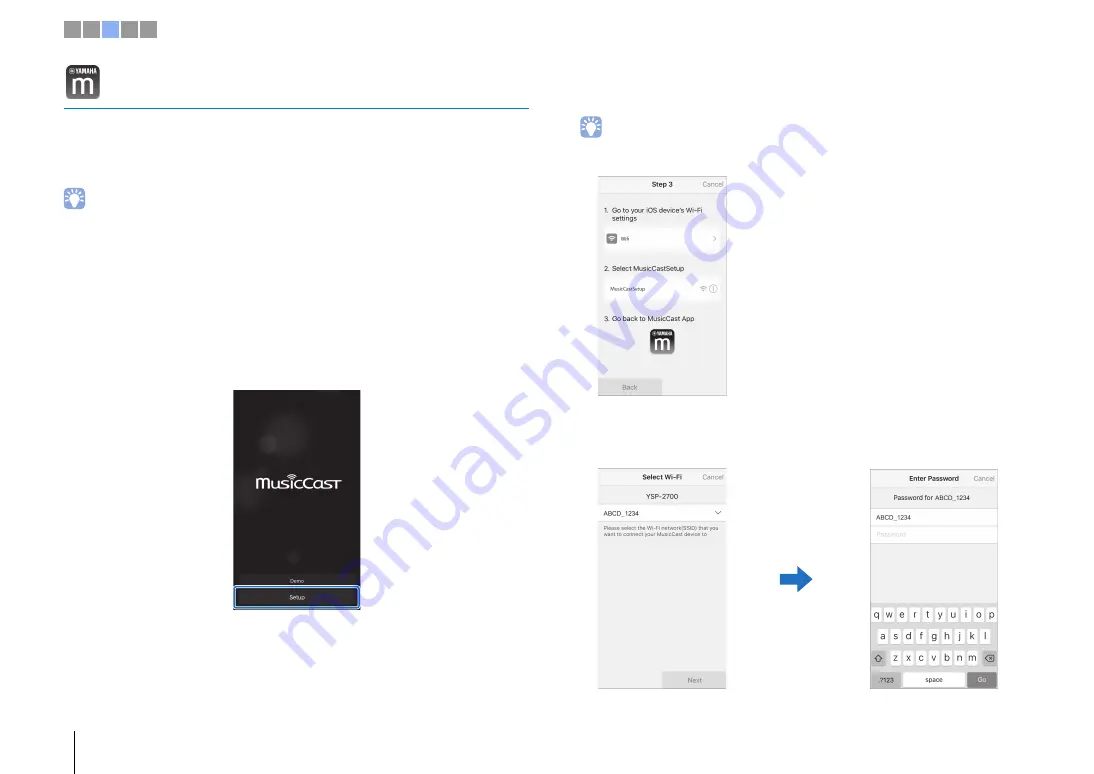
12
En
c
Turning on the unit
Connecting with the MusicCast CONTROLLER app
(registering the unit as a MusicCast-enabled device)
Install the MusicCast CONTROLLER app on your mobile device to connect the unit to a
network and register it as a MusicCast-enabled device.
When the unit is connected to a network, Internet radio stations or music files on your
computer (media server) can be played using the MusicCast CONTROLLER app.
• Confirm that your mobile device is connected to your home router before beginning.
• This section uses MusicCast CONTROLLER app screens displayed on an iPhone as examples.
• MusicCast CONTROLLER app screens and menu labels are subject to change without prior notice.
1
Install the MusicCast CONTROLLER app on your mobile device, and
open the app.
Search for “MusicCast CONTROLLER” on the App Store or Google Play.
2
Tap “Setup”.
3
Turn on the unit, and then tap “Next”.
4
Hold down the CONNECT key on the unit untill “CONNECT” is
displayed on the front panel display.
• When a screen like that below is displayed, follow the on-screen instructions to configure network
settings.
• When a screen like that at left below is displayed, select the network to which the unit will be
connected and enter the router’s password.
The router’s password is often noted on the router itself. Refer to documentation supplied with the
router for details.
1. Use the Home button on your mobile device to return to the
Home screen.
2. Select “Wi-Fi” from “Settings”.
3. Select “MusicCastSetup” from “CHOOSE A NETWORK...”.
4. Use the Home button to return to the MusicCast
CONTROLLER app.
1 2 3 4 5