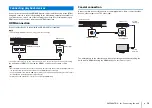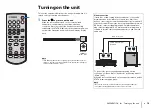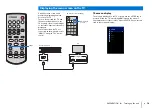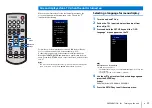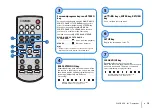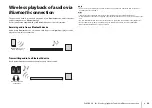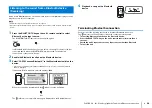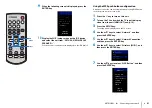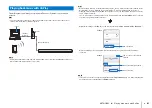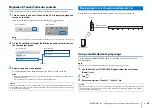NETWORKS
➤
Connecting to a network
En
27
Wireless network connections
Connect the unit to a wireless router (access point) to use a network.
Refer to the following for instructions on connecting to a wireless router (access point).
• Using the MusicCast CONTROLLER app (p. 27)
• Using connection methods other than the MusicCast CONTROLLER app (p. 30 to 36)
The
indicator on the unit glows when the unit is connected to a wireless network.
NOTE
• You cannot use the wireless network connection simultaneously with the wired network connection or
Wireless Direct (p. 37).
• If the unit and the wireless router (access point) are too far apart, the unit may not connect to a wireless
router (access point). In such case, place them close to each other.
HINT
• If the unit will not be connected to a wireless router (access point), Wireless Direct (p. 37) can be used to
connect the unit directly to a mobile device to control the unit using the MusicCast CONTROLLER app
installed on that mobile device.
Connecting with the MusicCast CONTROLLER app
(registering the unit as a MusicCast-enabled device)
Install the MusicCast CONTROLLER app on your mobile device to connect the unit to a
network and register it as a MusicCast-enabled device.
HINT
• Confirm that your mobile device is connected to your home router before beginning.
• This section uses MusicCast CONTROLLER app screens displayed in English on an iPhone as examples.
• MusicCast CONTROLLER app screens and menu labels are subject to change without prior notice.
1
Install the MusicCast CONTROLLER app on your mobile device, and
open the app.
Search for “MusicCast CONTROLLER” on the App Store or Google Play.
2
Tap “Setup”.
Internet
Wireless router (access point)
Modem
Mobile device
Green