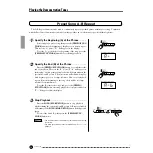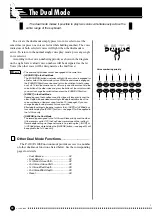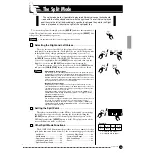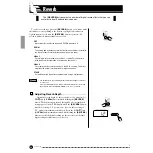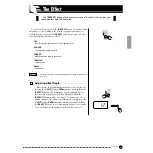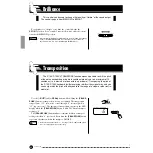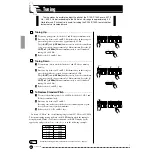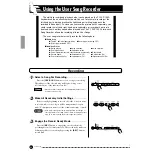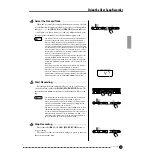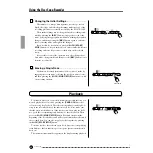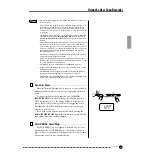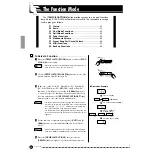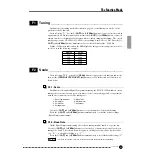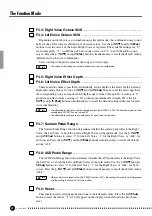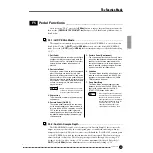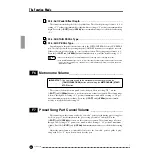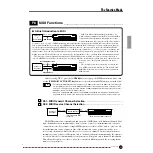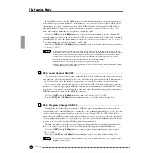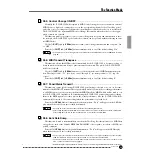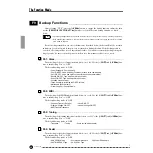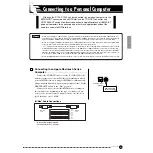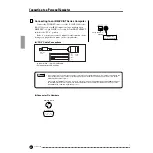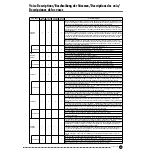30
P-120/P-120S
28
The Function Mode
To Select a Function
............................................
Z
Press the
[TEMPO/FUNCTION#]
button so that its
[FUNC-
TION#]
indicator lights.
• Functions cannot be selected during demo/preset song mode or
when the user song recorder is in operation.
X
Use the
[TEMPO/FUNCTION#
▼
,
▲
]
buttons to select the
desired function from F1 through F9.
C
In the case of the Scale (F2), Dual Mode (F3), Split Mode
(F4), Pedal Functions (F5), MIDI (F8), and Backup (F9)
functions, you will have to press the
[+/YES
▲
]
button once
to enter the respective sub-mode after the function has been
selected, and then use the
[TEMPO/FUNCTION#
▼
,
▲
]
buttons again to select the desired sub-function.
• The Dual or Split mode must be engaged before the F3 and F4
functions can be selected, respectively. If the corresponding mode
is not engaged, “
F3.-
” or “
F4.-
” will appear on the display and
the corresponding sub-mode will not be available.
• The Dual mode can be engaged while in the Function mode, but
the Function mode must be exited before the Split mode can be
engaged.
V
Set the function as required by using the
[–/NO
▼
]
and
[+/
YES
▲
]
buttons (see the individual function descriptions,
below).
• After selecting the function, the current setting will be displayed
when the [–/NO
▼
] or [+/YES
▲
] button is pressed for the first time.
B
Press the
[TEMPO/FUNCTION#]
button so that its
[TEMPO]
indicator lights to exit from the function mode.
The
[TEMPO/FUNCTION#]
button provides access to a range of functions
that give the P-120/P-120S extraordinary versatility. The functions are catego-
rized in groups as follows:
F1 Tuning
.........................................................................31
F2 Scale
............................................................................31
F3 Dual Mode Functions
.................................................32
F4 Split Mode Functions
.................................................33
F5 Pedal Functions
.........................................................35
F6 Metronome Volume
....................................................36
F7 Preset Song Part Cancel Volume
..............................36
F8 MIDI Functions
...........................................................37
F9 Backup Functions
......................................................40
●
Operation Example
Use [–/NO
▼
], [+/YES
▲
]
Press [–/NO
▼
] or
[+/YES
▲
] once
Use [TEMPO/FUNCTION#
▼
,
▲
]
(sub-mode)
Press [+/YES
▲
]
NOTE
NOTE
NOTE