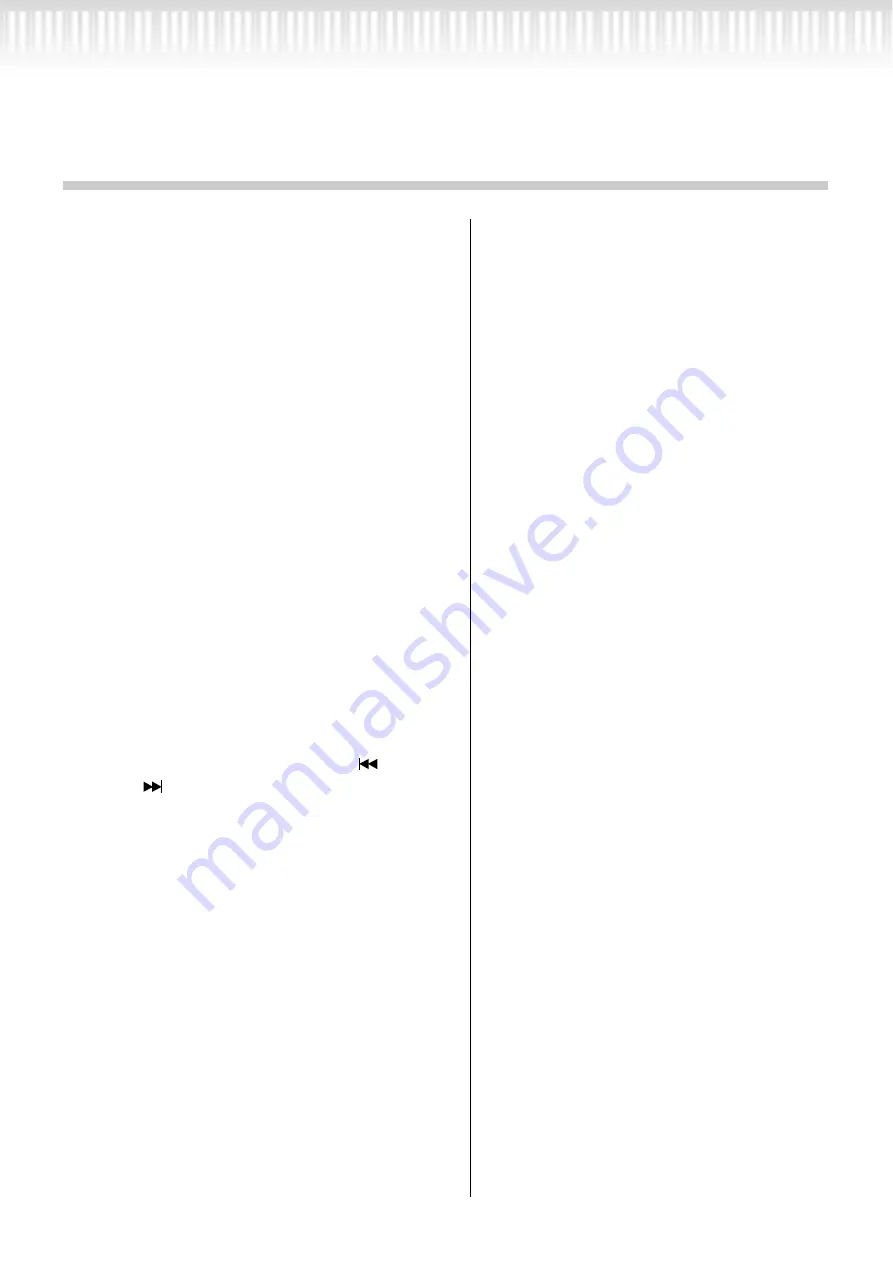
90
PF-500
Questions about Operations
and Functions
■
The buttons do not respond.
While you are using a function, some buttons
not used for the function are disabled. If the
song is playing, stop the playback. Otherwise,
press the [EXIT] button to return to the main
screen. Then, perform the desired operation.
■
The sound sustains and does not decay
when I press the sostenuto pedal.
With the voices in the CHURCH ORGAN,
JAZZ ORGAN, STRINGS, or CHOIR group,
and some voices of [XG] group the sound con-
tinues sustaining while you are holding down
the sostenuto pedal.
■
Higher or lower notes does not sound cor-
rectly when the transpose or octave setting
is made.
The setting range for the transposition and
octave setting is C-2 - G8. (With the normal set-
ting, the PF-500’s 88 keys covers the range of A-
1 - C7.) If the lowest key is set to a note lower
than C-2, it will produce a sound one octave
higher. If the highest key is set to a note higher
than G8, it will produce a sound one octave
lower.
■
How can I return to the recording or song
select screen during song recording or play-
back?
Press one of the SONG SELECT [
] and
[
] buttons once.
■
The tempo does not change even though I
recorded with tempo changes.
Depending on the timing of tempo changes, the
changed tempo may not be recorded. In this
case, the recording will be played back at the
original tempo.
Make tempo changes when the recording track
is selected and a red track indicator is flashing.
The same trick applies to editing the tempo
after recording.
■
Performance in Dual or Split mode is not
recorded.
Track data is lost unexpectedly.
For Dual or Split mode recording, the recording
track for the second voice (that is, the voice for
the left-hand part) is automatically assigned
(page 30). Therefore, if the track already has
data, the data will be overwritten during
recording. Also, switching to Dual mode or
Split mode in the middle of the song is not
recorded. Therefore, the notes you played with
the second voice (or the notes lower than the
Split point) are not recorded.
■
What type of data is recorded?
Data recorded in the tracks:
• Note data (notes you play)
• Voice selection
• PF-500 pedals and external pedal on/off
• Reverb depth [ReverbSend]
• Chorus depth [ChorusSend]
• DSP effect depth [DSPDepth]
• Sound brightness [Brightness]
• Resonance effect setting [Harmonic Content]
• Equalizer’s low-range frequency setting
[EQ LowFreq.]
• Equalizer’s low-range gain setting [EQ LowGain]
• Equalizer’s high-range frequency setting
[EQ HighFreq.]
• Equalizer’s high-range gain setting
[EQ HighGain]
• Octave setting of the voice [Octave]
• Volume setting of each voice [Volume]
• Left/right position of each sound [Pan]
• Fine pitch adjustment between two voices
(Dual only) [Detune]
• Volume change in response to playing
strength for each voice [TouchSense]
Data recorded globally in all tracks:
• Tempo
• Time signature
• Reverb type
• Chorus type
• DSP effect type
You can change all data except for note data after
recording.
You can change the time signature at the beginning of
the song, or at a position in the song to which you
move, by using the B [–]/[+] buttons while the song
is stopped.
Summary of Contents for PF-500
Page 17: ...PF 500 17 Basic Operation ...
Page 59: ...PF 500 59 Detailed Settings ...
Page 92: ...92 PF 500 MEMO ...
Page 93: ...PF 500 93 Appendix ...
Page 104: ...104 PF 500 MEMO ...
















































