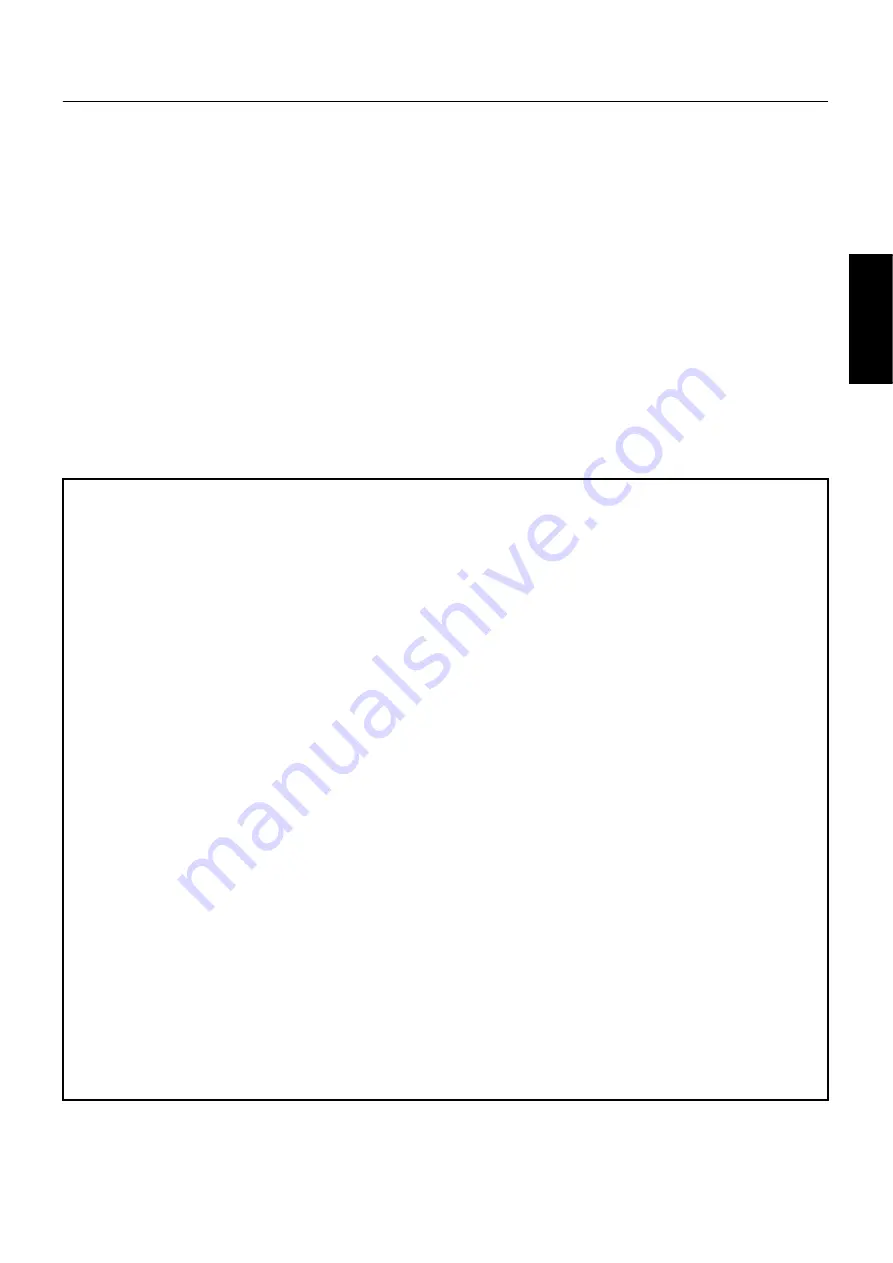
Accessory CD-ROM Installation Guide (PF-500) 3
English
CD-ROM installation procedure
The following steps are the same for both Windows and Macintosh.
1
Verify that your system meets the operating requirements of the software (File Utility, driver, etc.) (Windows page 5, Macintosh page 10).
2
Connect the PF-500 to your computer.
Refer to the owner’s manual for details on connections.
n
Depending on the computer system you are using, some types of connections may not be possible.
3
Install the driver appropriate for your type of connection into your computer, and make the necessary settings.
The arrow symbols shown below represent cables.
• Connection using a USB cable
USB connector of the PF-500
↔
USB connector of the computer … Windows page 5, Macintosh page 10
• Connection using a serial cable
TO HOST connector of the PF-500
↔
Serial port of the computer (RS-232C or RS-422 connector) … page 7
• Connection using MIDI cables
MIDI connector of the PF-500
←
MIDI interface device
→
Computer … Windows page 5, Macintosh page 10
4
Install the software (File Utility, etc.)
Refer to pages 5 (Windows) or 10 (Macintosh) for the installation procedure.
5
Start up the software.
For subsequent operation, refer to the owner’s manual for each software program (online help/PDF manual).
n
Limitations on the PF-500 when using the File Utility
The accessory CD-ROM contains a File Utility program.
By using this software, you can transfer files between the internal memory of the PF-500 and your computer, and edit them.
There are some operating states of the PF-500 in which it is not possible to use the File Utility or in which some File Utility functions
are not available.
You cannot use File Utility to perform file operations in the following states.
• Demo song mode
• Song recording/playback mode
• During file operations
• During the various [SONG SETTING] operations
The following operations cannot be performed while File Utility is running.
• File operations
• Song loading
• Track button on/off
The following operations cannot be performed on the PF-500.
• Changing the name of a protected song
(A “protected song” is song data such as a preset song that has been copied to the storage memory.)
• Changing the filename extension of a file
• Japanese display in the LCD screen
• Creating a folder
• Copying a folder from the computer to the storage memory
• Copying a file within the same folder
• Transmitting a protected song to the computer
• Transmitting path information to a device
n
When transferring a file between the PF-500 and your computer, you must set the type of characters on your PF-500 ([CharacterCode]) to match
the language of the operating system for the computer in which you installed File Utility.
If the character code of the PF-500 does not match the language of the computer that is running File Utility, the file may not be handled correctly.
n
On the PF-500, the File Utility ID is fixed at “1”. If you specify an ID other than “1,” you will be unable to transmit or receive data. For details
on the File Utility ID, refer to the File Utility PDF manual.




































