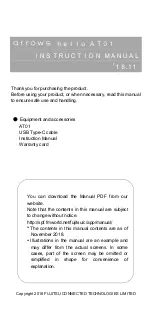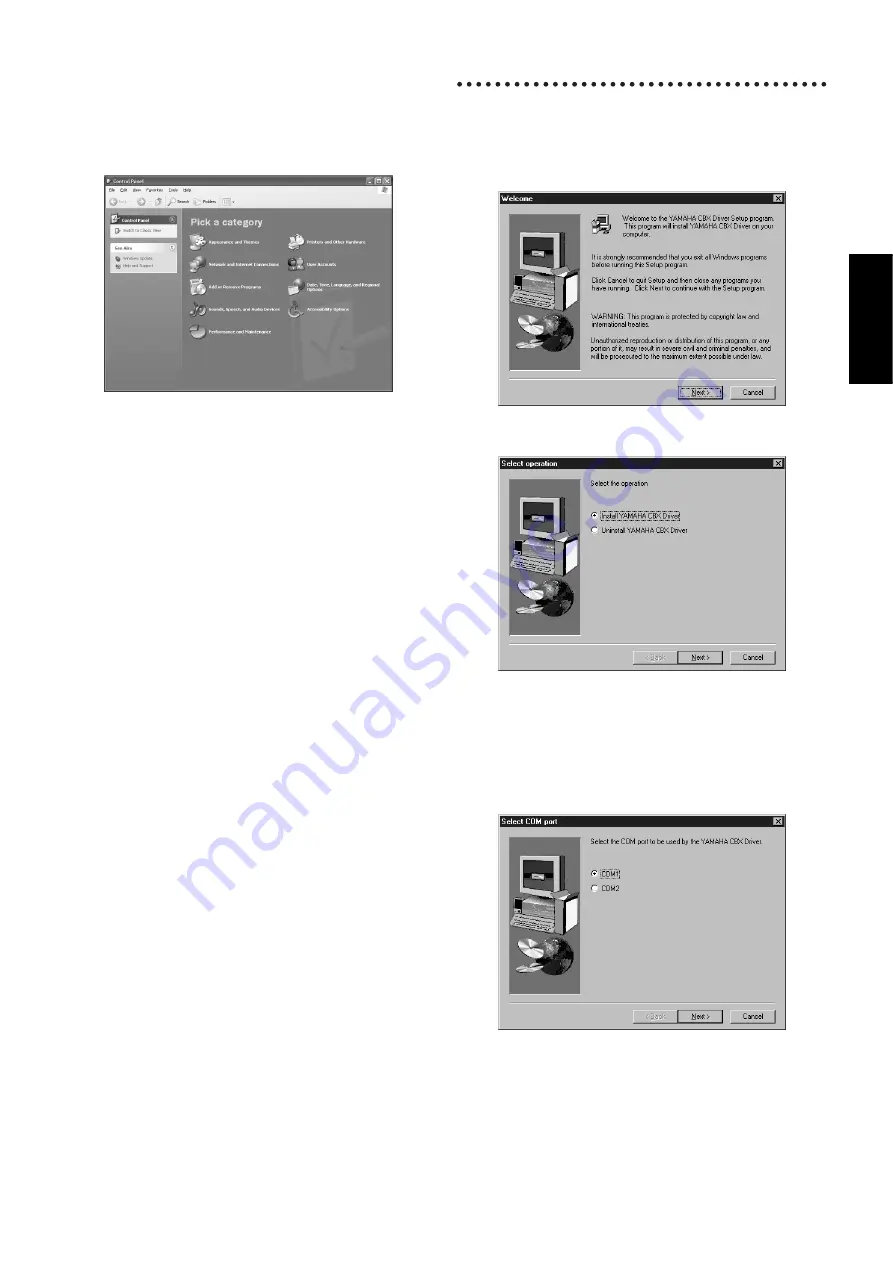
Accessory CD-ROM Installation Guide (PF-500) 7
English
●
Installing the driver on a Windows XP system
1
Start the computer.
2
Select [Start | Control Panel].
If the control panel appears as shown below, click “Switch to
Classic View” in the upper left of the window.
All control panels and icons will be displayed.
3
[System | Hardware | Driver Signing | File Signature Verification],
and check the radio button to the left of “Ignore -Install all files,
regardless of file signature” and click [OK].
4
Click the [OK] button to close System Properties, and then click
“X” in the upper right of the window to close the Control Panel.
5
Insert the included CD-ROM into the CD-ROM drive.
6
Make sure the POWER switch on the PF-500 is set to OFF and
use the USB cable to connect the USB terminal of the computer
(or the USB hub) to the USB terminal of the PF-500. When the
PF-500 is turned on, the computer automatically displays the
“Found New Hardware Wizard.”
7
Check the radio button to the left of “Search for a suitable driver
for my device. (Recommended).” Click [Next].
The system starts the installation.
8
When the installation is complete, the system displays “Complet-
ing the Found New Hardware Wizard.” Click [Finish].
n
Some computers may take about ten seconds to show this screen
after the installation is complete.
9
Restart the computer.
The driver has been installed.
Serial Driver
1
Double-click on the “Mididrv_” folder.
“Setup.exe” file will be displayed.
2
Double-click on the “Setup.exe” file.
When the setup has been initialized, the “Welcome” window will
appear.
3
Click [Next].
The “Select operation” window will appear.
4
Click the radio button to the left of “Install YAMAHA CBX
Driver.”
Click [Next].
5
The license agreement for the YAMAHA CBX Driver will be dis-
played. Please read it carefully.
6
Click [Yes].
The “Select COM port” window will appear.