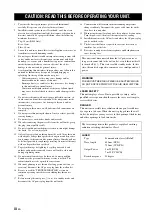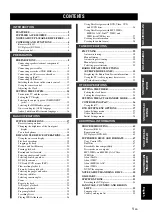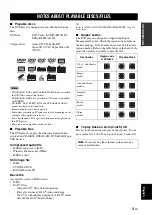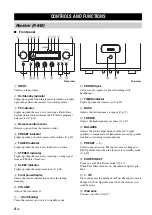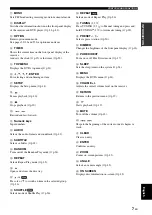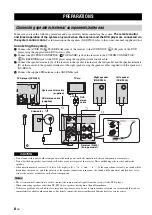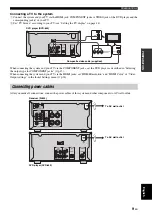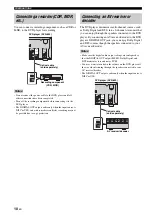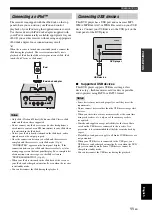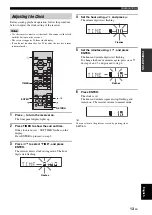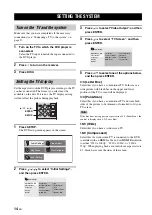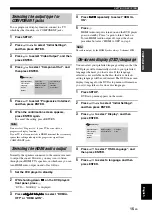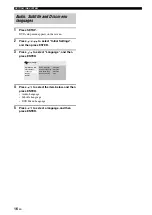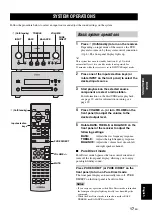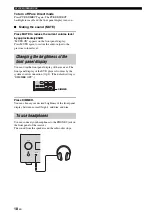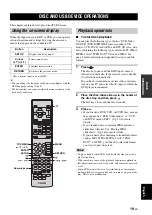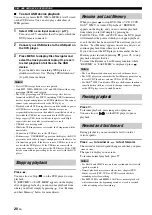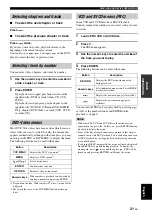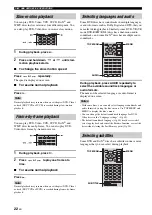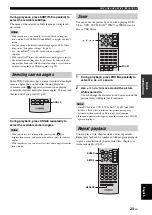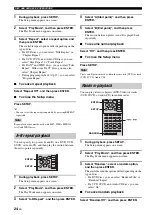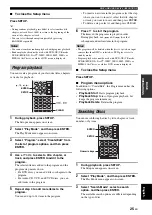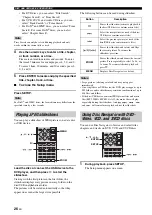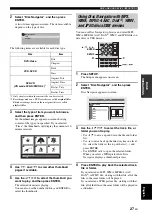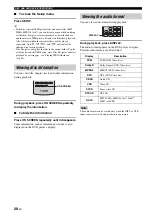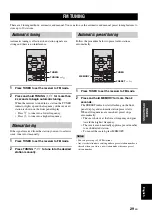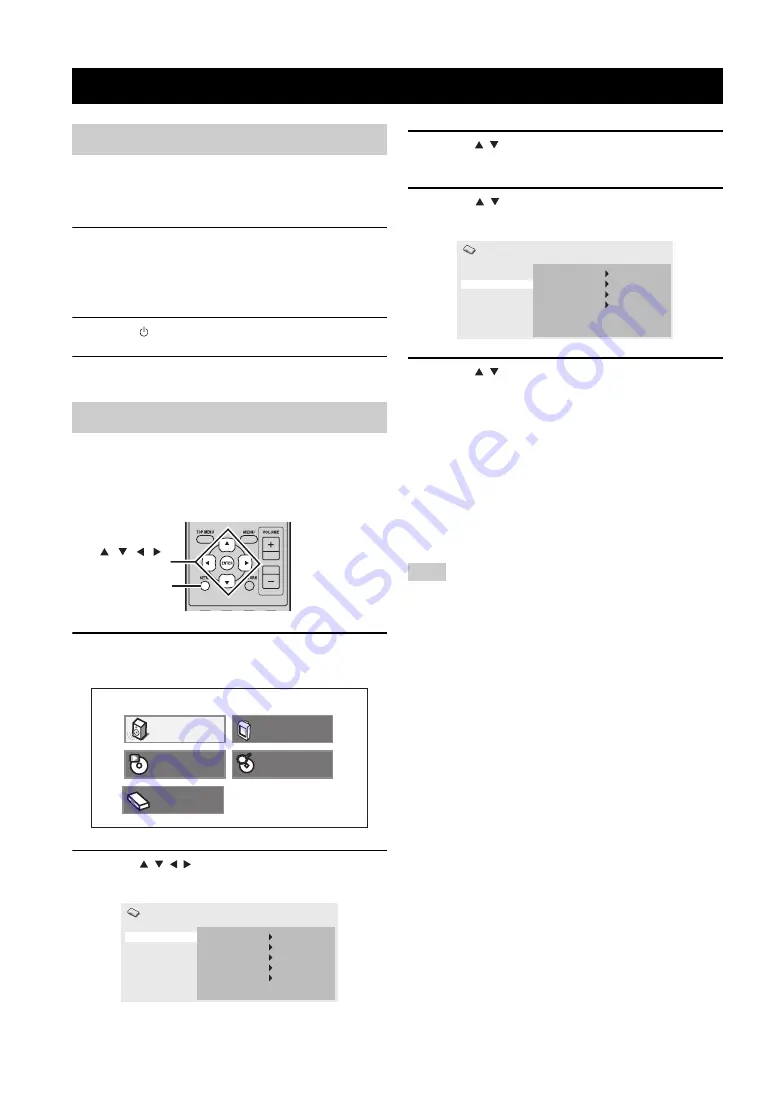
SETTING THE SYSTEM
14
En
Make sure that you have completed all the necessary
connections (see “Connecting a TV to the system” on
page 9).
1
Turn on the TV to which the DVD player is
connected.
Select the TV input to match the input connected to
the DVD player.
2
Press to turn on the receiver.
3
Press DISC.
Set the aspect ratio of the DVD player according to the TV
you have connected. The format you select must be
available on the disc. If it is not, the TV display setting
will not affect the picture during playback.
1
Press SETUP.
The DVD setup menu appears on the screen.
2
Press
/
/
/
to select “Initial Settings”,
and then press ENTER.
3
Press
/
to select “Video Output”, and then
press ENTER.
4
Press
/
to select “TV Screen”, and then
press ENTER.
5
Press
/
to select one of the options below,
and then press ENTER.
4:3 (Letter Box)
Select this if you have a conventional TV. In this case, a
wide picture with black bar on the upper and lower
portions of the TV screen will be displayed.
4:3 (Pan&Scan)
Select this if you have a conventional TV and want both
sides of the picture to be trimmed or formatted to fit your
TV screen.
Note
If the disc does not support an aspect ratio of 4:3 (Pan&Scan), the
content is displayed in 4:3 (Letter Box).
16:9 (Wide)
Select this if you have a wide-screen TV.
16:9 (Compressed)
Select this if a wide-screen TV is connected to the DVD
controller with an HDMI cable, and set HDMI Resolution
to either “1920 x 1080p”, “1920 x 1080i”, or “1280 x
720p”. When playing back a content whose aspect ratio is
4:3, black bars cover the sides of the screen.
SETTING THE SYSTEM
Turn on the TV and the system
Setting the TV display
SETUP
, , , ,
ENTER
Play Mode
Audio Settings
Initial Setting
Disc Navigator
Video Adjust
Video Output
Language
Display
Options
Initial Settings
Digital Audio Out
Digital Out
Dolby Digital Out
DTS Out
96 kHz PCM Out
MPEG Out
On
Dolby Digital
DTS
96kHz > 48kHz
MPEG > PCM
Language
Display
Options
Initial Settings
Digital Audio Out
TV Screen
Component Out
HDMI Resolution
HDMI Color
4:3 (Letter Box)
Interlace
720x480p
Component
Video Output