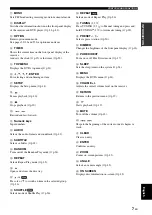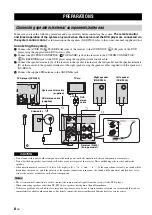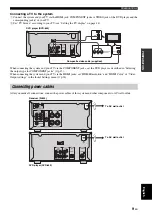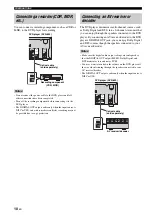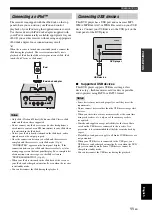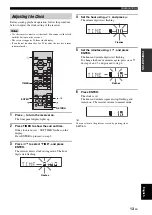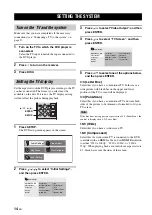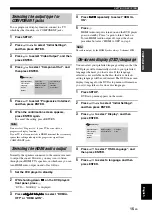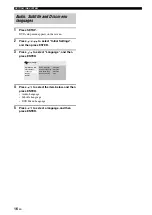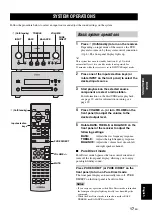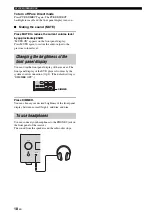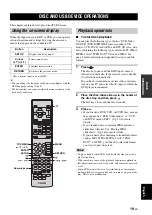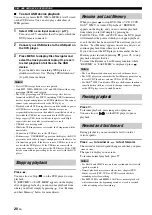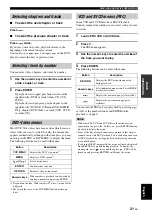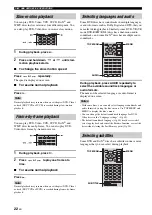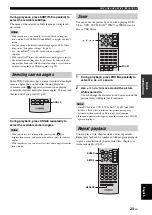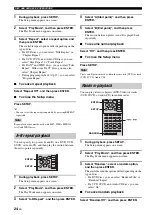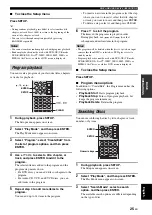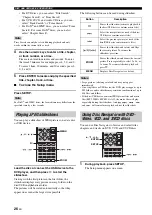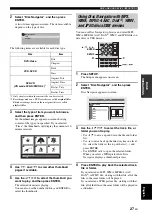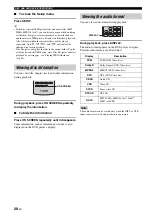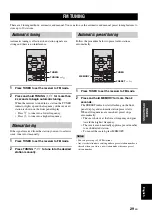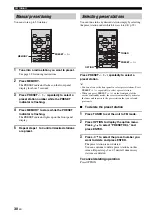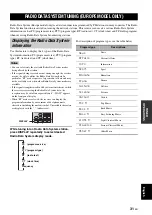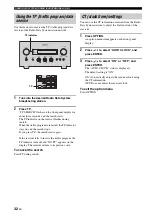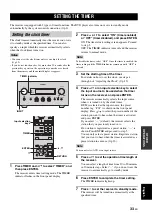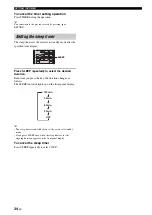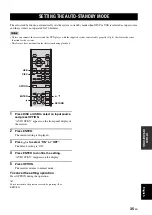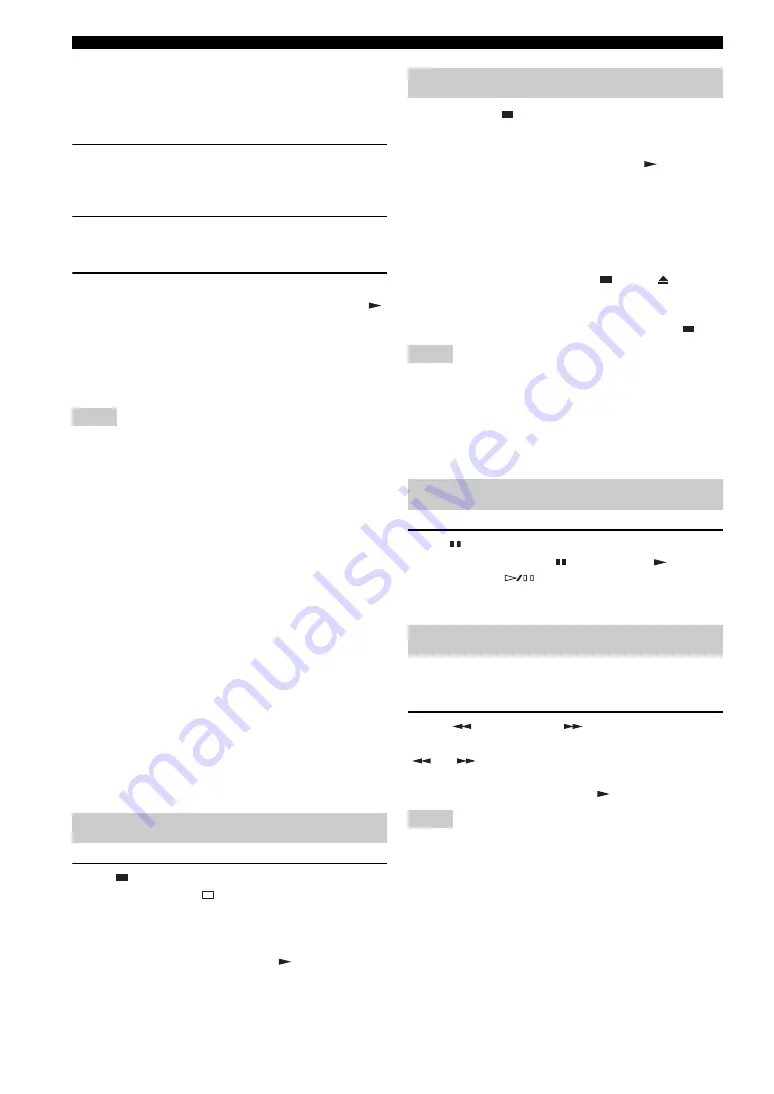
DISC AND USB DEVICE OPERATIONS
20
En
■
To start USB device playback
You can enjoy music (MP3, WMA, MPEG-4 AAC) stored
on the USB device. You can also play a slideshow of
JPEG pictures.
1
Select USB as an input source (
Turn on your TV and select the AV input to which the
DVD player is connected.
2
Connect your USB device to the USB port on
the DVD player.
3
Press MENU to display Disc Navigator and
select the track you want to play. Or, press
to start playback of all files on the USB
device.
If you loaded a disc containing JPEG pictures, a
slideshow will start. See “Playing JPEG slideshows”
(
p.26) for more details.
Notes
• Not all USB storage devices are recognized.
• Only MP3, WMA, MPEG-4 AAC, and JPEG files with no copy
protection (DRM) can be played.
• The DVD player supports USB mass storage class devices
formatted with FAT16 or FAT32, including USB flash memory
devices, digital audio players, and USB hard drives. You cannot
connect your computer directly to the DVD player.
• Playback with all USB storage devices, and the ability to power
all USB devices is not guaranteed. Yamaha accepts no
responsibility whatsoever in the unlikely event that any data is
lost while the USB device is connected to the DVD player.
• Large capacity USB devices will take longer to read. High
capacity devices may take several minutes to read.
• USB hubs are not supported.
• While the USB input source is selected, the Setup menu will be
unavailable.
• Connect only USB devices to the USB port.
• If the message “USB ERROR” appears on the display, the DVD
player may not be able to supply enough power to the device for
it to function properly. If the device is not a USB device, do not
use it with the DVD player. If the USB device came with its
own power adapter, use it to power the USB device. If the USB
device came with no power adapter, do not use it with the DVD
player.
Press .
You can also use Stop (
) on the DVD player to stop
playback.
If “RESUME” or “LAST MEM” appears on the display
after stopping playback, you can resume playback from
where you left off simply by pressing
and Last Memory” below for more details.
When you press
to stop DVD-Video, VCD, SVCD,
DivX
®
, WMV, or Audio CD playback, “RESUME”
appears on the display, and you can continue playback
from where you left off simply by pressing
.
For DVD-Video, VCD, and SVCD discs, the DVD player
will remember the point at which you stopped playback
even if the disc has been ejected. The next time you load
the disc, “Last Memory” appears on-screen, and you can
continue playback from where you left off.
If you don’t want the DVD player to remember the Last
Memory point, instead of pressing
, press
to stop
playback and eject the disc.
To cancel the Resume or Last Memory function, while
“RESUME” or “LAST MEM” is displayed, press
.
Notes
• The Last Memory function may not work with some discs.
• The DVD player can remember the Last Memory points for up
to five DVD-Video discs and one VCD or SVCD disc.
• For DivX
®
, WMV, and Audio CD discs, the Resume function is
cancelled when the disc is ejected, the input source is changed,
or the DVD player is set to standby mode.
Press .
To resume playback, press
again, or press
.
You can also use
on the DVD player to pause
playback.
During playback, you can rewind or fast forward at
various speeds.
Press
to rewind or
to fast forward.
The rewind or forward speed changes each time you press
or
.
The speed is displayed on-screen.
To resume normal playback, press
.
Notes
• For DivX
®
and WMV discs, only one rewind and fast forward
speed is available.
• Normal playback may resume when a new chapter (DVD-
Video) or track (PBC VCD or SVCD) is reached while
rewinding or fast forwarding.
• For MP3, WMA, and MPEG-4 AAC discs, normal playback
will resume when the beginning or end of a track is reached
while rewinding or fast forwarding.
Stopping playback
Resume and Last Memory
Pausing playback
Rewind and fast forward