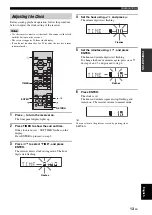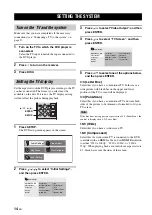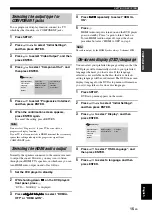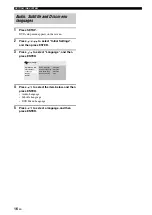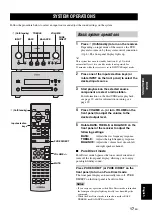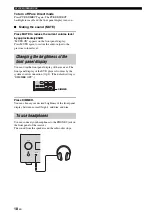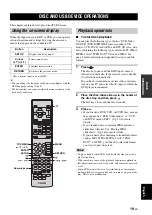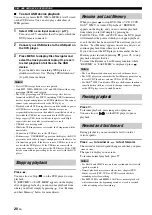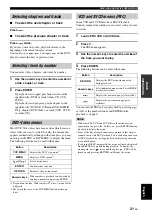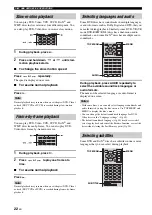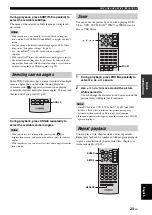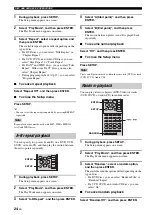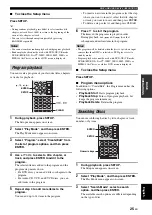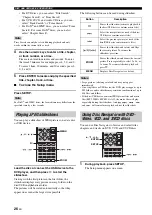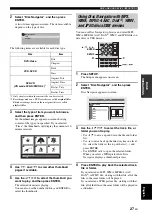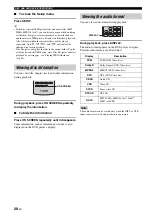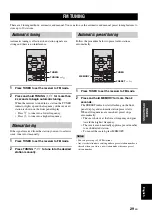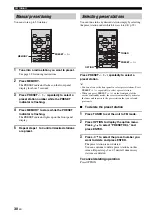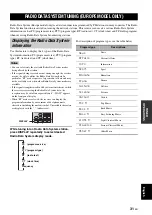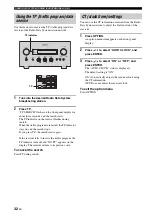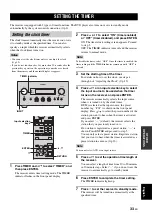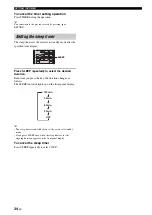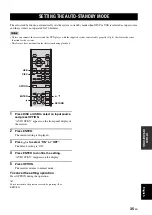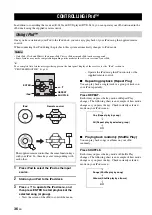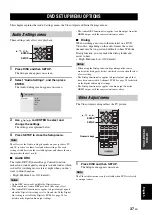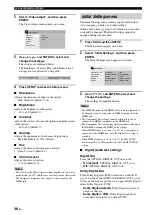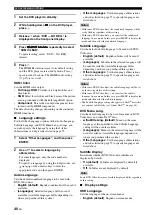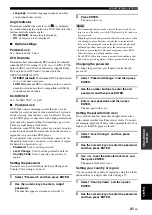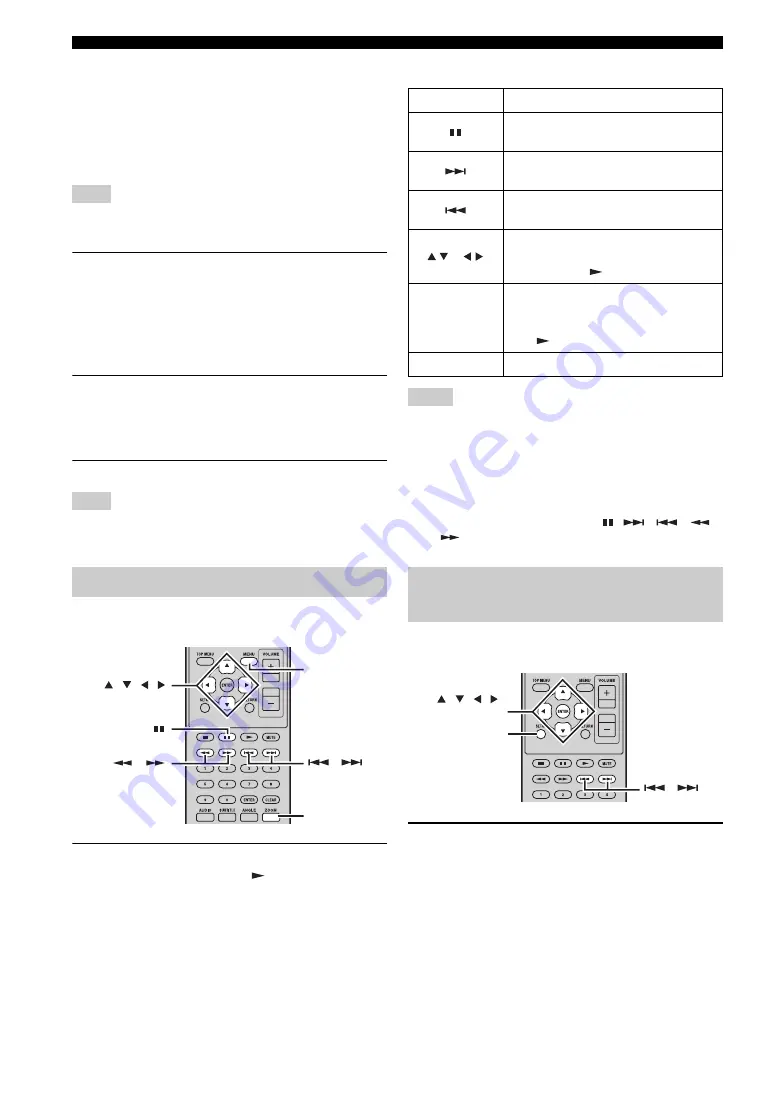
DISC AND USB DEVICE OPERATIONS
26
En
• For DVD discs, you can select “Title Search”,
“Chapter Search”, or “Time Search”.
• For VCD, SVCD, and Audio CD discs, you can
select “Track Search” or “Time Search”.
• For DivX
®
and WMV discs, you can select “Time
Search”. For some DivX
®
discs, you can also
select “Chapter Search”.
Note
Time Search can only be selected during playback and only
works within the current title or track.
4
Use the numeric keys to enter a title, chapter,
or track number, or a time.
Times are entered in minutes and seconds. To enter
the time 45 minutes, for example, press 4, 5, 0, and 0.
To enter 1 hour, 20 minutes, and 30 seconds, press 8,
0, 3, and 0.
5
Press ENTER to locate and play the specified
title, chapter, track, or time.
■
To close the Setup menu
Press SETUP.
Note
For DivX
®
and WMV discs, the located time may differ from the
specified time by a few seconds.
You can play a slideshow of JPEG pictures on a data disc
or USB device.
Load the disc or connect the USB device to the
DVD player, and then press
to start the
slideshow.
Starting with the first picture in the first folder, the
slideshow displays every picture in every folder on the
disc/USB in alphabetical order.
The pictures will be scaled automatically so that they
appear on-screen at the largest size possible.
The following buttons can be used during slideshow.
Notes
• Large pictures take longer to load and may not appear
immediately.
• On a single disc or USB device, the DVD player supports up to
299 folders, and each folder may contain a combination of up to
648 files and folders.
• If the disc/USB device contains JPEG picture files and music
files (MP3, WMA, MPEG-4 AAC), the music files will play
repeatedly during the slideshow. And,
,
,
,
,
and
will control music playback, not the slideshow.
You can use Disc Navigator to browse and select titles,
chapters, and tracks on DVD, VCD, and SVCD discs.
1
During playback, press SETUP.
The Setup menu appears on-screen.
Playing JPEG slideshows
,
ZOOM
,
, , ,
MENU
Button
Description
Pauses the slideshow (or music playback if
the disc/USB device contains music files)
Select the next picture (or track if the disc/
USB device contains music files)
Select the previous picture (or track if the
disc/USB device contains music files)
(
)/(
)
Pauses the slideshow and rotates and flips
the current picture. To resume the
slideshow, press
.
ZOOM
Pauses the slideshow and zooms the current
picture. Press repeatedly to select 2x, 4x, or
1x zoom. To resume slideshow playback,
press .
MENU
Displays Disc Navigator (see below)
Using Disc Navigator with DVD-
Video, VCD, and SVCD discs
,
SETUP
, , , ,
ENTER