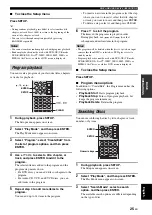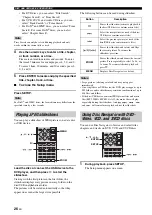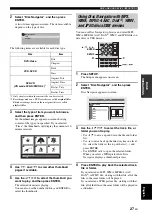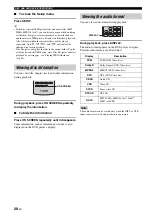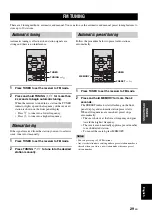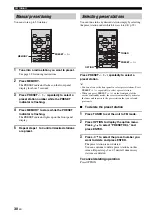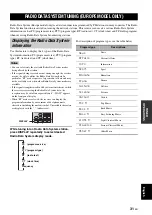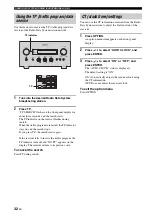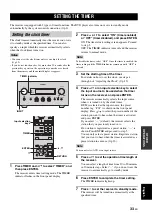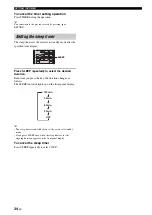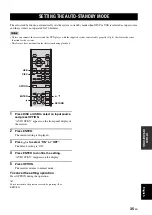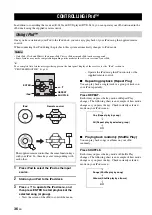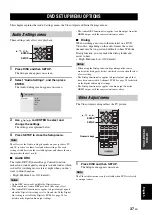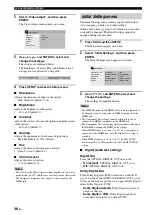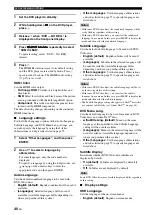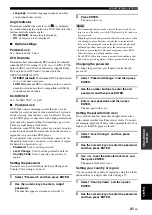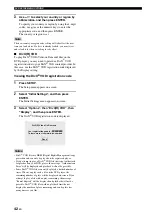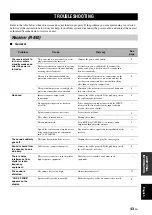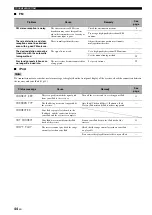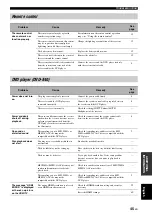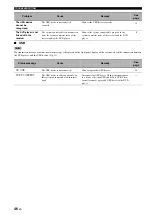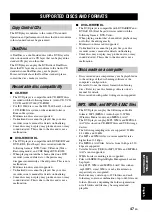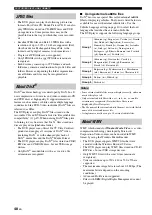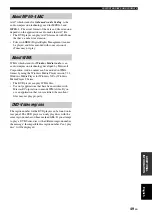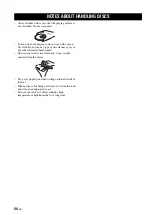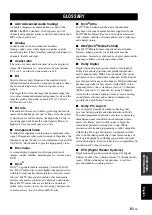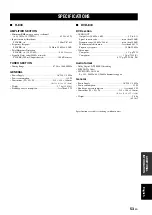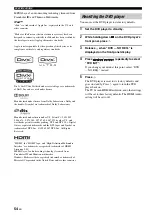39
En
DVD SETUP MENU OPTIONS
Eng
lish
O
T
HE
R
OP
ERA
T
IO
NS
DTS Out
Turns DTS to PCM conversion on and off. If you’ve
connected the OPTICAL DIGITAL OUT to your AV
receiver/decoder and it doesn’t support DTS, select DTS >
PCM.
•
DTS (default)
: DTS signals are output as they are.
•
DTS > PCM
: DTS signals are converted and output as
2-channel PCM.
Notes
• If you select DTS and your AV receiver/decoder doesn’t support
DTS, noise may be heard.
• When DTS > PCM is selected, you can also choose the type of
DTS downmix (see “DTS Downmix” on page 41).
96 kHz PCM Out
Turns 96 kHz downsampling on and off. If you’ve
connected the OPTICAL DIGITAL OUT to your AV
receiver/decoder and it supports 96 kHz PCM, select
96 kHz.
•
96 kHz > 48 kHz (default)
: 96 kHz PCM digital
audio signals are downsampled and output at 48 kHz.
•
96 kHz
: 96 kHz PCM digital audio signals are output
as they are.
MPEG Out
Turns MPEG to PCM conversion on and off. If you’ve
connected the OPTICAL DIGITAL OUT to an AV
receiver/decoder that supports MPEG, select MPEG.
•
MPEG
: MPEG signals are output as they are.
•
MPEG > PCM (default)
: MPEG signals are
converted and output as 2-channel PCM.
■
Video Output settings
TV Screen
Sets the aspect ratio of the picture output by the analog
and HDMI video outputs. Choose an option that matches
the aspect ratio of your TV.
•
4:3 (Letter Box) (default)
: Select if you have a
conventional 4:3 TV. Widescreen movies will be
displayed with black bars top and bottom.
•
4:3 (Pan & Scan)
: Select if you have a conventional
4:3 TV. Widescreen movies will be displayed with the
sides trimmed so that the picture fills the entire screen.
Video from discs that do not support Pan & Scan will
be output in 4:3 Letter Box format.
•
16:9 (Wide)
: Select if you have a widescreen TV.
•
16:9 (Compressed)
: This option can only be
selected if your TV is connected to the HDMI jack and
the HDMI Resolution setting is set to 1920 x 1080p,
1920 x 1080i, or 1280 x 720p. Select this if you want to
properly display 4:3 content on a widescreen TV. Black
bars will be displayed on either side of the picture.
Component Out
Sets the COMPONENT to interlaced or progressive video
output. Progressive scanning offers better picture quality
and reduced picture noise.
If your TV or projector supports progressive scanning,
select Progressive. Refer to your TV owner’s manual for
details.
•
Interlace (default)
: The COMPONENT outputs
interlaced video.
•
Progressive
: The COMPONENT VIDEO OUT
outputs progressive video and the PROGRESSIVE
indicator on the display lights up.
To use progressive video, select the Progressive option and
press ENTER. When the confirmation message appears
on-screen, press ENTER to confirm, or press RETURN to
cancel.
Notes
• When you switch between Interlace and Progressive, the picture
may be disturbed.
• When the HDMI Resolution is set to 720 x 480i (NTSC) or 720
x 576i (PAL), the Component Out setting is forcibly set to
Interlace. When another resolution is selected, the Component
Out setting is forcibly set to Progressive.
• If you select Progressive inadvertently and your TV doesn’t
support it, you may lose the picture altogether. In this case,
connect the DVD player to a TV with a composite video
connection and change the setting back to Interlace, or reset the
DVD player (
• CONSUMERS SHOULD NOTE THAT NOT ALL HIGH
DEFINITION TELEVISION SETS ARE FULLY
COMPATIBLE WITH THIS PRODUCT AND MAY CAUSE
ARTIFACTS TO BE DISPLAYED IN THE PICTURE. IN
CASE OF 525 PROGRESSIVE SCAN PICTURE
PROBLEMS, IT IS RECOMMENDED THAT YOU SWITCH
THE CONNECTION TO THE “STANDARD DEFINITION”
OUTPUT. IF THERE ARE QUESTIONS REGARDING
YOUR VIDEO MONITOR COMPATIBILITY WITH THIS
UNIT, PLEASE CONTACT OUR CUSTOMER SERVICE
CENTER.
HDMI Resolution
Sets the HDMI output video resolution.
•
1920 x 1080p
: Select if your HDMI TV supports
1080p progressive video.
•
1920 x 1080i
: Select if your HDMI TV supports
1080i interlace video.
•
1280 x 720p
: Select if your HDMI TV supports 720p
progressive video.
•
720 x 480p (NTSC), 720 x 576p (PAL) (default)
:
Select if your HDMI TV supports 480p or 576p
progressive video.
•
720 x 480i (NTSC), 720 x 576i (PAL)
: Select if
your HDMI TV supports 480i or 576i interlace video.
To change the resolution, select a resolution, and then
press ENTER. When the confirmation message appears
on-screen, press ENTER to confirm.
Notes
• When you change the resolution, the picture may be disturbed
and may not appear immediately.
• Resetting the HDMI settings
If no picture is displayed after changing the resolution, use
the procedure below to revert to the default resolution of
720 x 480p (NTSC), 720 x 576p (PAL).