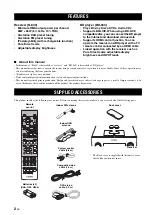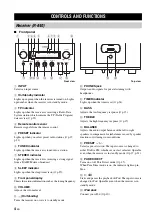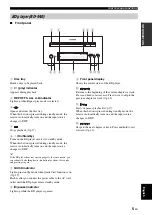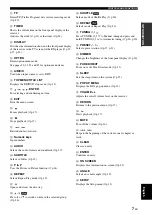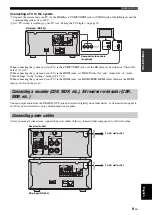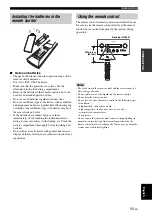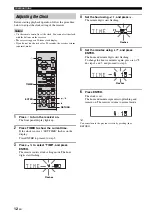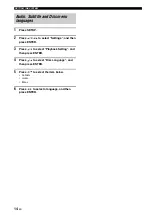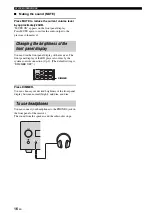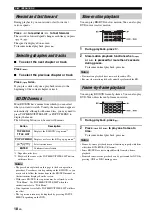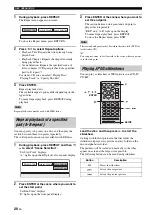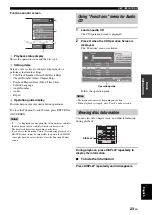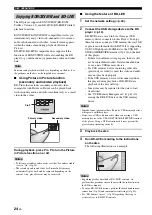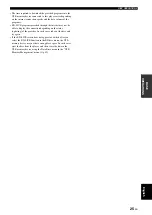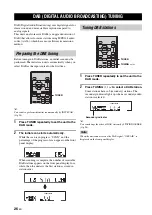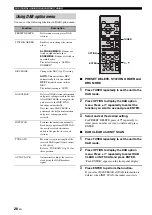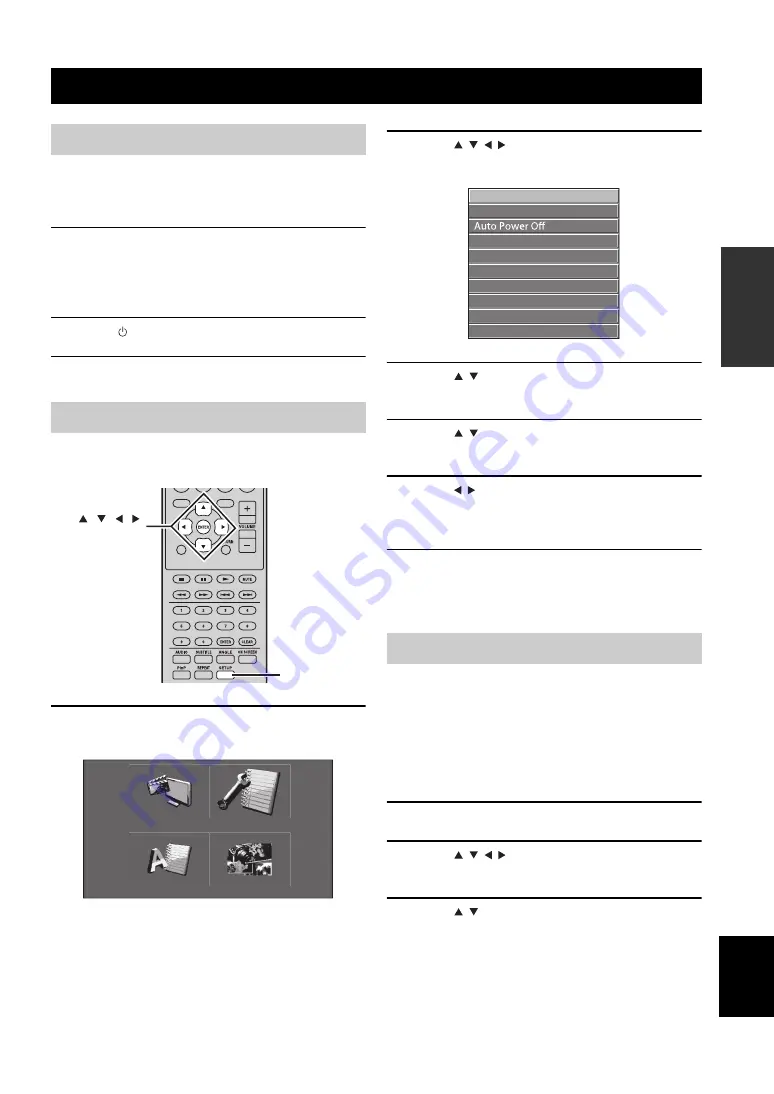
SETTING THE SYSTEM
13
En
Eng
lish
PREP
ARA
TION
Make sure that you have completed all the necessary
connections (see “Connecting a TV to the system” on
page 9).
1
Turn on the TV to which the BD player is
connected.
Select the TV input to match the input connected to
the BD player.
2
Press to turn on the receiver.
3
Press DISC.
Set the aspect ratio of the BD player according to the TV
you have connected (
1
Press SETUP.
The setup menu appears on the screen.
2
Press
/
/
/
to select “Settings”, and then
press ENTER.
3
Press
/
to select “Audio Video Settings”,
and then press ENTER.
4
Press
/
to select “TV Aspect Ratio”, and
then press ENTER.
5
Press
/
to select the aspect ratio of the TV
and then press ENTER.
For details on the aspect ratio option, see page 37.
6
Press SETUP or EXIT to exit the setup menu.
y
You can return the previous menu by pressing RETURN.
You can select your preferred language settings so that the
BD player will automatically switch to your preferred
language whenever you load a disc. If the language
selected is not available on the disc, the disc’s default
setting language will be used instead. The OSD (on-screen
display) language for the BD/DVD setup menu will
remain as you set it, regardless of various disc languages.
1
Press SETUP.
2
Press
/
/
/
to select “On Screen
Language”, and then press ENTER.
3
Press
/
to select a language, and then
press ENTER.
SETTING THE SYSTEM
Turn on the TV and the system
Setting the TV display
EXIT
TOP MENU/TITLE LIST
POP UP MENU
SETUP
, , , ,
ENTER
Settings
Picture
On Screen Language
Displays The Title List
On-screen display (OSD) language
Audio Video Settings
Quick Start
HDMI Control
Playback Setting
Communication Setup
Version
USB Memory Management
Software Update
System Reset