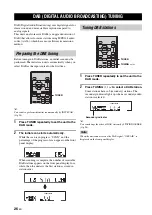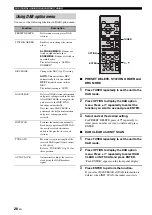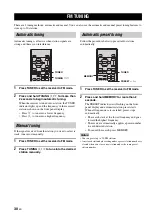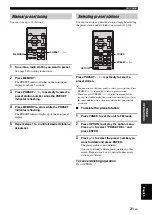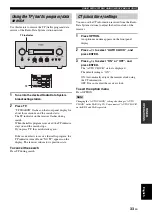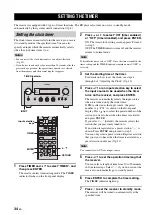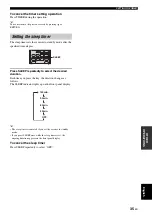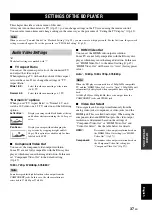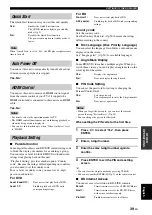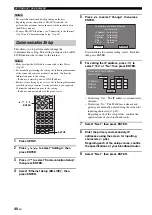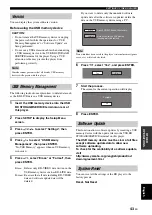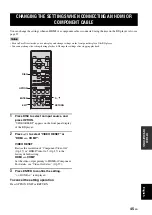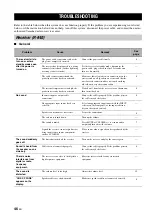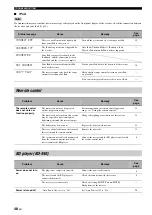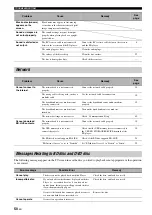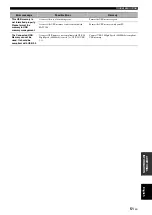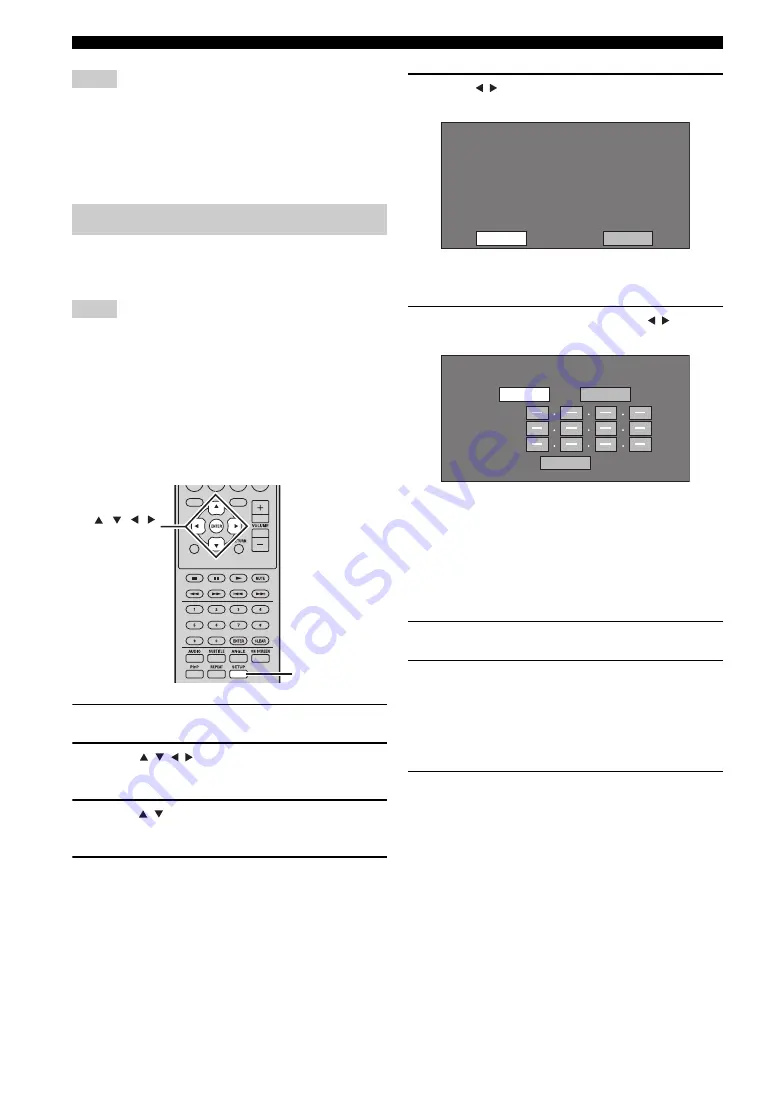
40
En
SETTINGS OF THE BD PLAYER
Notes
• The available functions differ depending on the disc.
• Regarding playback method of BD-LIVE contents, etc.,
perform the operations in accordance with the instructions in
the BD disc manual.
• To enjoy BD-LIVE functions, see “Connecting to the Internet”
p.10) and “Communication Setup” (
This allows you to perform and/or change the
communication setting. This setting is required to use BD-
LIVE functions that connect to the internet.
Notes
• Make sure that the LAN cable is connected to this Player
• For manually performing the setting, the following information
of the connected router or modem is required. Confirm the
information prior to the setting.
– IP address, netmask, gateway, DNS IP address
• Besides, if specifying a proxy server, the following information
specified from your internet service provider is also required.
Confirm the information prior to the setting.
– IP address and port number of the proxy server
1
Press SETUP.
2
Press / / / to select “Settings”, then
press ENTER.
3
Press / to select “Communication Setup”,
then press ENTER.
4
Select “Ethernet Setup (BD-LIVE)”, then
press ENTER.
5
Press / to select “Change”, then press
ENTER.
For initializing the current setting, select “Initialize”,
then press ENTER.
6
For setting the IP address, press / to
select “Yes” or “No”, then press ENTER.
• If selecting “Yes”: The IP address is automatically
obtained.
• If selecting “No”: The IP address, netmask and
gateway are manually entered using the screen for
inputting characters (
☞
p.42).
Regarding each of the setup values, confirm the
specifications of your broadband router.
7
Select “Next”, then press ENTER.
8
Enter the primary and secondary IP
addresses using the screen for inputting
characters (
☞
p.42).
Regarding each of the setup values, confirm
the specifications of your broadband router.
9
Select “Next”, then press ENTER.
Communication Setup
EXIT
TOP MENU/TITLE LIST
POP UP MENU
, , ,
ENTER
SETUP
Setting the info. of the Ethernet
[Current Setup]
: Auto Setup
: Auto Setup
: Auto Setup
: Auto Setup
: Not Use
IP Address
Netmask
Gateway
DNS
Proxy
Change
Initialize
Do you obtain the IP address
automatically?
IP Address
Netmask
Gateway
Next
Yes
No