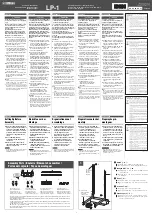56
Digital Control Section
3
Press the [ENTER] key to confirm the selected scene
number and the scene number will light
continuously. At the same time the scene settings will
be reproduced by the panel controls but no change
will occur in the console’s audio output.
4
If necessary, change the fader and switch settings as
required (page 51). If you press the [STORE] switch
at the point the edited settings will be stored in the
scene memory selected in step 2, above (the scene
number currently being displayed). If you select a
different scene number and then press [STORE] the
edited settings will be stored in the newly selected
scene number.
5
When confirmation and/or editing of the scene
settings has been completed, exit from the preview
mode in any of the following three ways.
•
Press the [PREVIEW] switch:
The console will
return to the pre-preview state. If the setting changes
made in step 4 above have not been stored, they will
be lost.
•
Press the [RECALL] switch:
The current preview
settings become the active console settings and
console operation continues normally. If, however, a
different scene number is selected before the
[RECALL] switch is pressed, the current preview
settings are overwritten by the settings from the
recalled scene. In the latter case the preview settings
will be lost if they have not been stored as described
in step 4, above.
•
Press the [UTILITY] switch:
The utility mode will
be engaged and the console will return to the pre-
preview state.
Utility Functions
Overview
The utility functions include functions that facilitate
operation of the PM5000 as well as the console’s basic
setup parameters. Press the [UTILITY] switch to access
these functions and parameters.
NOTE
During preview all stored settings will be reproduced on the panel
controls. In this state the [CUE] switches cannot be operated (the
pre-preview settings are maintained), but the [RECALL SAFE]
and [FADER SAFE] switches can be set as required.
NOTE
If the panel settings are saved to a CompactFlash memory card in
CSV file format, the scenes can be edited offline on a personal
computer (page 59).
NOTE
The utility mode cannot be engaged while a scene title is being
edited (page 54). If the title edit mode is active it will be
necessary to disengage the [TITLE] switch and return to normal
console operation before pressing the [UTILITY] switch to
engage the utility mode. Similarly, the scene preview function
(page 55) cannot be engaged while the utility mode is active.
Summary of Contents for PM 5000 Series
Page 1: ...Owner s Manual E ...