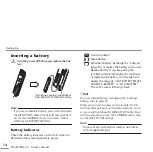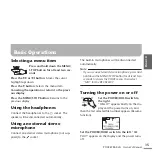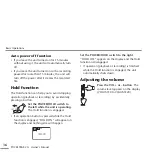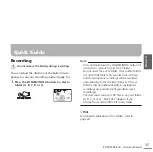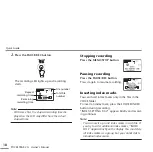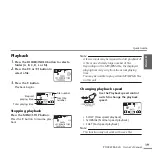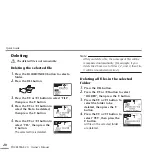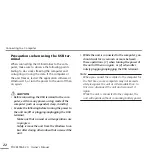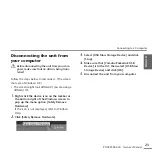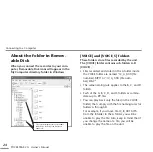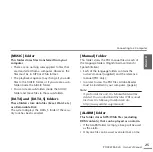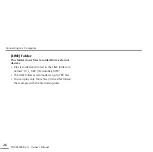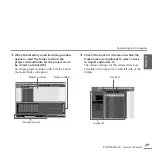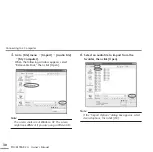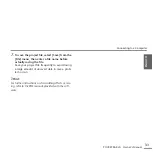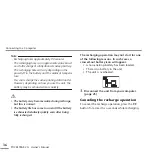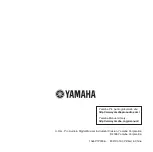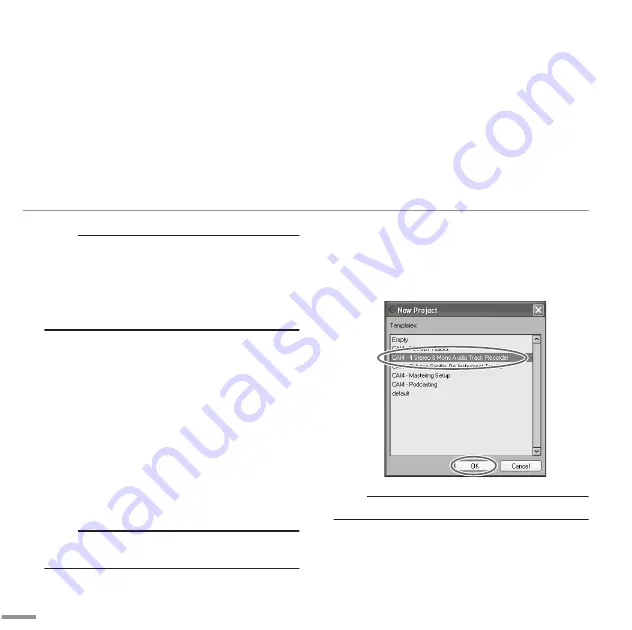
Connecting to a Computer
POCKETRAK 2G Owner’s Manual
28
Note:
· When installing Cubase AI 4, you will need a work-
ing internet connection to register your Cubase AI
4. Make sure to fill in all required fields for user reg-
istration. If you do not register the product, you will
be unable to use the application after a limited
period of time expires.
Step2. Connecting the unit to your
computer
Connect the unit directly to your computer
using the USB terminal.
Step3. Importing audio data to
Cubase AI 4
1.
Launch Cubase AI 4.
Click [Start]
^
[All Program]
^
[Steinberg
Cubase AI 4]
^
[Cubase AI 4] to launch the pro-
gram.
Note:
· If the “ASIO Multimedia” dialog window appears,
click [Yes].
2.
Select [New Project] from the [File] menu to
create a new project file.
The new project dialog window will open. For
this example select [CAI4 - 4 Stereo 8 Mono
Audio Track Recorder] and click [OK].
Note:
· Cubase AI 4 data is stored as a “project file”.