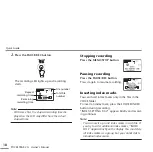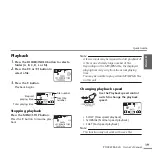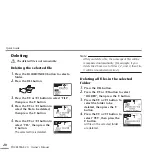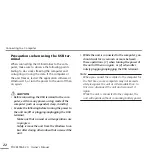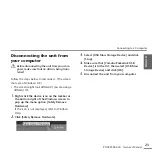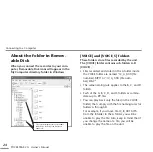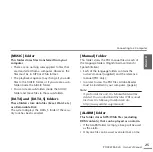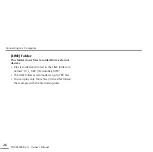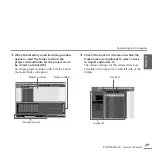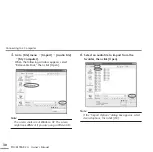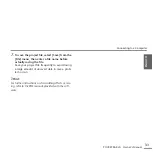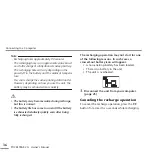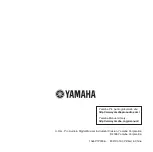Connecting to a Computer
POCKETRAK 2G Owner’s Manual
32
About the accessory disk
SPECIAL NOTICE
• The software included in the accessory disk and the
copyrights thereof are under exclusive ownership by
Steinberg Media Technologies GmbH.
• Use of the software and this manual is governed by
the license agreement which the purchaser fully
agrees to upon breaking the seal of the software
packaging. (Please read carefully the Software
Licensing Agreement at the end of this manual
before installing the application.)
• Copying of the software or reproduction of this
manual in whole or in part by any means is expressly
forbidden without the written consent of the manu-
facturer.
• Yamaha makes no representations or warranties
with regard to the use of the software and docu-
mentation and cannot be held responsible for the
results of the use of this manual and the software.
• This disk is NOT for audio/visual purpose. Do not
attempt to play the disk on an audio/visual CD/DVD
player. Doing so may result in irreparable damage to
your player.
• For information about the minimum system require-
ments and latest information of the software in the
disk, check the web site below.
^
<http://www.yamahasynth.com/>
• Note that Yamaha does not offer technical support
for the DAW software in the accessory disk.
About the DAW software in the accessory disk
The accessory disk contains DAW software both for
Windows and Macintosh.
NOTE:
· Make sure to install DAW software under the
“Administrator” account.
· In order to install the software in the accessory disk,
you’ll need a working Internet connection. Make
sure to fill in all required fields when installing.
· If you are using a Macintosh computer, double-click
the “***.mpkg” file to start installation.
For information about the minimum system require-
ments and latest information on the software in the
disk, check the web site below.
<http://www.yamahasynth.com/>
About software support
Support for the DAW software in the accessory disk is
provided by Steinberg on its website at the following
address.
http://www.steinberg.net
You can visit the Steinberg site also via the Help menu
of the included DAW software. (The Help menu also
includes the PDF manual and other information on the
software.)