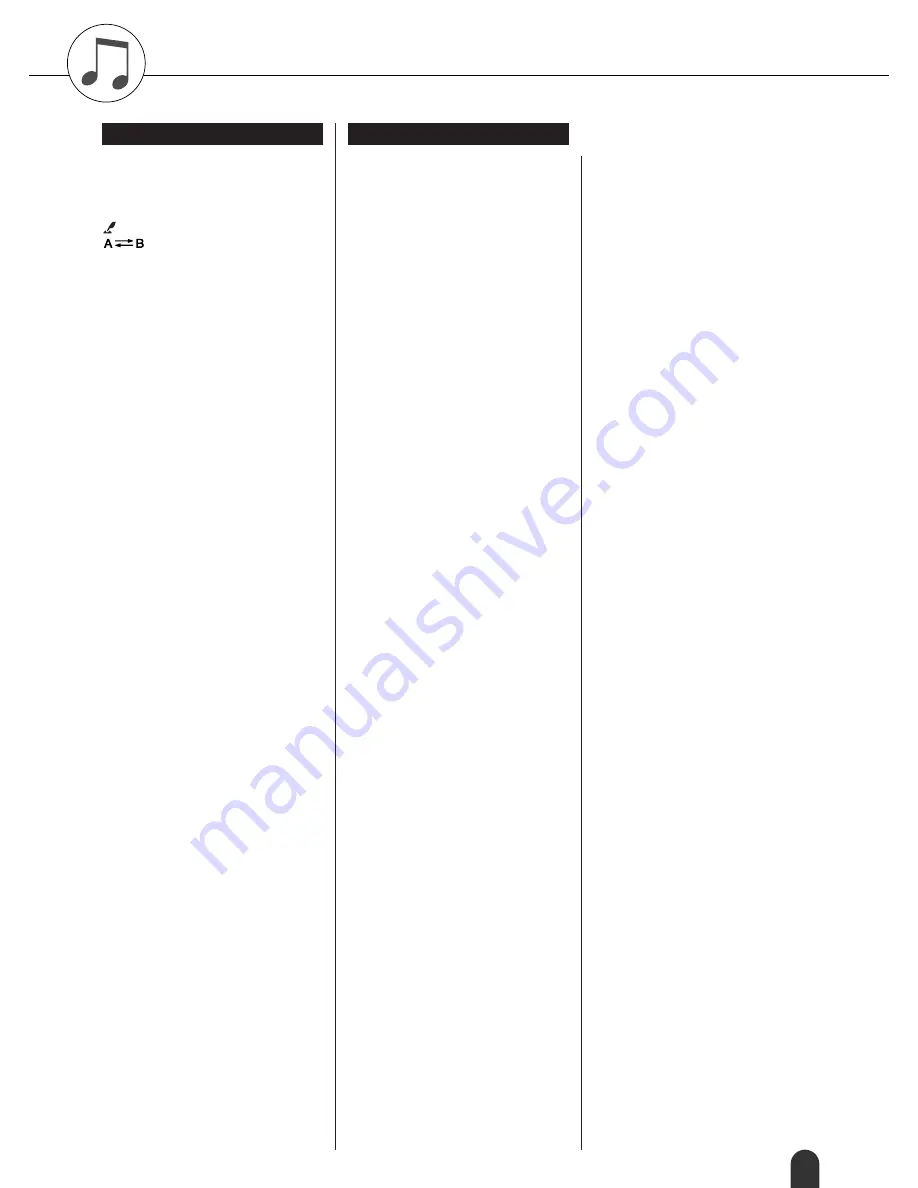
DGX-505/305 Owner’s Manual
107
+/– .................................................. 14, 51
.................................................. 15, 66
.................................................. 15, 66
..................................................... 14, 66
......................................................... 52
.......................................... 14, 65
............................................... 15, 51
0 – 9 ................................................ 14, 51
ACMP ON/OFF ............................. 14, 29
Card Slot ......................................... 15, 73
CATEGORY /
....................... 14,
51
DC IN 12V ..................................... 10, 15
DEMO ............................................ 14, 21
Dial ................................................. 14, 51
DUAL ............................................. 14, 24
EASY SONG ARRANGER .......... 14, 43
EXECUTE ...................................... 14, 74
EXIT ............................................... 15, 52
FILE CONTROL ........................... 14, 73
FUNCTION .................................... 14, 52
HARMONY ................................... 14, 31
INTRO/ENDING/rit. .......... 15, 30, 33, 34
LCD CONTRAST .......................... 15, 53
LESSON L/R ................................. 14, 39
LESSON MODE ............................ 14, 40
LESSON REPEAT & LEARN ...... 14, 42
LYRICS .......................................... 15, 38
MAIN/AUTO FILL ........................ 15, 31
MASTER VOLUME ............... 13, 14, 50
MEMORY/BANK, 1, 2 ................. 15, 68
METRONOME .............................. 14, 56
PC ................................................... 14, 81
PERFORMANCE ASSISTANT
........................................ 14, 16, 18, 20
PHONES/OUTPUT ....................... 12, 15
PITCH BEND wheel ...................... 15, 27
PORTABLE GRAND .................... 14, 27
REC, 1 – 5, A ..................... 15, 45, 48, 65
REGIST. MEMORY ...................... 15, 68
SCORE ............................... 15, 19, 37, 40
SONG ....................................... 14, 35, 36
SONG MEMORY .............. 15, 45, 48, 65
SPLIT ....................................... 14, 25, 59
STANDBY/ON ........................ 13, 14, 49
START/STOP ................................ 15, 51
STYLE ............................... 14, 29, 33, 59
SUSTAIN ........................... 12, 15, 58, 71
SYNC START ............................... 14, 30
SYNC STOP .................................. 14, 33
TEMPO/TAP ............................ 15, 21, 56
TOUCH .................................... 14, 27, 57
USB ................................................ 15, 80
VOICE ............................................ 14, 23
A
A-B Repeat ...........................................65
Accessories (Optional) .........................95
Accessories (Supplied) ...........................7
ACMP .......................................29, 33, 53
Auto Accompaniment Range ................30
Auto-Accompaniment ..............29, 33, 53
AWM ....................................................89
B
Backup ..................................................49
Battery ..................................................10
Bulk Send .............................................72
C
CD-ROM ..............................................84
Channel Message ..................................79
Chord ........................................30, 61, 64
Chord (performance assistant
technology) ............................16, 17, 20
CHORD ROOT ....................................63
CHORD TYPE .....................................63
Chorus ...................................................55
Chorus Type .................................71, 104
Computer ............................12, 36, 79, 81
D
D. Chorus Level ..............................58, 71
D. Octave ........................................58, 71
D. Pan .............................................58, 71
D. Reverb Level ..............................58, 71
D. Volume ......................................58, 71
Default Setting ......................................70
Delete ....................................................77
Demo ....................................................21
Demo Cancel ........................................72
Dictionary .............................................63
Display ............................................52, 53
Double-Staff Score ...............................37
Drum Kit .........................................28, 97
Drum Kit List ......................................100
Dual Voice ............................................24
E
Easy Chords ..........................................61
Easy Song Arranger ..............................14
Effect Map ..........................................106
Effect Type List ..................................104
External Clock ................................72, 80
External Song .......................................36
F
File ........................................................73
File Control .......................................... 73
File Name ............................................. 75
Flash Memory ...................................... 36
Foot Switch .......................................... 12
Format .................................................. 74
Function ............................. 52, 70, 71, 72
Function Display ............................ 52, 70
G
Grade .............................................. 41, 72
H
Harmony ................................... 14, 31, 58
Harmony Type ................................... 104
Harmony Volume ................................. 58
Headphones .......................................... 12
I
Initial Send ........................................... 72
Initialization ......................................... 49
K
Keyboard Out ....................................... 72
L
Language .............................................. 22
Lesson .................................................. 39
Load ..................................................... 77
Local ..................................................... 80
LOW BATTERY!! .............................. 53
L-Part ............................................. 39, 72
Lyric ............................................... 37, 38
M
M. Chorus Level ............................ 58, 71
M. Octave ....................................... 58, 71
M. Pan ............................................ 58, 71
M. Reverb Level ............................ 58, 71
M. Volume ..................................... 58, 71
MAIN Display ................................ 52, 53
Main Voice ........................................... 23
Measure ................................................ 53
Media Select ......................................... 67
Melody ........................................... 19, 45
Melody (performance assistant
technology) ........................... 18, 19, 20
Melody Score ....................................... 37
Melody Voice ................................. 44, 67
Messages .............................................. 91
Metronome ........................................... 56
MIDI ............................................... 80, 81
MIDI Data Format ............................. 106
MIDI Implementation Chart .............. 105
f
f
f
f
r
r
r
r
❙ ❙
>
>
>
>
/
■
f
r
Index
Panel controls and terminals
Alphabetical order
Summary of Contents for Portable Grand DGX-305
Page 1: ......






































