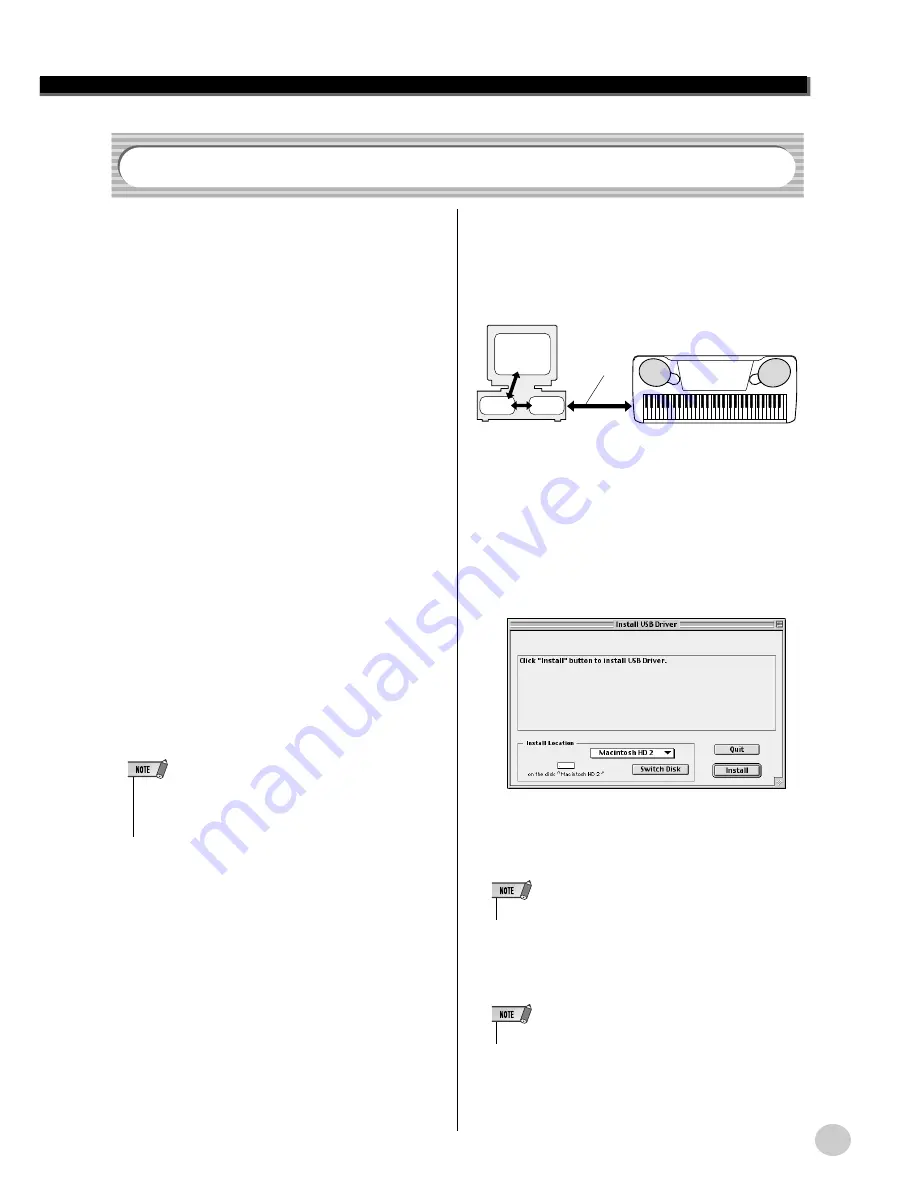
Accessory CD-ROM Installation Guide
63
EZ-250i Owner’s Manual
■
Software Installation • • • • • • • • • • • •
●
Acrobat Reader
In order to view the electronic (PDF) manuals included with each
application, you’ll need to install Acrobat Reader.
Double-click on the “Acroread_” folder.
Four different language folders will be displayed: English,
German, French and Spanish.
Select the language you want to use and double-click on its
folder.
“Reader Installer” will be displayed.
The Installer name may differ depending on the language you
select.
Double-click on the “Reader Installer.”
Acrobat Reader Setup Dialog will be displayed.
Execute the installation by following the directions appearing
on the screen.
After installation is complete, the Acrobat folder appears on
your computer (in Hard Disk, as the default).
For information on using the Acrobat Reader, refer to the
Reader Guide in the Help menu.
●
Open Music System (OMS)
OMS allows you to use several MIDI applications on the Mac OS
at the same time.
Double-click on the “OMS_” folder (English version only).
“Install OMS *****” will be displayed.
Double-click on “Install OMS *****.”
OMS Setup Dialog will be displayed.
Execute the installation by following the on-screen directions.
After the installation, select “Restart.”
After restarting the Macintosh, you will find the “Opcode”/
“OMS Applications” folder on your computer (Hard Disk, as
the default).
Copy the “OMS_***_Mac.pdf” in the CD-ROM to the “OMS
Applications” folder (drag-and-drop it to the folder).
Refer to the “OMS_***_Mac.pdf” (English version only)
how to use the application.
Copy the “OMS Setup for YAMAHA” in the CD-ROM to the
“OMS Applications” folder (drag-and-drop it to the folder).
In the “OMS Setup for YAMAHA” folder you will find the
OMS Setup files for the Yamaha tone generators, which can
be used as templates.
●
USB MIDI Driver
To operate the MIDI instrument from your computer via USB,
you’ll need to install the appropriate driver software.
The USB-MIDI driver is software that transfers MIDI data back
and forth between sequence software and the MIDI instrument
via a USB cable.
First install OMS before you install the USB-MIDI driver. Also,
after installing the driver, you will need to set up OMS (see page
64).
Start the computer.
Insert the included CD-ROM into the CD-ROM drive. The
system displays the CD-ROM icon on the desktop.
Double-click the CD-ROM icon and double-click the “Install
USB Driver” icon in the “USBdrv_” folder to display the fol-
lowing installation screen.
The “Install Location” box displays the destination of the
installation. If you wish to change the destination disk or
folder, use the [Switch Disk] button and the pop-up menu to
specify the desired destination.
Click the [Install] button. The system displays the following
message: “This installation requires your computer to restart
after installing this software. Click Continue to automatically
quit all other running applications.” Click [Continue].
For Macintosh Users
• After the installation is complete, you may possibly encounter an
error message warning that the installer did not close. In this
case, go to the “File” menu and select “Quit” to close the installer.
Then reboot the computer.
EZ-250i
Driver
USB cable
MIDI instrument
Computer
Sequence
Software
OMS
• This box usually displays the start-up disk as the destination.
• To cancel the installation, click [Cancel].
61
















































