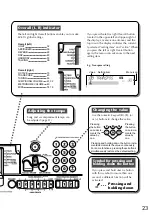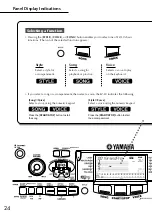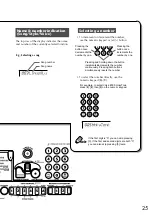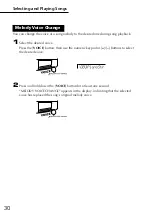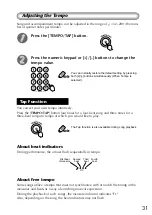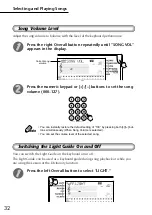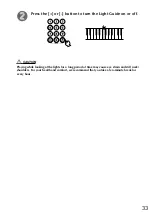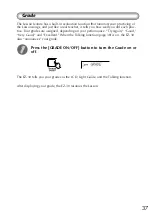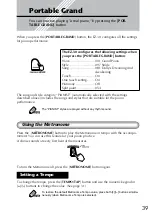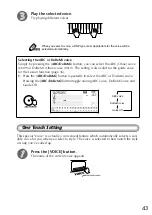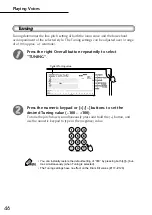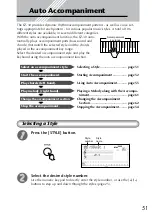37
Grade
The Lesson feature has a built-in evaluation function that monitors your practicing of
the Lesson songs, and just like a real teacher, it tells you how well you did each prac-
tice. Four grades are assigned, depending on your performance: “Try Again,” “Good,”
“Very Good,” and “Excellent.” When the Talking function (page 38) is on, the EZ-30
also “announces” your grade.
Press the [GRADE ON/OFF] button to turn the Grade on or
off.
The EZ-30 tells you your grade via the LCD, Light Guide, and the Talking function.
After displaying your grade, the EZ-30 resumes the Lesson.
Summary of Contents for PortaTone EZ-30
Page 1: ...Owner s Manual ...