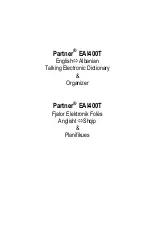XII. Saving and Loading Registrations
Registration settings are saved in Banks of 8 to either the internal 'USER'
memory, or the 'FLOPPY DISK' drive. For further organization, ‘Folders’ can be
created and named, then multiple Registration Bank ‘Files’ can be organized
within each Folder. This hierarchical method is similar to that used in Microsoft
Windows; Folders and Files may be moved around using the familiar CUT /
COPY / PASTE / DELETE functions.
Saving Registrations:
1)
To save a single front panel setting (Registration) to one of the 8
'REGISTRATION MEMORY' buttons, press and hold the
[MEMORY]
button,
then press the desired 'REGISTRATION MEMORY' button
[1]
-
[8]
.
WARNING: These settings are saved into a temporary memory buffer and will be
lost when the unit is turned OFF, unless the following steps are performed.
2)
Release the buttons.
3)
Repeat steps 1 - 2 for subsequent Registrations (up to 8 total).
4)
Press the
[EXIT]
button twice, to return to the Main screen.
5)
Press the
[J]
'REGISTRATION BANK' button.
6)
Use the
[BACK]
and
[NEXT]
buttons to select a permanent memory location
('USER' memory or 'FLOPPY DISK' drive) to store the Registrations into.
7)
Registration Banks can be grouped into Folders:
a)
If it is desired to organize Registration Banks by first grouping them into
Folders, press the
[7 v]
'NEW' button under the Folder icon in the
screen.
1]
Use the
[1]
-
[8]
toggle buttons under the screen to name the
Folder.
2]
Press the
[8 ^]
'OK' button to store the Folder into the chosen
memory location.
b)
If grouping Registration Banks into Folders is not desired, proceed to
Step 8.
8)
Press the
[6 v]
'SAVE' button under the screen. This creates a Registration