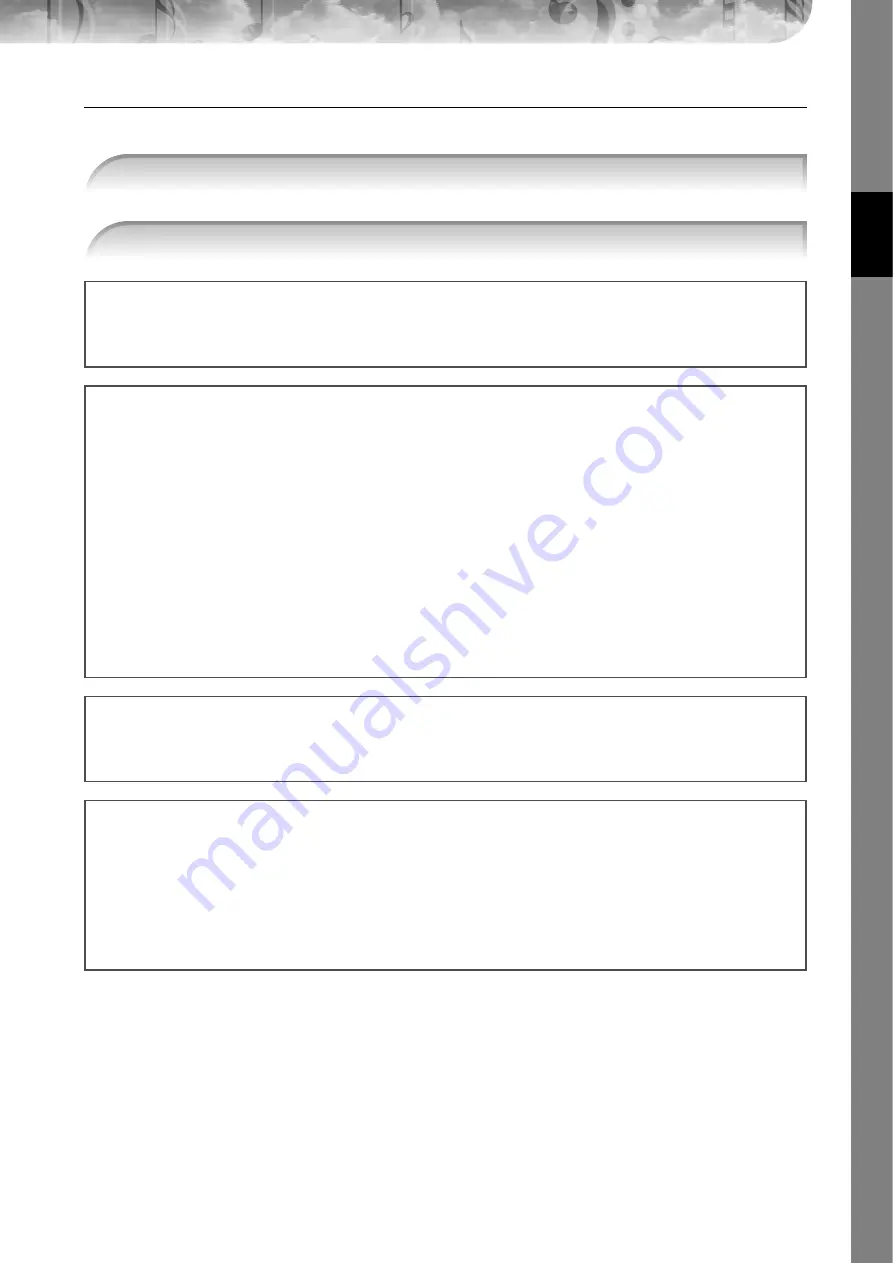
Quic
k Guide
PSR-3000/1500 Owner’s Manual
31
Playing the Voice Demos
To listen to the various Voices and hear how they sound especially in context, listen to the demo songs for each Voice.
1
In the Voice Selection display (page 29 step 2), press the [8
†
†
†
†
] (DEMO) button to start
the Demo for the selected Voice.
2
To stop the Demo, press the [8
†
†
†
†
] (DEMO) button again.
Selecting percussion sounds
When one of the Drum Kit Voices in the [PERCUSSION & DRUM KIT] group is selected, you can play various drums
and percussion instrument sounds on the keyboard. Details are given in the Drum Kit List of the separate Data List.
To check which “Standard Kit 1” percussion sounds are assigned to each key, look at the icons printed below the keys.
Selecting sound effects
You can play individual sound effects, such as bird chirps and ocean sounds from the keyboard. The sound effects are
categorized as “GM&XG”/“GM2.”
1
Press the PART SELECT [RIGHT 1] button to call up the Voice selection display.
2
Press the [8
π
] (UP) button to call up the Voice categories.
3
Press the [2
π
] button to display page 2.
4
Press the [E]/[F] button to select “GM&XG”/“GM2.”
5
Press the [2
π
] button to display page 2.
6
Press the [F] button to select “SoundEffect.”
7
Press one of the [A]–[J] buttons to select the desired sound effect.
8
Play the keyboard.
Selecting GM/XG/GM2 Voices
You can select the GM/XG/GM2 Voices directly via the panel operation. Perform steps #1–4 described above, select
the desired category, then select the desired voice.
Playing different Voices simultaneously
The PSR-3000/1500 can play different Voices simultaneously (page 77).
• Layering two different Voices
This is useful for creating rich and thick sounds.
• Setting separate Voices for the left and right sections of the keyboard
You can play different Voices with the left and right hands. For example, you can set up the keyboard to play the
bass Voice with your left hand and the piano Voice with your right hand.
















































