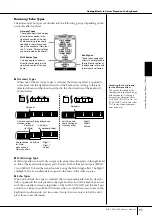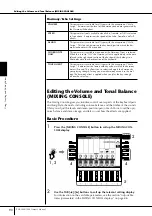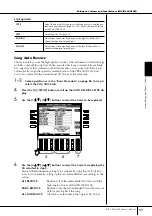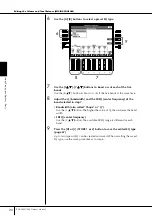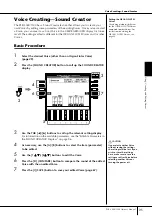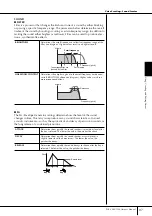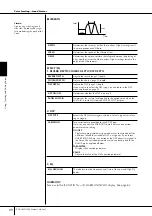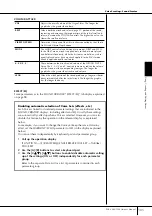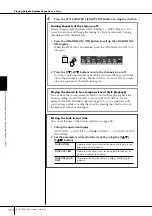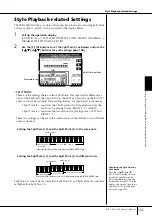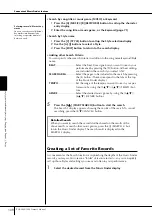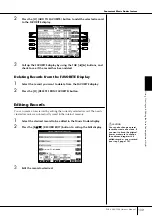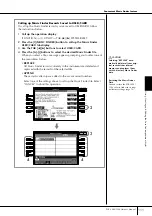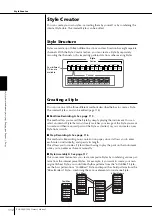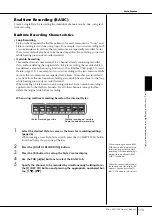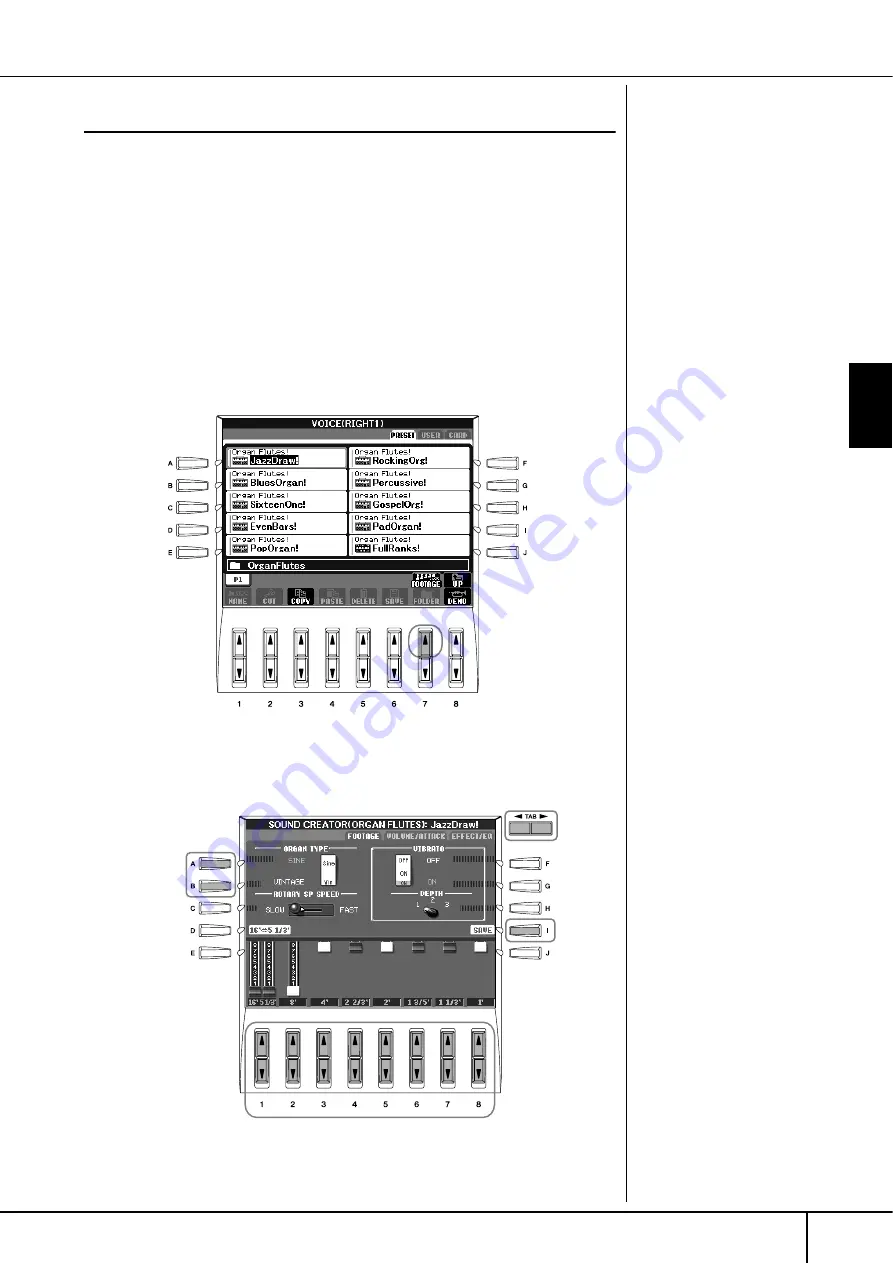
Voice Creating—Sound Creator
PSR-3000/1500 Owner’s Manual
99
Using, Creating and Editing
V
oices
Creating Your Original Organ Flutes Voices
The PSR-3000/1500 features a variety of lush, dynamic organ Voices that you can
call up with the [ORGAN FLUTES] button. It also gives you the tools to create your
own original organ sounds by using the Sound Creator function. Just as on a tradi-
tional organ, you can create your own sounds by adjusting the levels of the flute
footages.
Basic Procedure
1
Select the desired Organ Flutes Voice to be edited (page 29).
2
In the ORGAN FLUTES Voice Selection display, press the [7
π
π
π
π
] (FOOT-
AGE) button to call up the SOUND CREATOR [ORGAN FLUTES] dis-
play.
3
Use the TAB [
√
]/[
®
] buttons to call up the relevant setting display.
For information on the available parameters, see the “Editable Parameters in
the SOUND CREATOR [ORGAN FLUTES] displays” on page 100.
6
4
3
5
(When selecting
the EFFECT/EQ
tab display.)