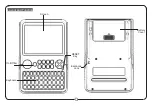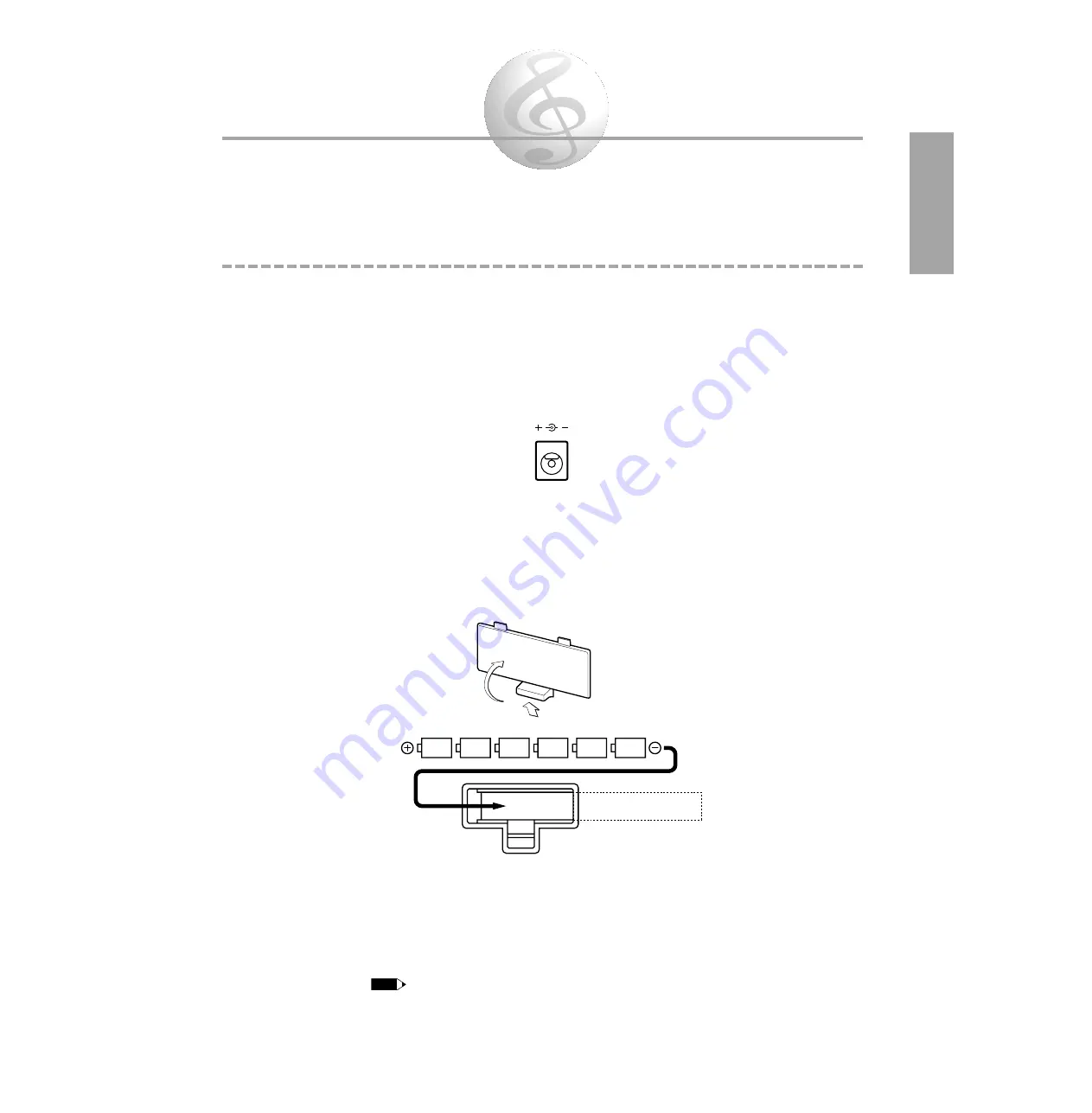
Setting Up
This section contains information about setting up your PortaTone for playing. Make sure to read this section
carefully before using the instrument.
Power Requirements
Your PortaTone can run either on batteries (sold separately) or on normal household current by using the optional
Yamaha PA-3/3B Power Adaptor (or another adaptor specifically recommended by Yamaha).
■
Using an AC Power Adaptor
To connect your PortaTone to a wall socket, you will need the optionally available Yamaha PA-3/3B
Power Adaptor. Use of other AC adaptors could result in damage to the instrument, so be sure to ask for
the right kind. Plug the adaptor into a convenient wall outlet and its connector into the
DC IN 10-12V
jack on the back of your PortaTone.
■
Using Batteries
Inserting Batteries
Turn the instrument upside-down and remove the battery compartment lid. Insert six 1.5-volt size “D”
batteries as shown in the illustration, making sure that the positive and negative terminals are properly
aligned, and replace the lid.
When the Batteries Run Down
When the batteries run low and the battery voltage drops below a certain level, the PortaTone may not
sound or function properly, or it may reset to the default status. As soon as this happens, replace them
with a complete set of six new batteries. Never mix old and new batteries or different types of batteries
(e.g., alkaline and manganese).
• To prevent possible damage from battery leakage, remove the batteries from the instrument if it is not to be used for
an extended period of time.
NOTE
DC IN 10-12V
3