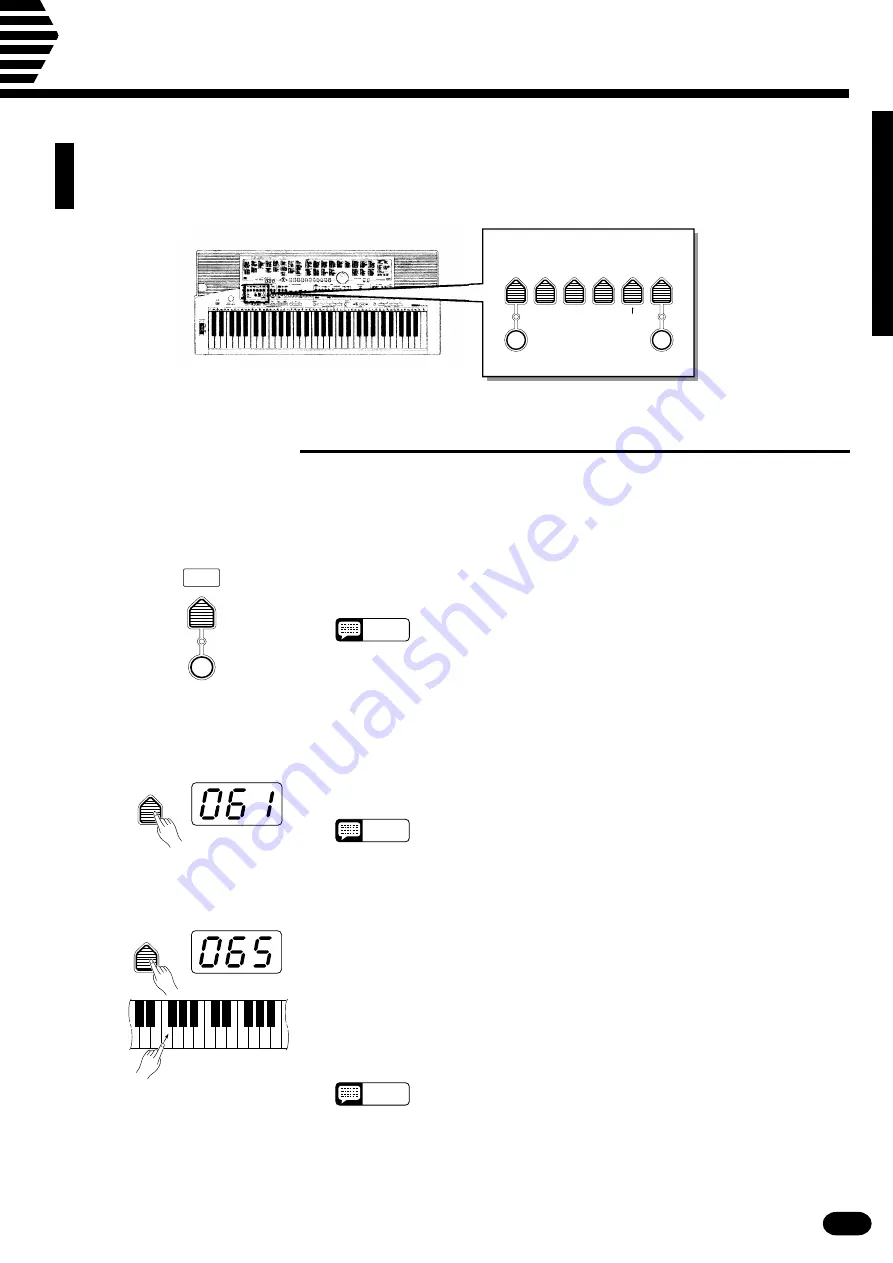
19
| | | | | | | | | | | | | | | | | | | | | | | | | | | | | | | | | | | | | | | | | | | | | | | | | | | | | | | | | | | | | | | | | | | | | | | | | | | | | | | | | | | | | | | | | | | | | | | | | | | | | | | | | | | | | | | | | | | | | | | | | | | | | | | | | | | | | | | | | | | | |
SPLIT
POINT
Overall Control
■
Split Point Change
This function lets you set the split point (the key that separates the left-hand and right-hand orchestration
parts) to any key on the keyboard.
Z
Turn Auto Accompaniment OFF ...........................................................................................................
To set the split point for the left- and right-hand orchestration parts,
make sure that the [AUTO ACCOMP] indicator is off before proceeding.
NOTES
• The PSR-510 actually memorizes two separate split points: one for
the left- and right-hand orchestration parts, and one for Auto Accom-
paniment mode. See page 24 for details on setting the Auto Accompa-
niment split point.
STYLE
SELECT
AUTO
ACCOMP
X
Press the [SPLIT POINT] Button ...........................................................................................................
Press the OVERALL CONTROL section [SPLIT POINT] button. The
key number of the current split point will appear on the MULTI DISPLAY.
NOTES
• The key numbers for each note are listed above the keyboard. The C3
(middle C) key number, for example, is 60.
C
Set the Split Point ...................................................................................................................................
The easiest way to set the split point is to press the key you want to set
as the split point while holding the [SPLIT POINT] button. The number of
the selected key will appear on the MULTI DISPLAY.
As with all other parameters, you can also use the [
+
] and [
−
] buttons,
the number buttons, or the data dial to select the desired split point. The
default split point (69) can be recalled instantly by pressing both the [
+
] and
[
−
] buttons at the same time.
NOTES
• The split-point key becomes the lowest key in the right-hand section of
the keyboard.
The OVERALL CONTROL section includes a range of parameters that,
as their title suggests, apply to the overall sound of the PSR-510.
0 OFF
.....................................
1 HALL 1
2 HALL 2
3 ROOM 1
4 ROOM 2
OVERALL CONTROL
SPLIT
POINT
TEMPO
TRANS-
POSE
DSP
TYPE
TUNING
TOUCH
SENSE
METRONOME
TOUCH
RESPONSE
DSP TYPE
5 PLATE 1
6 PLATE 2
7 DELAY 1
8 DELAY 2
SPLIT
POINT
















































