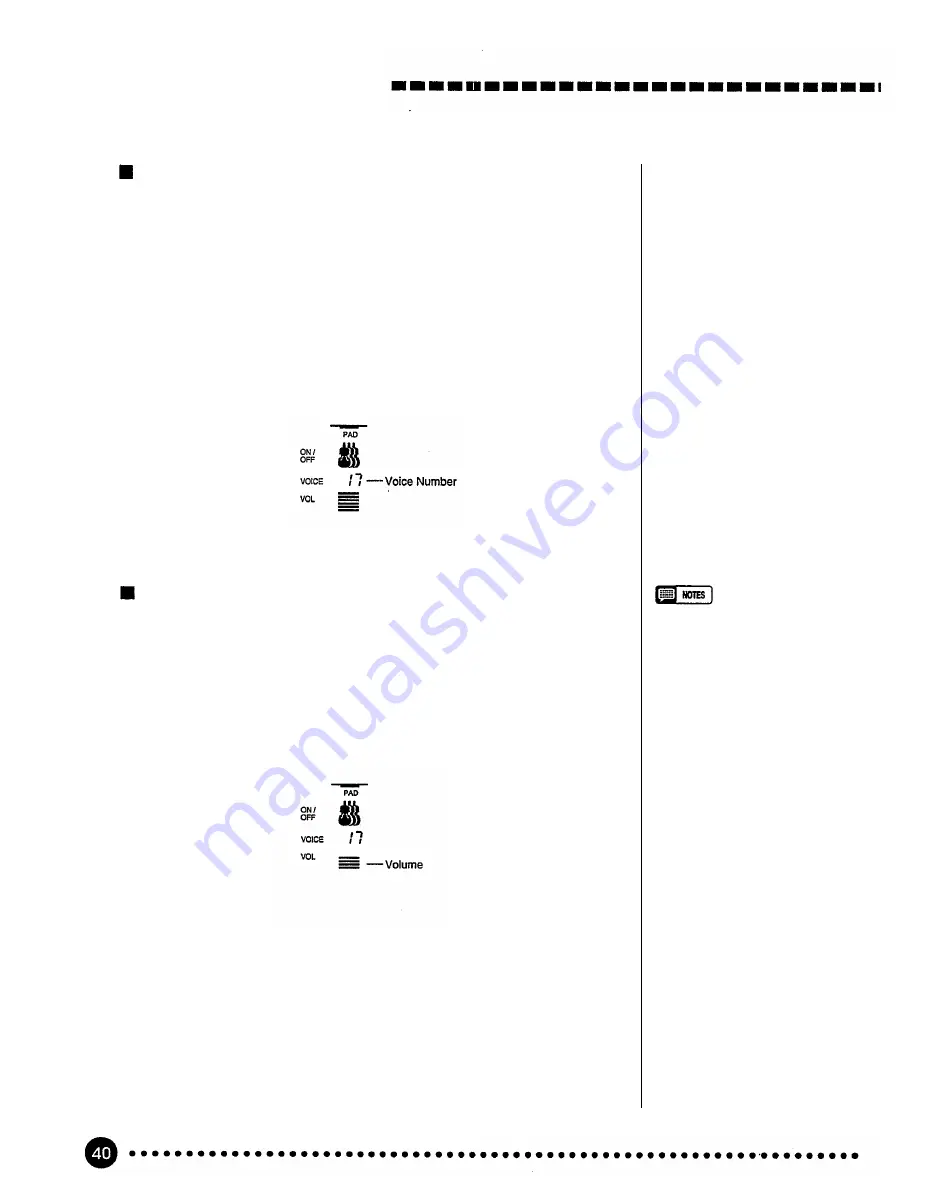
Using Auto Accompaniment
Changing Accompaniment Track Voices ........................
You can change the voice used for each track by moving the cursor but-
tons to select the voice number of the target track (the voice number will
flash), and then using the
[-/NO]
and
[+/YES]
buttons, the number buttons
or the data dial to select the desired voice number. Please note that the GM
voices are used for the accompaniment instead of the panel voices. There-
fore, voice numbers of the accompaniment tracks are different from the ones
for the PSR-520 panel voices. Refer to the GM Voice List (see page 85) for
the GM voice numbers and names. Only the numbers from 1 through 8 can
be selected for the RHYTHM tracks. In this case, the numbers from 1
through 8 correspond to the PERCUSSION KIT numbers 129 through 136.
Voice numbers 01 through 136 can be selected for all other tracks.
Adjusting Accompaniment Track Volume ........................
The volume of each accompaniment track can be adjusted to produce the
ideal “mix” between tracks. Use the cursor buttons to select the volume bar
of the target track (the volume bar will flash), and then use the
[-/NO]
and
[+/YES]
buttons and the data dial to set the maximum volume of the track
as required. The shorter the bar, the lower the volume. During playback the
top segment of each volume bar will remain at the maximum volume level,
while the lower bars will move according to the amount of activity in each
track.
•
When a different style number is
selected, all accompaniment
track parameters will be reset to
their initial values. Use the REG-
ISTRATION MEMORY-page
43 — if you want to store a par-
ticular
set
of settings for instant
recall when needed.
•
After changing the voice or vol-
ume, the [-/NO] and [+/YES]
buttons can be pressed simulta-
neously to reset the initial values.
•
The track data changed applies
to all sections.
•
Muting individual tracks, chang-
ing accompaniment track voices
and adjusting accompaniment
track volume cannot be executed
during song recording.
Summary of Contents for Portatone PSR-520
Page 1: ...YAMAHA AUTHORIZED PRODUCT MANUAL ...
Page 2: ......
Page 85: ...Voice List Panel Voice List ...
Page 86: ...Voice List ...
Page 87: ...Voice List GM Voice List ...
Page 89: ...Percussion Kit List ...
Page 97: ...MIDI Data Format ...
Page 102: ......
















































