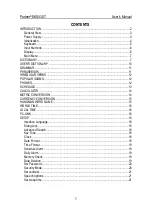Using
Auto
Accompaniment
Changing the Accompaniment Split Point
1
Select the Accompaniment Split Point ...........................
Press the
[FUNCTION]
button to the left of the display as many times
as necessary until the arrowhead in the display appears next to “OVER-
ALL” in the function list to the left of the display. Then use the cursor [A]
and
buttons to select the “AccSpPnt” function from within the OVER-
ALL function list.
2
Set As Required .........................................................
Simply press the key you want to assign as the split point. The key
number of the key you press will appear to the left of ‘AccSpPnt” on the top
line of the display. You can also use the
[-/NO]
and
[+/YES]
buttons, the
number buttons or the data dial to enter the split point key number. The low-
est key on the keyboard (Cl) is key number “36”, middle C (C3) is “60”,
and the highest key (C6) is “96”. The split point can be set at any key
number from 00 through 127, allowing the split point to be set outside the
range of the PSR-520 keyboard for MIDI applications.
3
Exit ............................................................
Press the
[VOICE]
button or select a different function to exit from the
OVERALL functions.
The split point key becomes the
highest key in the Auto Accom-
paniment section of the key-
board.
The default split point (54) can be
instantly recalled by pressing the
[-/NO] and [+/YES] buttons at the
same time.
Summary of Contents for Portatone PSR-520
Page 1: ...YAMAHA AUTHORIZED PRODUCT MANUAL ...
Page 2: ......
Page 85: ...Voice List Panel Voice List ...
Page 86: ...Voice List ...
Page 87: ...Voice List GM Voice List ...
Page 89: ...Percussion Kit List ...
Page 97: ...MIDI Data Format ...
Page 102: ......